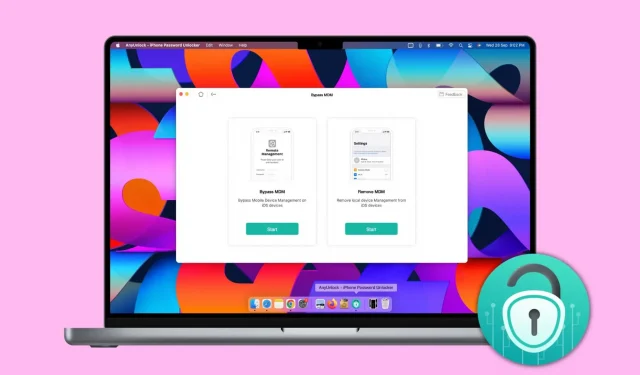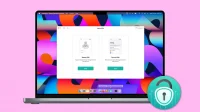Mobile device management, or MDM, allows large organizations to remotely manage Apple devices such as iPhones, iPads, and Macs that they give to their employees. This allows an organization to deploy updates, install apps, and impose some restrictions on iOS devices.
You will be faced with an iPhone with a remote control screen asking you to enter your username and password if you are an employee of the organization to which this device was allocated, or if you bought a used iPhone and the seller did not remove the MDM profile in advance.
An iPhone with MDM can have many restrictions and you won’t be able to use it to its full potential. And if it’s an erased iPhone, not having the right credentials might not even let you get past the remote control setup screen.
To get out of such situations, you can use AnyUnlock by iMobie and in this guide, we will show you how to do it.
MDM restrictions
When a company gives iPhones to its employees, it does so primarily for office work. And to prevent non-organizational work, the iPhone can have a few restrictions.
For example, you may not be allowed to download apps to your iOS device. The ability to connect to a computer may be blocked. You may not be able to use Messages, some iCloud services, and have restrictions on Find My, AirDrop, Wi-Fi, App Clips, Bluetooth, and more. If the organization decides, you might even be banned from changing your iPhone wallpaper or using FaceTime on that iPhone with an MDM profile! In addition, they can also remotely control the device or wipe it! The list of restrictions is huge, and when I did the math on the Apple site, the number of restrictions that can be imposed exceeded 100!
Having so many restrictions can make the iPhone unsuitable for everyday use. And to remove them, you can get rid of the profile and mobile device management restrictions.
So, if you’ve bought a used iPhone with an MDM lock, you’ll obviously want to bypass or get rid of it. Sometimes it’s also possible that you urgently need to use the device, but you no longer have access to your MDM password or it’s incorrect and you can’t contact the appropriate IT person who handles it in your organization.

How to Bypass MDM with AnyUnlock-iPhone Password Manager
If your iPhone is already set up and in use, try going to Settings > General > VPN & Device Management to remove the MDM profile. But in most cases, the ability to delete an MDM profile is blocked.
If your device isn’t set up and erased, you’ll see the Remove Control screen when you try to set up your iPhone to make it ready for use. If you don’t have the required information, you won’t be able to continue, or you can continue from the iPhone, which has a few limitations.
To make your iPhone usable again, you’ll have to remove it from the clutches of MDM, and AnyUnlock-iPhone Password Manager is your tool for that.
AnyUnlock supports all iPhones from iPhone 3G and up, including the latest iPhone 14. To keep everything running smoothly, it is updated regularly and even works with iOS 15 and current iOS 16! And your iPhone is not jailbroken when you use AnyUnlock.
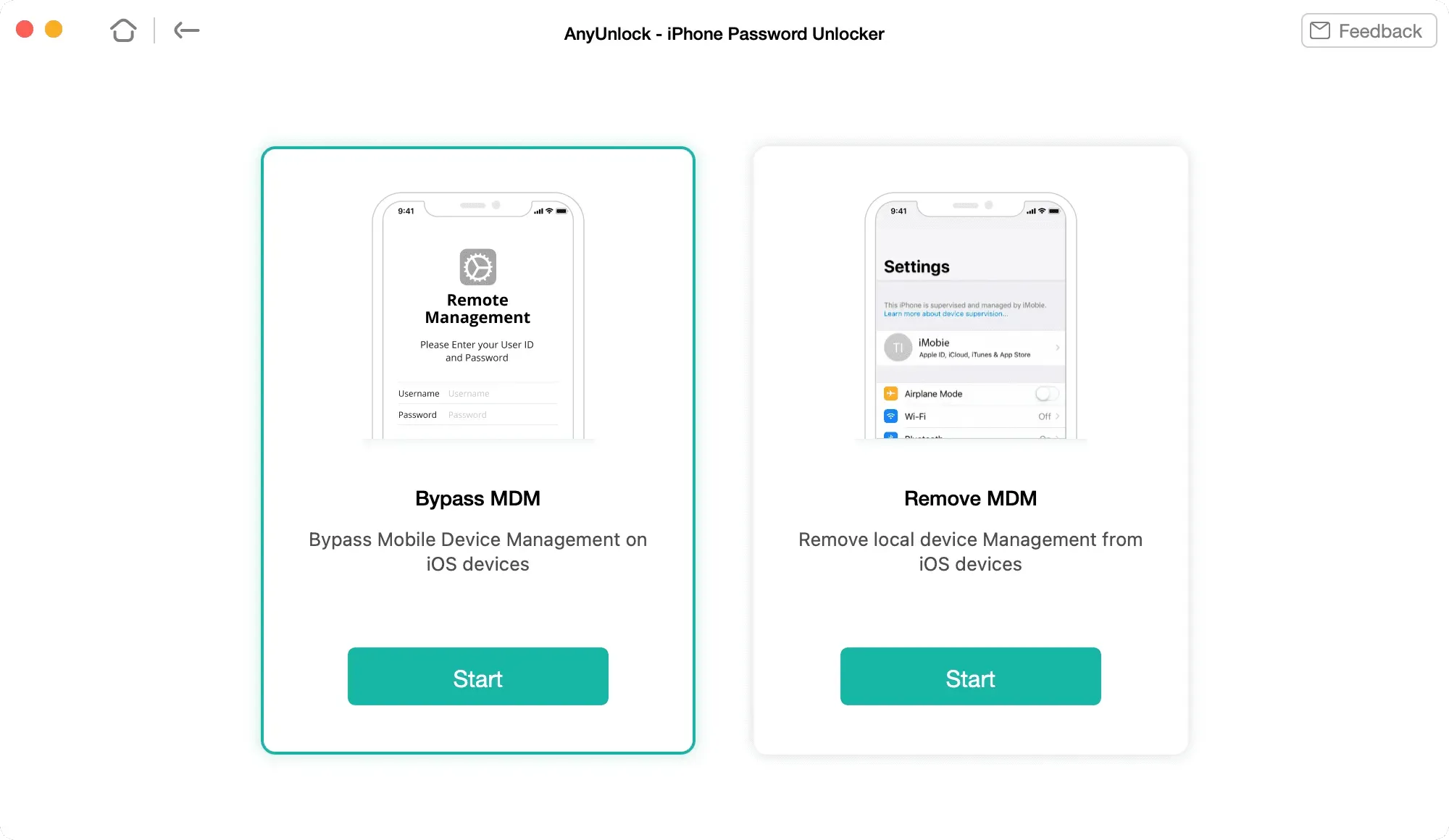
Follow these steps to bypass or remove remote control restrictions from your iPhone or iPad even if you don’t have the required username and password:
1) Download AnyUnlock-iPhone Password Manager and install it on your Mac or PC.
2) Open AnyUnlock and click Bypass MDM. To bypass mobile device management, select MDM Bypass > Start. You should use this if your iPhone is stuck on the remote control screen during setup. Another option is to remove MDM and you can use it if your iPhone is already set up. This iMobie guide will tell you more about these two processes.
3) Connect iPhone locked or MDM restricted to computer. If you decide to bypass MDM, make sure your iPhone is in the remote control screen you see when you set up your iPhone.
4) Click “Bypass Now”or “Delete Now”.
You have done everything on your end. After a few seconds, AnyUnlock-iPhone Password Manager should bypass or remove MDM restrictions.
Get AnyUnlock for your computer
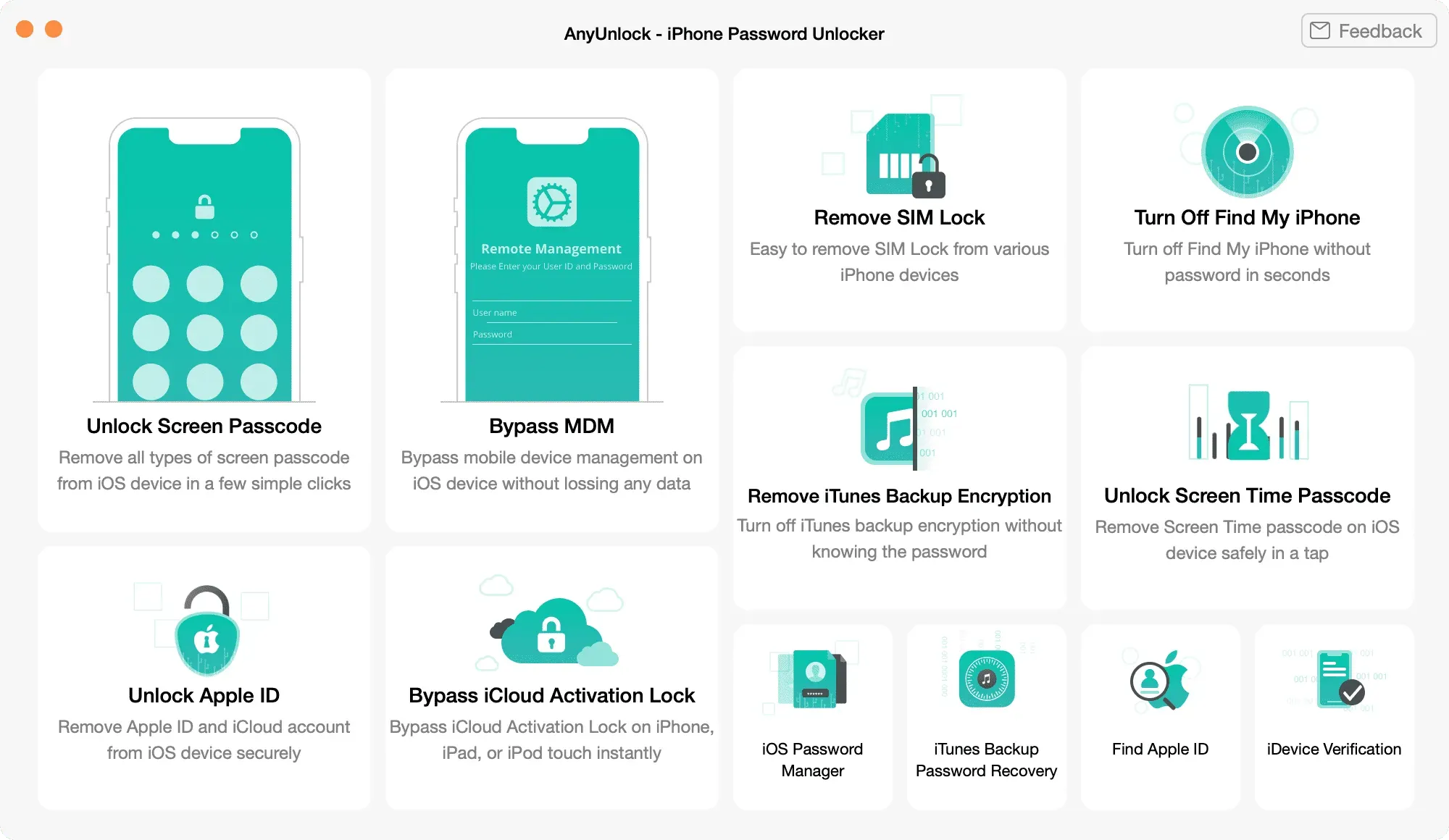
While AnyUnlock is available as a free download, in order to bypass or remove MDM from your iPhone, you will have to buy the pro version.
In addition to removing restrictions on remote control from your iPhone, AnyUnlock has a set of features related to passwords and bypass locks. You can use it to unlock your screen passcode, remove your SIM card lock, unlock your screen time passcode, recover your iTunes backup password, and more.