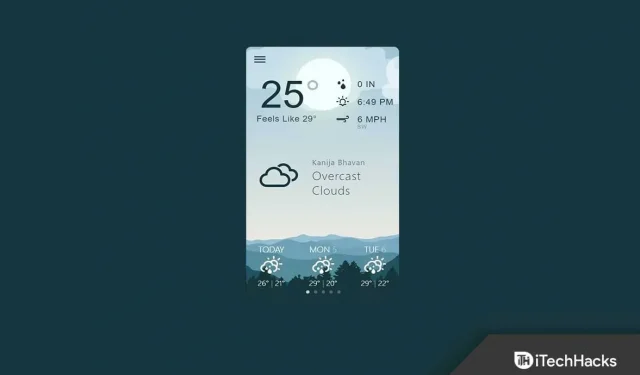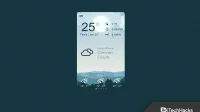Windows 11 has certainly brought a lot of user interface changes to the Windows operating system. Microsoft introduced the Widgets section in Windows 11, allowing users to view the latest news, weather report, and other information. The Widgets section is nothing more than the New & Cool feature in Windows 10, but with a few other options added to the list.
Many people find it useless to have a Widgets section on the taskbar. Thankfully, there is now a way to remove the Widgets section. Previously, you couldn’t delete widgets, but now you can do it easily. In this article, we will discuss how you can remove the weather widget in Windows 11.
Content:
Steps to Remove the Weather Widget in Windows 11
Following are the different ways to remove the weather widget in Windows 11.
Using Settings
The first way to turn off or remove the weather in Windows 11 is to use Settings. To do this, follow the steps given below:
- Press the Windows key on your keyboard to open the Start menu. From the Start menu , find Settings and open it.
- On the left sidebar of the Settings app, click Taskbar.
- Now, on the right side, expand the Taskbar Items section . Here, turn off the toggle for widgets.
This will disable the weather widget in Windows 11. If you want to enable it, turn on the toggle for widgets and it will be enabled.
Using the Registry
You can also use the Registry Editor in Windows 11 to remove the weather in Windows 11. Below are the steps required for this.
- Open the Start menu on your PC. Here, find Registry Editor and open it.
- Here, go to the following address-
- HKEY_LOCAL_MACHINE\SOFTWARE\Policies\Microsoft\
- Right-click Microsoft , select New , and then click Key .
- Now name the new key as Dsh.
- Right-click on the new key you created, select New and then DWORD (32-bit) Value.
- Name the new DWORD value AllowNewsAndInterests .
- Double click on the new DWORD you just created to edit it. Set data value as 0.
- After that, close the Registry Editor and restart your computer.
Using the Group Policy Editor
Another way to remove the weather widget in Windows 11 is to use the Group Policy Editor. Please note that this option is only for Windows 11 Pro or later and if you are using Windows 11 Home you will not be able to use this option. To use the Group Policy Editor, follow these steps:
- Press the key combination Windows + R to open the Run dialog box. Type gepedit.msc and click OK to open the Group Policy Editor.
- In the Group Policy Editor, navigate to the following path:
- Computer Configuration -> Administrative Templates -> Windows Components -> Widgets
- In the right pane, double-click the Allow Widgets option .
- Now select the “Disabled “option. After that click “Apply” and then “OK”.
Conclusion
These were some of the ways to remove weather widgets from the Windows 11 taskbar. If you have used Windows 11, you might know how annoying it is to have a useless widget. If you want to remove the Weather widget from the Windows 11 taskbar, follow the methods in the article above.
FAQ
How to remove the weather widget from the taskbar?
We have listed all the ways to remove the weather widget in the article above. You can follow the steps we mentioned above and you will be able to remove the weather widget from your taskbar.
Can I get rid of the weather widget?
Fortunately, there is a way to get rid of the weather widget. You can do this from the Settings app, the Registry Editor, or the Group Policy Editor.