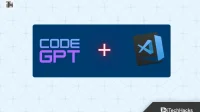If you are a software developer or an aspiring programmer, you must have heard of Visual Studio. It is a tool developed by Microsoft to create programs such as web applications, websites, web services, and mobile applications. However, looking at how this world is changing, AI is gaining more and more popularity. As a result, many people want to install and use CodeGPT in VS Code.
For beginners, ChatGPT and CodeGPT work hand in hand with the OpenAI API. However, CodeGPT was not created by OpenAi, but by someone else. However, it is based on the same architecture and focuses primarily on coding. With that in mind, here is our guide to help you use CodeGPT in Visual Studio Code.
Why do you need to use CodeGPT in VS Code?
As we all know, technology is developing at a fast pace. To stay up to date, we need to go with the flow. Since artificial intelligence is a new trend, everyone is trying to use it.
However, if you rely too much on CodeGPT, there can be serious consequences. For example, if you are creating code for your school or college, a professor might catch you red-handed for plagiarism. This is because the AI just copies the code from a safe place and gives you the result.
On the other hand, if you keep using CodeGPT, you will never learn anything. Programming is an important human skill that will help you succeed in life and at work. If you don’t find out, companies won’t pay you to use CodeGPT. While using CodeGPT in VS Code is a great option for beginners, keep this in mind before you get started.
How to install and use CodeGPT in VS Code (2023)
Installing CodeGPT in Visual Studio is just a generic name given to the use of ChatGPT in VS Code. CodeGPT is actually the name of an extension that needs to be installed in Visual Studio. Here is our detailed step by step guide to understand and start using it.
Step 1: Install CodeGPT in Visual Studio.
Microsoft Visual Studio offers many extensions for users. Installing CodeGPT in vs code is pretty easy if you follow the right technique. Here are the steps you need to follow to do the same:
- Open Visual Studio on your PC.
- Click “Extensions”on the left pane in the VS Code panel.
- Now find CodeGPT.
- Install the extension.
Step 2: Create an OpenAI API
Now that you’ve installed the extension in VS Code, it’s time to get the API. For now, if you haven’t subscribed to OpenAI’s paid plan, you can’t get GPT 4. But that doesn’t mean you can’t get GPT 3. Luckily, OpenAI is offering $18 free credit to anyone who wants to try. outside of their API. Here are the steps to create the OpenAI API:
- Go to openai.com
- In the top menu, click Developers > API Links.

- Sign in using your email address and password.
- If you haven’t registered yet, register now.
- Sign in to your account.
- Click on your profile icon and click “View API Keys”.

- On the API Keys page, click Generate Private Key.

Your API key has now been successfully generated. Make sure you copy the private key during creation. This is because once a key has been generated, it cannot be viewed again. If you don’t copy it at the right time, the code will be removed. We suggest that you leave notepad open and paste it as soon as the code is generated.
Step 3: Link the OpenAI API to VS Code
80% of all the steps required to install CodeGPT in VS Code have already been completed. The last step only involves linking both services together using an API key. To do this, follow these steps:
- Open Visual Studio again.
- Now open CodeGPT from the extensions panel.

- Press Ctrl + Shift + P at the same time to open the command line interface.
- Enter: >codegpt and select CodeGPT-SET API KEY from the drop down list.
- In the new tiny window that appears, paste the code you copied from the OpenAI website.
You are now ready to use CodeGPT in Visual Studio Code. You can use CodeGPT in VS Code for a lot of things like building a program or application. You can even debug your codes if you find a bug in them. In the next section, we will show you how you can use CodeGPT in VS Code.
How to use CodeGPT in Visual Studio?
If you’re new to Visual Studio, using CodeGPT is a great way to get started with all the help you need. However, we don’t recommend relying on CodeGPT because that way your talent will be wasted and you won’t be able to learn anything. However, here are some ways to use CodeGPT in VS Code:
- If you want to generate code, just add a comment and press Ctrl + Shift + I.
- After pressing the key combination, the code will be generated on the right side.
- Now you can copy the code and paste it into the code editor window.
You will also get some other modes if you select a code snippet and right click it. These options mean:
- Ask CodeGPT: it will explain what the code is for and what it will do.
- Refactoring CodeGPT: This will optimize the code and make it unique.
- Find Issues: This will remove bugs from code if you can’t.
- Debug CodeGPT: As the name suggests, clicking on this will remove
So you can use ChatGPT or CodeGPT to make your day to day coding in Visual Studio easier.
Is it possible to use CodeGPT in VS Code for free?
As a wise man once said, nothing good comes for free. Similarly, using CodeGPT in VS Code isn’t free at all either.
While the CodeGPT extension is free to install and use in Visual Studio, the OpenAI API is expensive. You can refer to the OpenAI price list to understand the costs associated with using the API.
bottom line
Well, that’s all we have on how you can use CodeGPT in VS Code. We hope this guide has helped you. If you still have any doubts or questions, be sure to leave a comment below and we will be happy to help you.