Nvidia is one of the best GPU brands on the market. The company recently introduced one of the latest features called Nvidia RTX Voice. So what exactly is RTX Voice? Continue reading this post to learn about RTX Voice and how to install and configure it on GTX GPUs.
Content:
What is RTX voice?
Nvidia’s RTX Voice can be thought of as a plug-in for the Nvidia GTX GPU that enhances its capabilities by getting rid of distracting background noise from voice chats, video calls, etc. This feature allows users to live stream or join a meeting without worrying about unwanted background. sounds like loud keyboard typing and other ambient noises.
This feature also eliminates background noise from players in noisy environments, making incoming audio easier to understand. Also, the feature is currently in beta testing.
How to install RTX Voice on GTX GPUs?
Installing RTX Voice on GTX GPUs is a simple process. But first, let’s check the requirements for installing RTX Voice.
- NVIDIA GeForce RTX 2060, Quadro RTX 3000, TITAN RTX or higher, NVIDIA Broadcast requires NVIDIA display driver version 456.38 or higher.
- To use RTX Voice, you must have an NVIDIA GTX or RTX graphics card, driver update to version 410.18 or later, and Windows 10 operating system.
RTX voice download
- Download the app:
- On NVIDIA RTX GPUs or higher, download NVIDIA Broadcast and install RTX Voice from there.
- For NVIDIA GeForce GTX GPUs, download RTX Voice.
- Install it.
- Set up the RTX voice:
- Select the microphone and speaker you want to use.
- Enable background noise removal for the microphone and/or speakers.
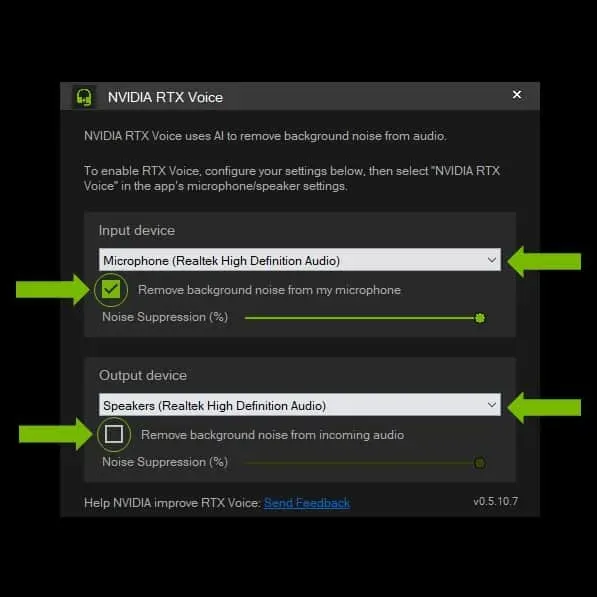
Source: Nvidia.com
- Now all you have to do is set up RTX Voice in the voice chat app.
Summarizing
Here’s how you can download and set up RTX Voice on GTX GPUs. We hope that the steps mentioned above were able to help you. If you still have any issues feel free to leave a comment below.


