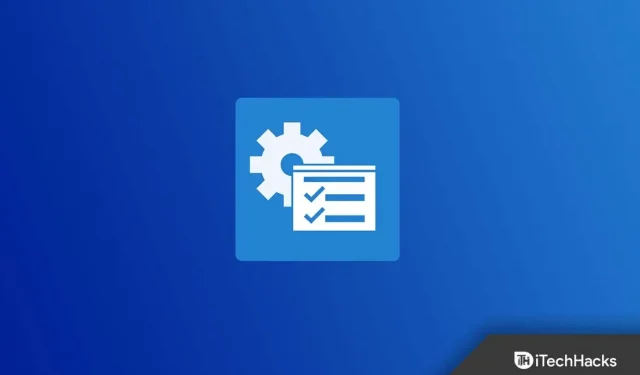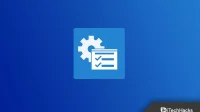RSAT or Remote Server Administration Tools is a Windows Server component for remotely managing other computers that also have this operating system installed. Previously, RSAT tools were available for download as files. msu. So to install the RAST tools, users will have to download the MSU file and then install the RSAT tools. But now you don’t need to download the RSAT package, which is available as part of the Windows features. In this article, we will discuss how to install RSAT tools on Windows 10 version 1809 and later.
Install RSAT tools on Windows 10 version 1809 and later
If you want to install RSAT tools on Windows 10, you can follow below some methods:
Using Settings
To install RSAT Tools on Windows 1809 and later using Preferences, follow these steps:
- Open “Settings “by pressing the key combination Windows + I.
- Here click “Apps” and then “Apps & Features”.
- In the Apps & features section, click Manage advanced features .
- Now click” Add a feature “.
- Find RSAT in the list of functions.
- Now select any RSAT features you want to install. Once the feature is selected, click Install .
- Please wait while the feature is installed. After that, you can close the Settings app.
- The feature will now be successfully installed on your computer.
Using DISM
If you’re looking for an alternative to installing RSAT beyond settings, you can use DISM. Below are the steps to install RSAT tools on Windows 10 1809 and later.
- Press the Windows key and search for Command Prompt. Right-click Command Prompt and select Run as administrator.
- Now run the following command at the command prompt to check if your PC has RSAT capabilities:
- DSIM.exe /online/Get-Capabilities
- If your PC has RSAT capabilities, run the following command to install RSAT Group Policy Management Tools.
- DISM.exe /Online/add-capability/CapabilityName:Rsat.GroupPolicy.Management.Tools
Note. The above command installs the RSAT group policy management tools. In the same way, you can install other RSAT tools on Windows 10 1809.
How to uninstall RSAT tools in Windows 10 1809 and later?
Uninstalling RSAT Tools in Windows 10 1809 and later is as easy as installing it. You can follow the steps given below to uninstall RSAT tools:
- Open the Settings app on your Windows 10 PC.
- Go to Apps and then tap on Apps & features.
- Now go to Manage Extra Features .
- Now select the RSAT feature currently installed in Windows 10 and you want to uninstall it. Click Remove .
- Now your RSAT feature will be successfully removed in Windows 10.
Alternatives to RSAT 2022
As you all know, RSAT is one of the best free Active Directory tools, but what if your computer can’t install them? If so, there are several alternatives to RSAT that you can choose from. Here we have provided some alternatives to this tool:
- SolarWinds Permission Manager
- Application server and monitor
- Anturis
- SIA automation
- ManageEngine ADAudit Plus
- Bulk password management
- Adaxes
- Active Quest Administrator
- Z-hiring and Z-term
Conclusion
Above, we explained some of the ways to install and uninstall RSAT tools on Windows 10 version 1809 or later. We have also provided some alternative RSAT tools if your machine is unable to install the RSAT tools on your computer.
FAQ
How to install RSAT tools on Windows 10 version 1809 or newer?
You can install RSAT tools on Windows 10 1809 and later using settings and DISM. Above, we have mentioned some ways to help you install the RSAT tools.
How to uninstall RSAT tools in Windows 10?
To install RSAT tools manually, you need to add a feature. The steps to manually install RSAT tools on Windows 10 are mentioned above. You can follow them.
What are RSAT tools?
RSAT Tools or Remote Server Administration Tools is a Windows Server component for remotely managing other computers that also have this operating system installed.
When were On-Demand features enabled in Windows 10?
After the 2018 update, Windows 10 was included in the Features on Demand feature, which meant you no longer needed to download the RSAT package.