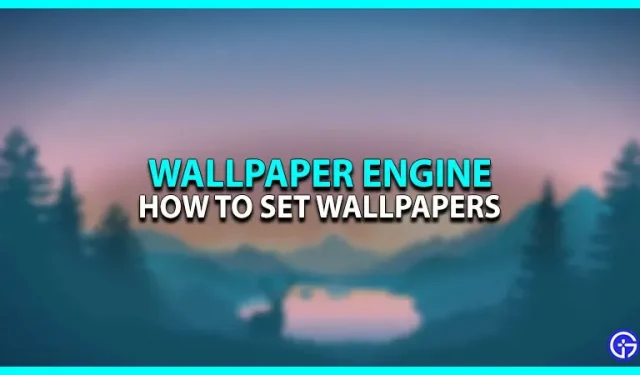You just bought Wallpaper Engine from the Steam store, great choice! This is a fantastic tool to customize your desktop as you wish. You can make your own animated wallpapers or choose from over 1000 community-created wallpapers. We’ll walk you through the steps to customize your wallpaper with Wallpaper Engine to get you closer to customizing your dream PC.
How to set wallpaper with Wallpaper Engine
- Download and install Wallpaper Engine.
- Check the taskbar or click “Show hidden icons”. You should see the Wallpaper Engine icon.
- Right-click on the icon and select “Change Wallpaper”.
- The installed window will have some preset wallpapers that you can try.
- Since you are using the app for the first time, click “Workshop”in the upper left corner of the screen.
- The workshop is home to all the wallpapers created by the community. You can search for specific wallpapers in the search bar, or sort them by most popular by year/month/week.
- Subscribe to the wallpaper you like, it will now show up in the installed tab and be set as wallpaper.
- Now select the wallpaper in the installed tab, this should open some options on the right side of the screen.
- You can change the color, adjust the playback speed, etc. This is your chance to try different modes and speeds with the wallpaper, customize it as you like.
That’s all it takes to customize your wallpaper with Wallpaper Engine, but the app has so much more to offer. You can create and edit your own wallpaper with its intuitive features, and when you purchase the app, you get a companion app for Android smartphones that can also be used to set wallpapers on your phone.
Check out our guide to autolaunching Wallpaper Engine and other guides for gamers.