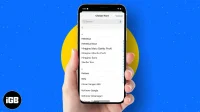When using your iPhone or iPad, many of you must have thought about choosing trendy fonts over boring ones. But, to my regret, by default you only have access to the pre-installed fonts on your device, which is somewhat restrictive. In this post, I will describe how to install custom fonts on your iPhone using a third party font app.
How to Install Custom Fonts on iPhone or iPad
- Download and open the Font Diner app.
- Click Activate next to the Silverware Font Set → now click Agree.
- Select Install → click Close.
In this application, you can download only one free Silverware set of 23 fonts for free.
If you want to get more fonts, you must purchase other sets containing more fonts in the app every year. If you don’t want to use Font Diner, we’ve done the hard work for you and compiled a list of the best third-party font apps.
Custom fonts can be used in documents created on your iPhone and iPad. Several document applications are available, such as Mail, Pages, Numbers, and Keynotes.
How to Use Custom Fonts on iPhone and iPad
- Launch the Apple Pages app.
- Click “Create Document”(+)
- Now choose Start Writing or Choose a Template.
- Select the Format icon (brush) ➝ Click in front of the font.
- Scroll and select the custom downloaded font.
- Click the “x”button to close the popup.
Now you can start typing in the custom font of your choice. If you want to change the font size, you can read our article on how to increase the font size on iPhone.
However, if you forget which fonts you downloaded with the sets, you can always find them. The process of viewing or even deleting downloaded fonts is described below.
Managing Installed Fonts
- Open the Settings app → tap on General.
- Tap Fonts. Now you can view all downloaded fonts.
- Navigate to the custom font list. Now choose which font family you want to remove. Here I choose Cherry Soda.
- Select Delete.
- Select Delete this font family to confirm.
You can also delete a font by swiping from right to left on the custom font name → Delete. Alternatively, to remove multiple fonts at once, click Edit → Select Fonts/Select All → Remove.
FAQ
When preparing a presentation, a Word document, or an Instagram direct message, different fonts can help you make a good first impression with unique fonts.
Only certain applications that support compatible font libraries will appear in Settings. Font Diner is one such app.
No, you can not. Installed custom fonts on iPhone and iPad can only be used in supported apps such as Notes, Pages, Numbers, iMessage, Instagram, Twitter, Word, Powerpoint, Autodesk Sketchbook, etc.
Like custom fonts?
I hope you now have a clear understanding of how to install custom fonts on iPhone and iPad. Just so you know, several apps allow you to install different fonts on your device with a unique profile, but I’ve avoided them for security reasons. Also, don’t forget to give your opinion on the custom fonts option in the comments section.