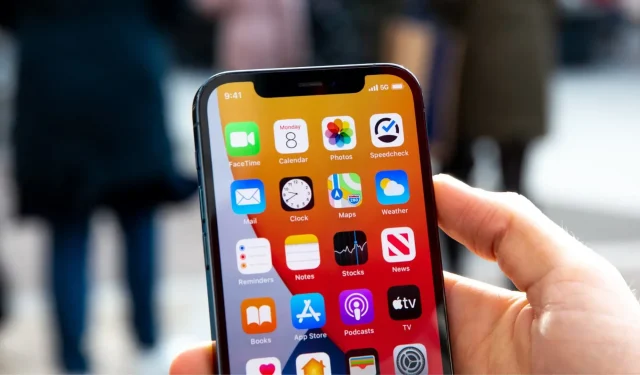Struggling with connection drops, slow download times, or overall slow download and upload speeds over cellular on your iPhone? Here are 18 tips to increase the data transfer speed on your iPhone or cellular iPad.
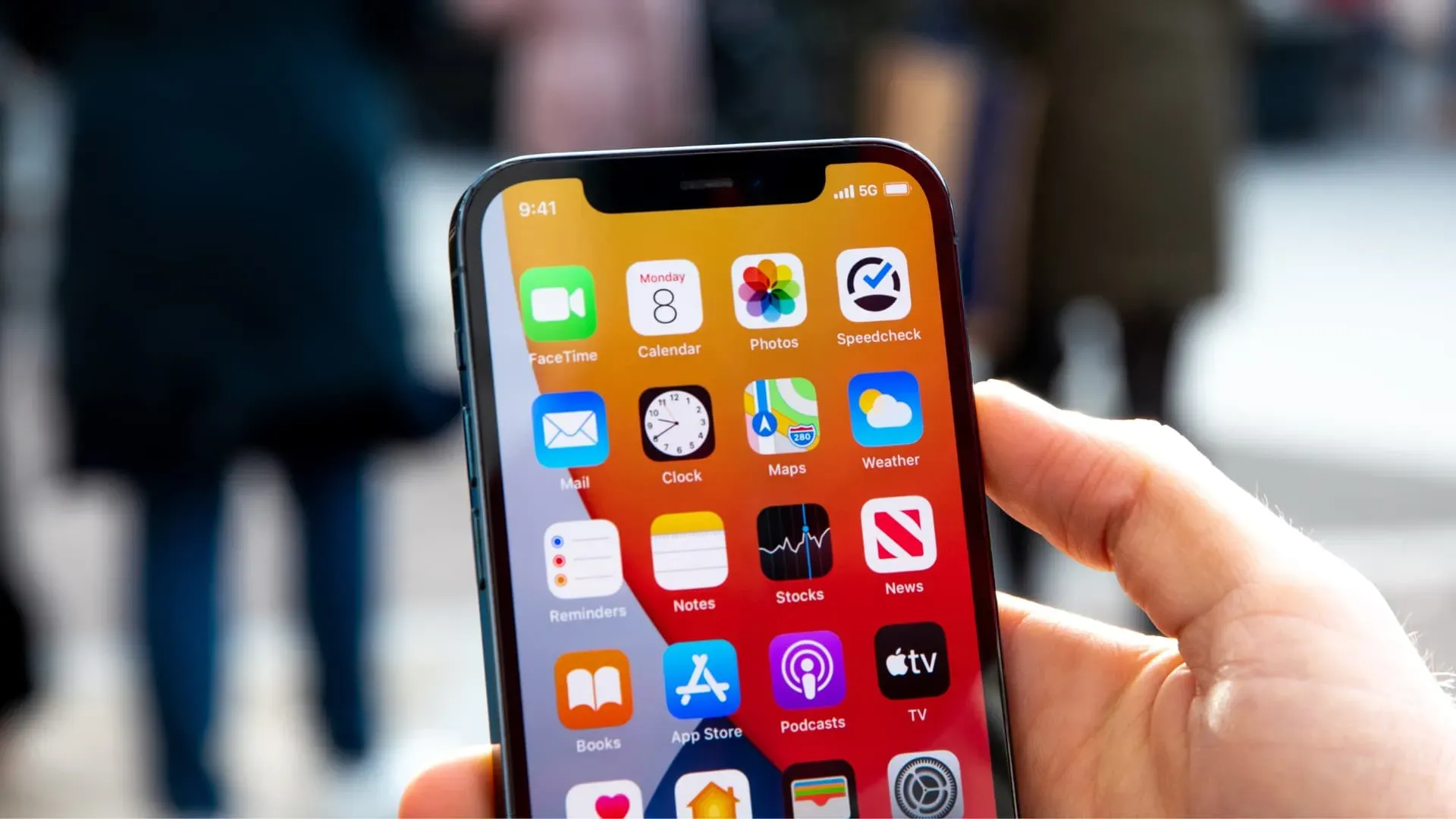
1. Enable and disable Airplane mode
When you feel that your cellular data rate is slow, go to Control Center and turn Airplane Mode on or off. It refreshes cellular coverage and usually improves performance.
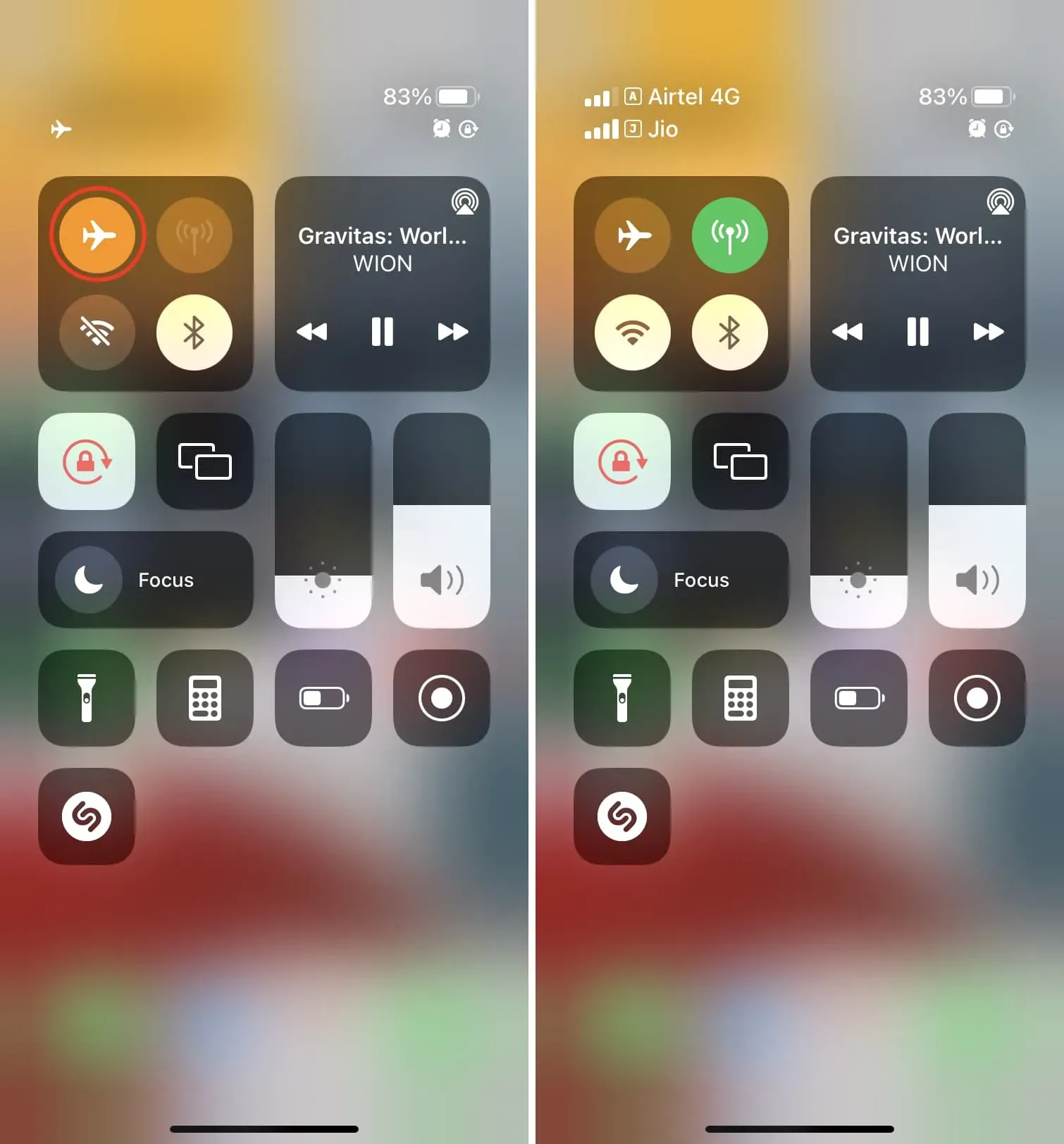
2. Switch to 5G or 4G/LTE.
Although 5G (or one of its variations such as 5G+, 5GUW, 5GUC) is not available everywhere, it offers the highest possible speed. So if you live in an area where your carrier offers 5G coverage, make sure your iPhone 12, iPhone 13, iPhone SE (3rd generation) or later is set up to use it.
To do this, go to Settings > Cellular > Cellular Options > Voice & Data and select 5G Auto.
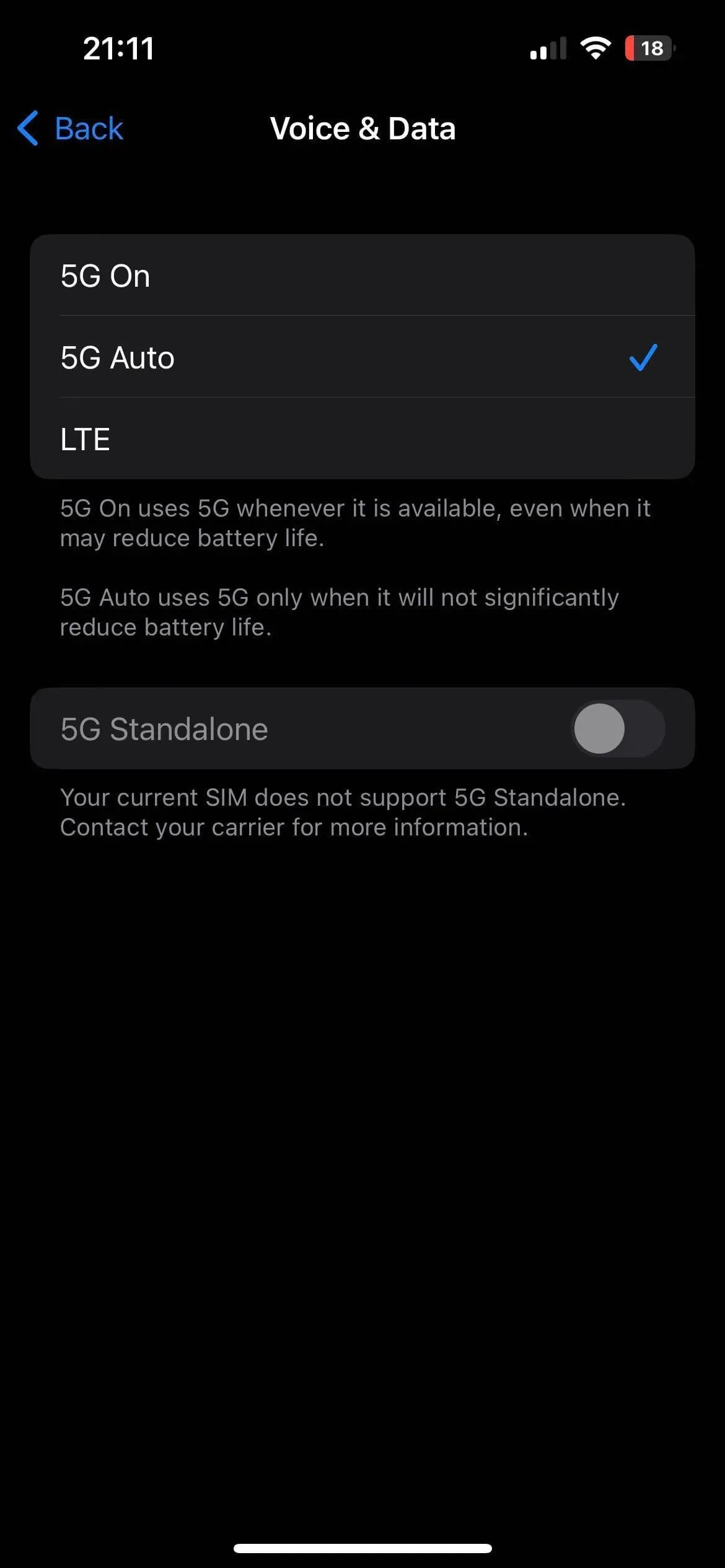
If 5G isn’t available in your area, with your carrier, or if you’re using an iPhone 11 or earlier, follow the same steps above and set iPhone to use 4G or LTE instead of 3G or 2G/EDGE.
3. Disable VPN
Most VPNs, both free and paid, slow down your internet speed. When you use a VPN, the word “VPN”is displayed in the iPhone Control Center or on the top status bar. If you are connected to one of them, open the VPN app and turn it off.
4. Be aware of the daily or periodic data limit
The plan I’ve chosen offers me 2 GB of high-speed internet per day. Once this quota is reached, the speed drops to 128 Kbps, which is practically useless for browsing or downloading.
If you’ve been getting incredible speeds, but it suddenly drops significantly, open your carrier’s app and check your daily, monthly, or whatever your data plan’s quota. Make sure it’s not exhausted or you don’t have unpaid bills. If your allowance has run out, consider purchasing additional boosters.
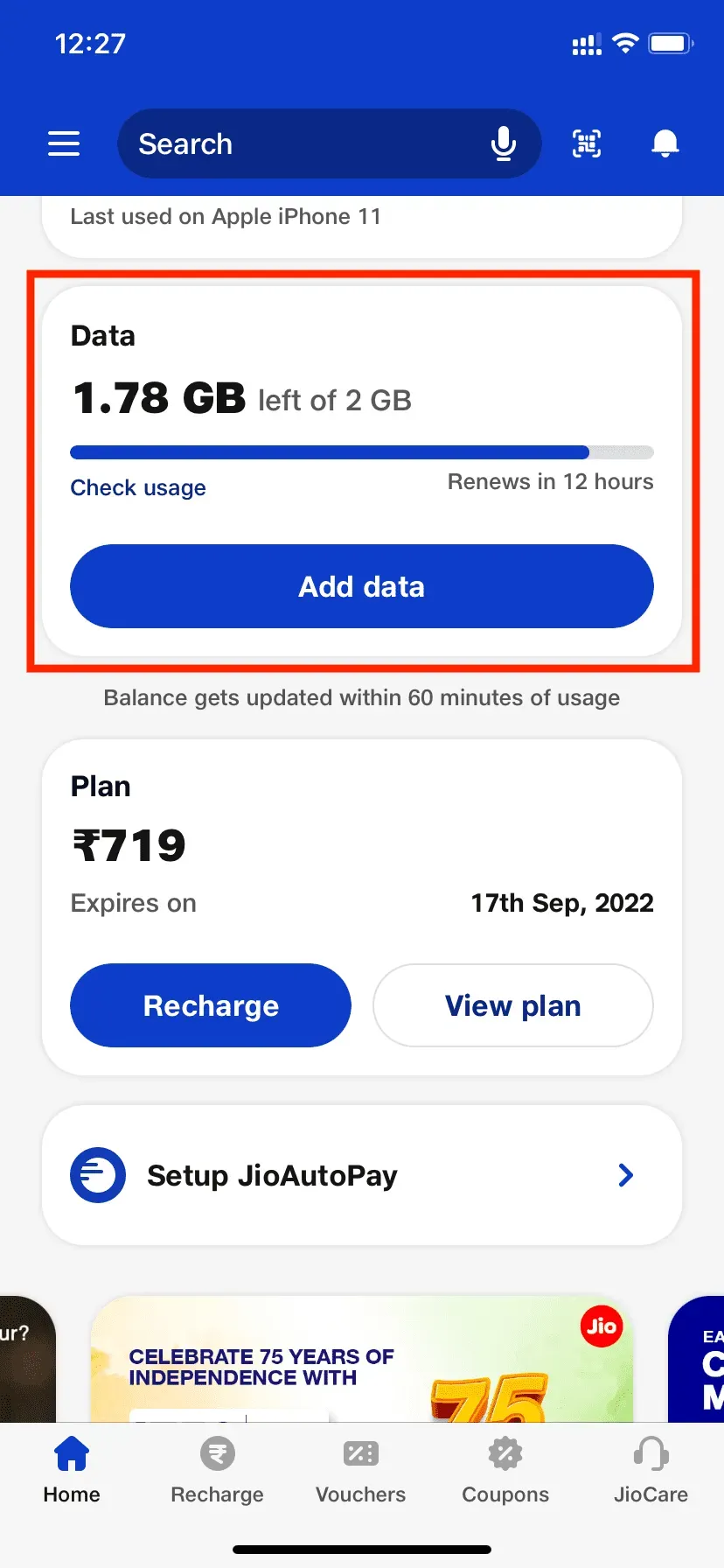
5. Try different areas of your room/home
Cellular signals can be finicky. For example, I don’t have good cell phone speed in my bedroom. But if I go to the door of the room, the connection will improve significantly.
If you frequently encounter terrible cell speeds, check different areas of your room and see where your browsing or downloading is best. Now, it can be uncomfortable to always sit in the part of the room that has better cell speeds, but if you’re making a payment, booking tickets, or doing anything that requires a good internet connection, you know which part of the room the room should be in.
6. Close unnecessary background apps
While iOS manages tasks and allocates resources efficiently, cellular data speeds can sometimes slow down when multiple apps are open in the background and the cellular connection is being used simultaneously to download files, get new content, and so on.
To fix this problem, enter the app switcher by swiping up from the bottom of the screen. On an iPhone with a Home button, quickly double-tap it. From here, drag unwanted app tiles up to close them.
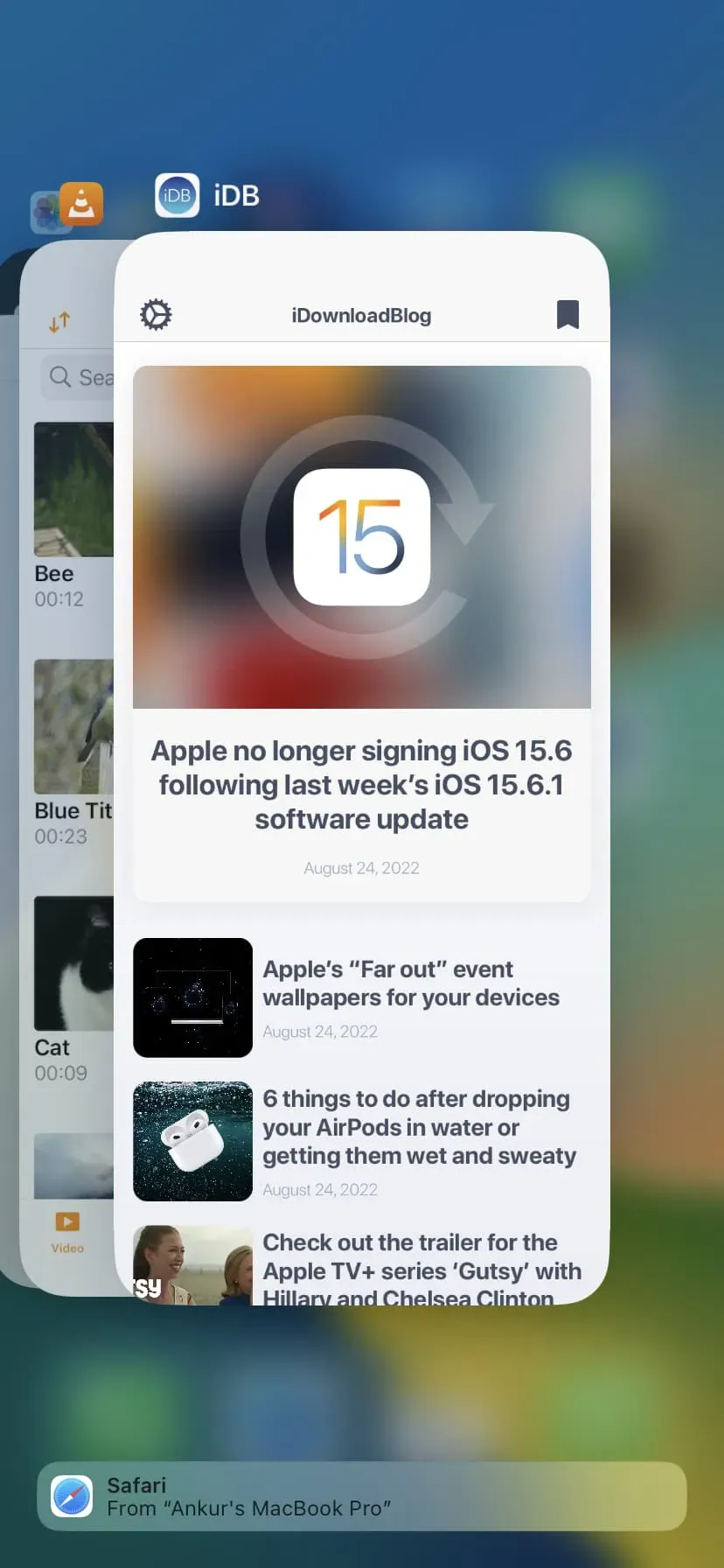
7. Disable Low Data Mode
Low Data Mode ensures that your iPhone saves on mobile data usage. This is useful when you have a limited or tight data plan. But it can also lead to slower speeds. To turn off low data mode, go to Settings > Cellular > Cellular Data Options > Data Mode and turn off low data mode.
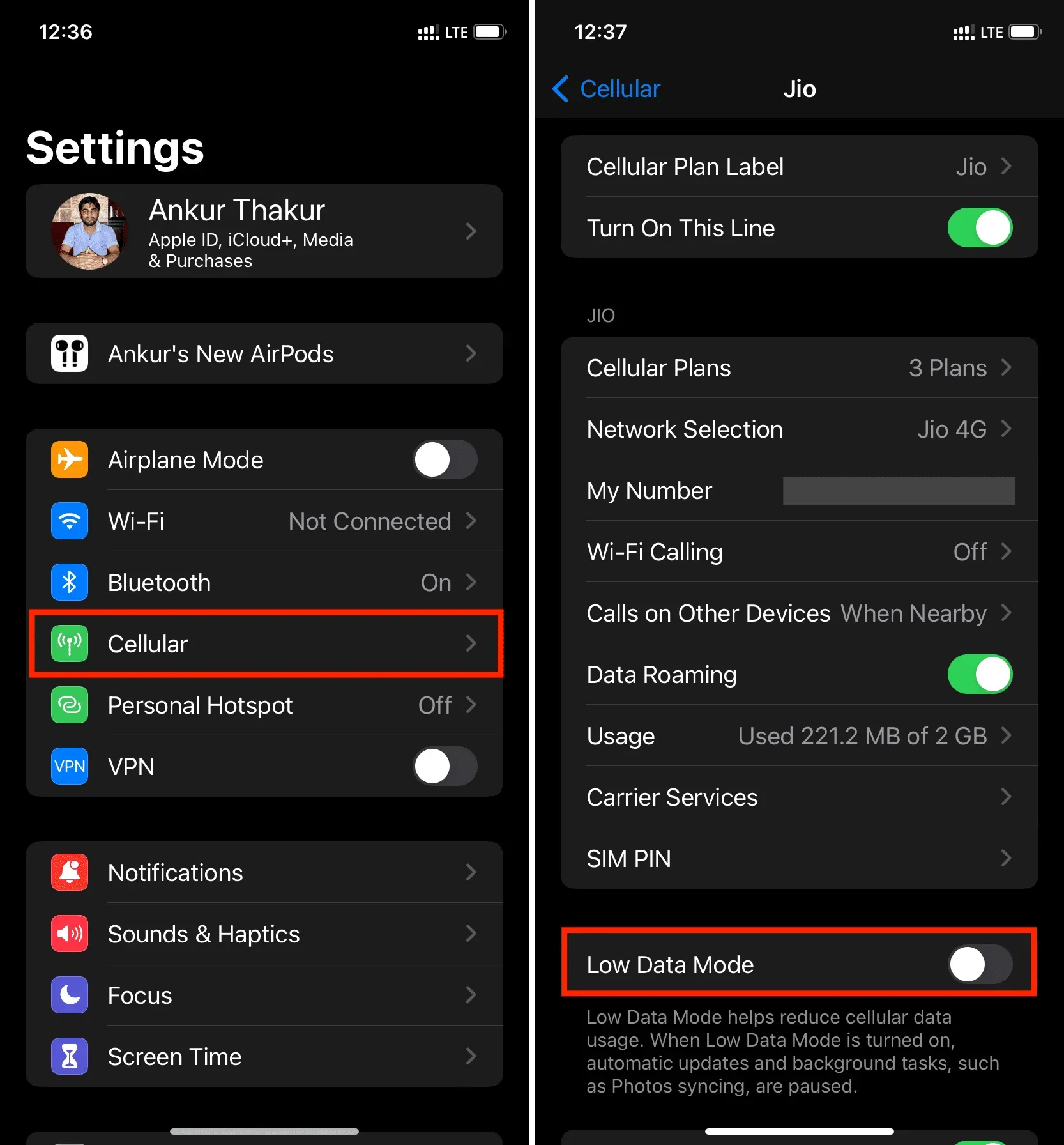
8. Turn off devices connected to your iPhone’s hotspot.
When other devices, such as your Mac, are connected to your iPhone’s Personal Hotspot, it affects the cellular speed you get on your iPhone. The more connected devices, the slower you (and all connected devices) have. To resolve this issue, disable Mobile Hotspot by going to Settings > Personal Hotspot.
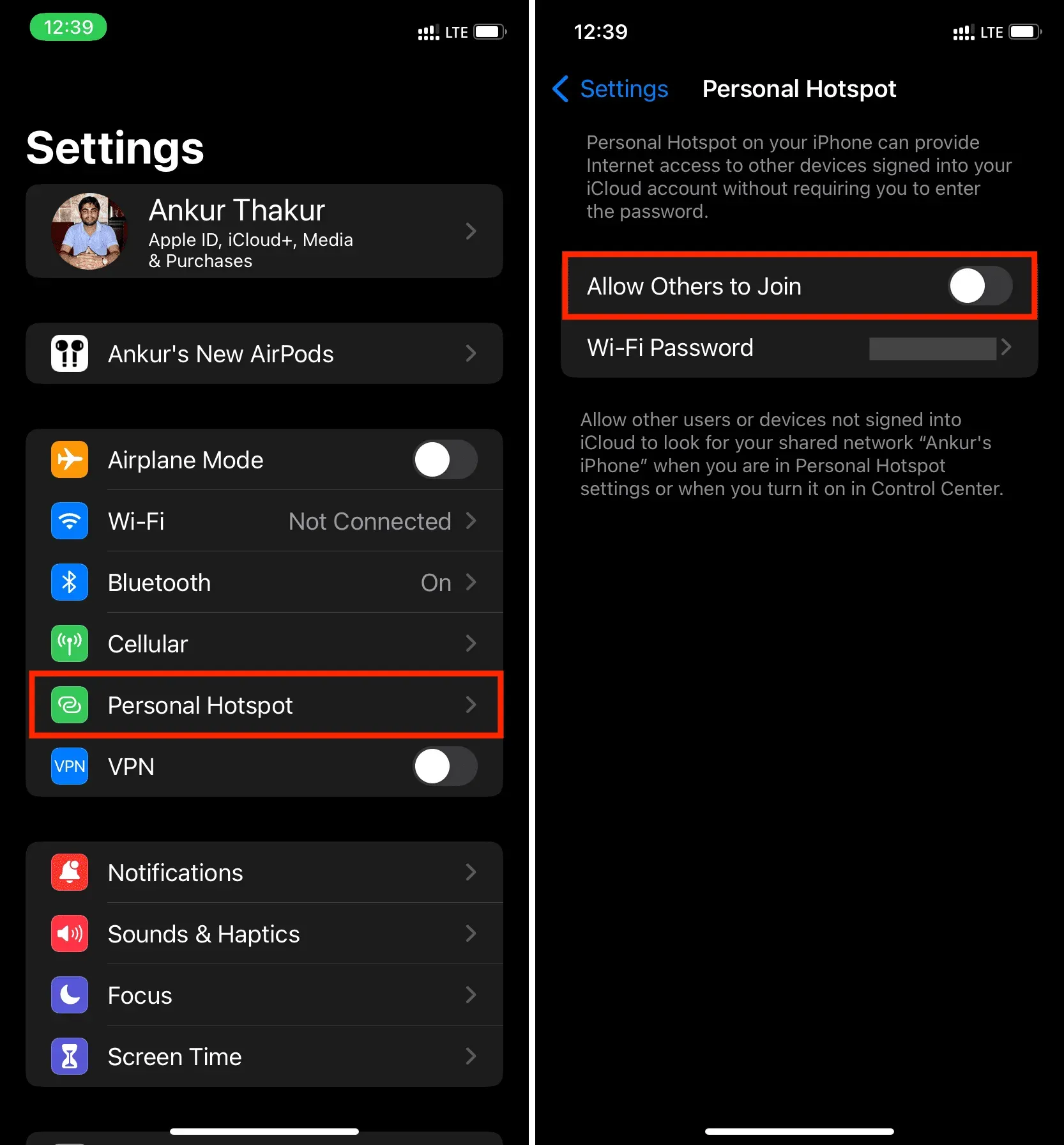
9. Disable Automatic Downloads and Updates
Automatic downloads and updates (which usually happen in the background) will negatively impact your browsing speed. To fix this, go to Settings > App Store and turn off Automatic Downloads under Cellular Data. Then return to the main settings screen and turn off automatic downloads of music, photos, books, and podcasts.
10. Disable background app refresh.
Another tip you can apply to improve cellular speed is to turn off Background App Refresh by going to Settings > General > Background App Refresh > Background App Refresh and selecting Off. or WiFi.
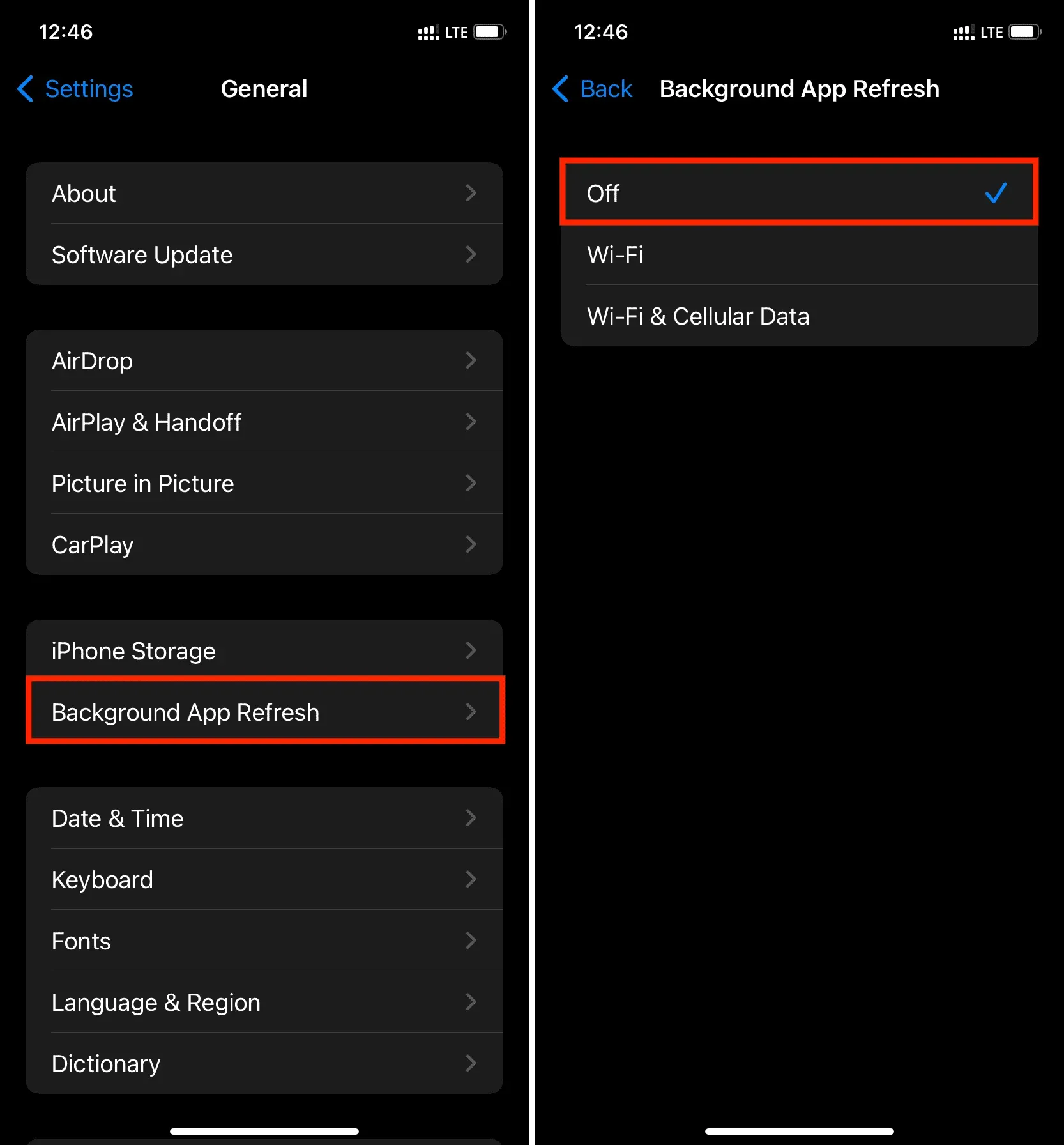
11. Restart your iPhone regularly
Rebooting the device is a simple thing that solves many potential problems. If you’re constantly experiencing slower-than-expected cellular speeds, be sure to turn your iPhone off and on again regularly. At least once every three days is good practice.
12. Update your iPhone
If your iPhone is running an older version of iOS, go to Settings > General > Software Update and install the latest available update.
13. Clear data and browsing history
If you haven’t cleared your browsing data in years, your Safari user experience may not be perfect. To resolve this issue, go to Settings > Safari and click Clear History and Website Data.
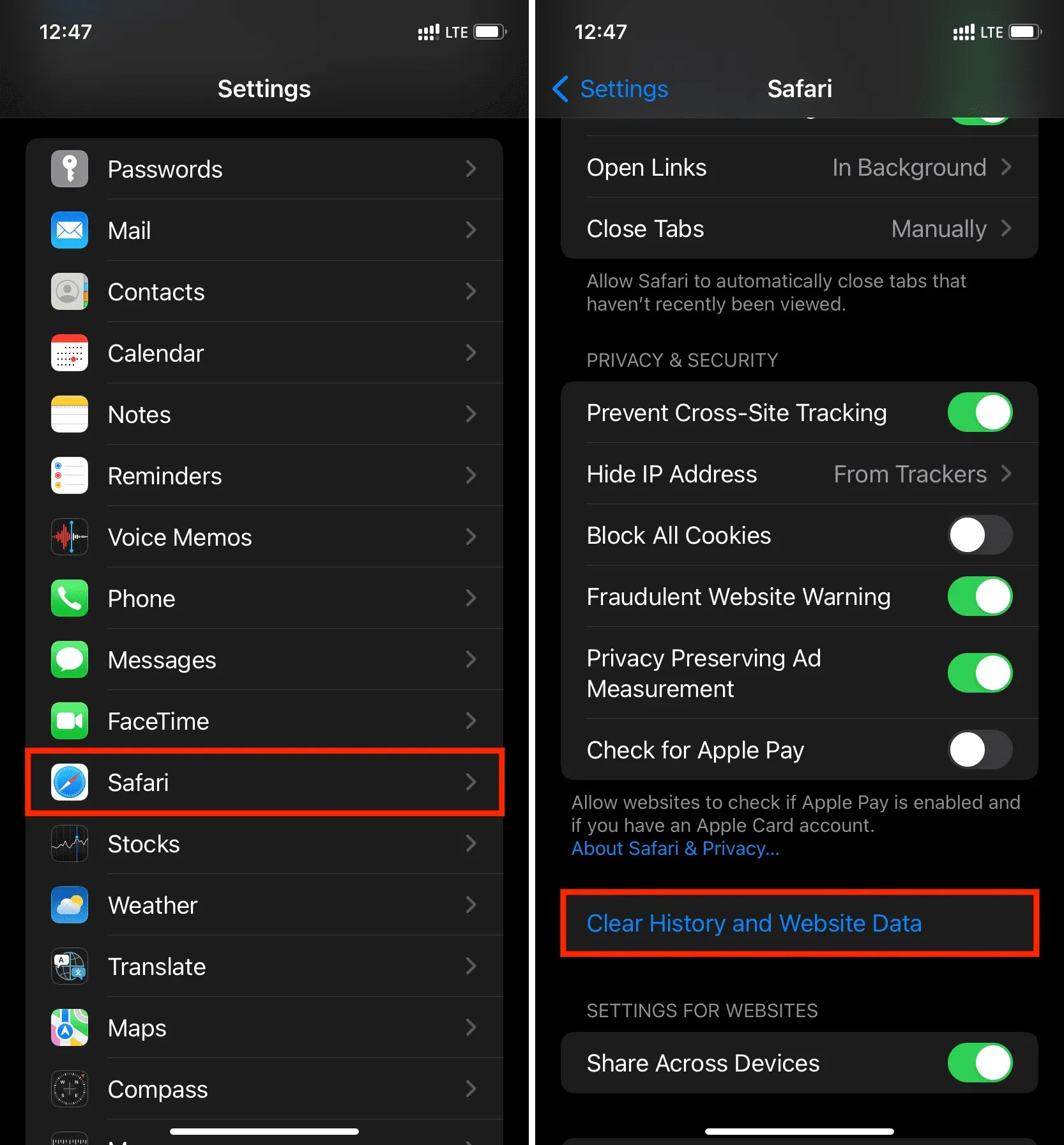
14. Reset network settings
Still struggling with cellular speeds on your iPhone? Go to the Settings app > General > Transfer or Reset iPhone > Reset > Reset Network Settings. You can find out more about it here.
15. Use Paid Apps Without Ads
Free versions of applications usually contain banners or full-screen video ads that are loaded while using this application. These ads can consume a significant amount of cellular data and slow down your speed. For a faster and more feature-rich experience, consider purchasing the premium version of the app, which removes ads.
16. Block ads in your browser
Safari is a great browser, but if you frequently visit sites with lots of banner ads and embedded video ads, consider using an ad-blocking extension or switch to a different browser like Brave or Opera.
Related: How to Safely Install and Use Safari Extensions on iPhone
17. The site may be temporarily unavailable
Some websites always load slowly, even with high internet speeds. While others may load slowly at certain times of the day when too many people try to access them. In such situations, there is little you can do.
Also, in rare cases, the website may be temporarily unavailable and you may think that your cellular data connection is bad. To check, run a web search for [website or app name] not working in [your country or city].
18. Change carrier if problem persists.
Finally, if all else fails, you may want to consider porting your phone number to another carrier that has better coverage in your area and offers faster speeds. Ask your closest friends what media they are running on and listen to their feedback.
These were helpful tips to increase mobile internet speed on your iPhone or cellular iPad. If you have other tricks, please share them in the comments.