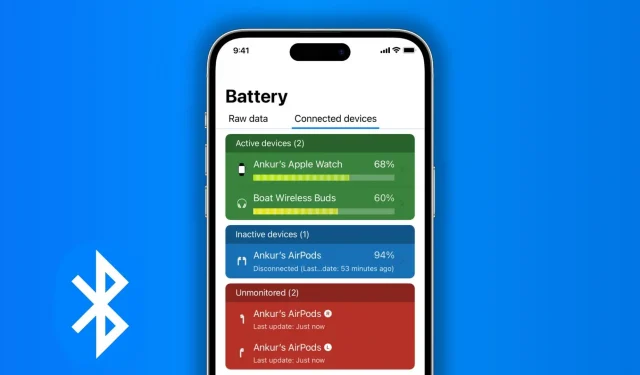There are several ways to find out the current charge of Bluetooth devices connected to your iPhone or iPad. In this guide, we’ll show you how to check the remaining battery percentage of your headphones, wireless headphones, mouse, or any other Bluetooth accessory.
In the battery widget
The Batteries widget is the best place to keep track of the remaining charge on your iPhone or iPad, as well as accessories connected to it, such as Apple Watch, AirPods, Apple Pencil, wireless keyboard, batteries, and other Bluetooth hands-free devices from other manufacturers. apple producers. You can add the battery widget in the following places.
On the main screen
Add a battery widget to your iPhone home screen. If you don’t already know how to do this, we have a separate guide that shows you how to add widgets to your home screen. Once you have the battery widget on your home screen, it will display the remaining battery level of your iPhone and any other device connected to it.
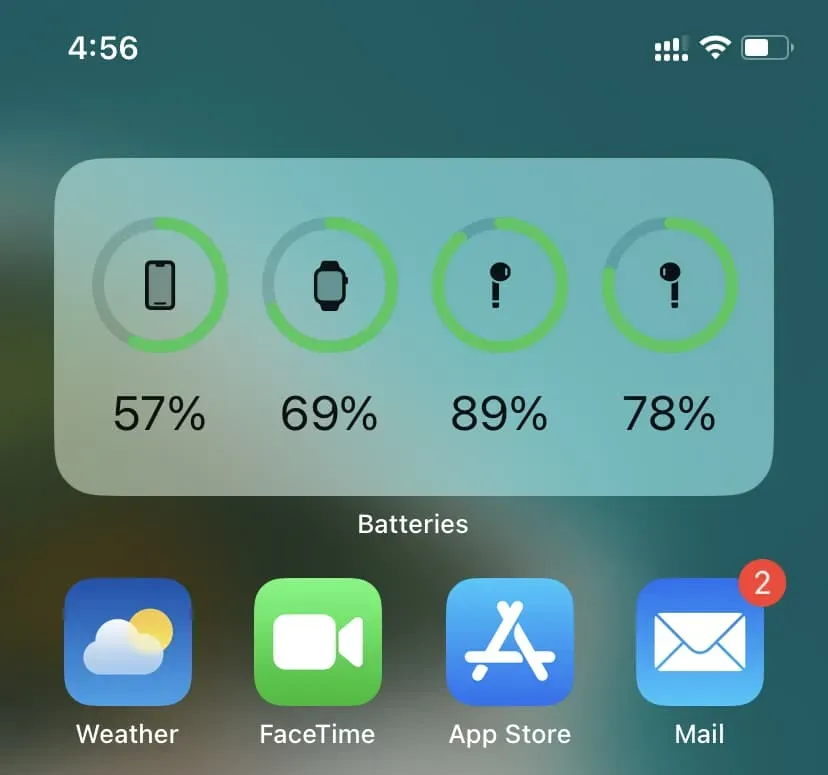
In Today View
Today View is the screen you see when you swipe right on the first page of the Home screen or the Lock screen. You can also access the Today view by swiping right in the Notification Center.
From here, click Edit > plus button > Batteries > select a widget size and click Add Widget. Finally, finish by clicking Done.
You have successfully added a battery widget to the Today View that will display the battery percentage of your Bluetooth devices.
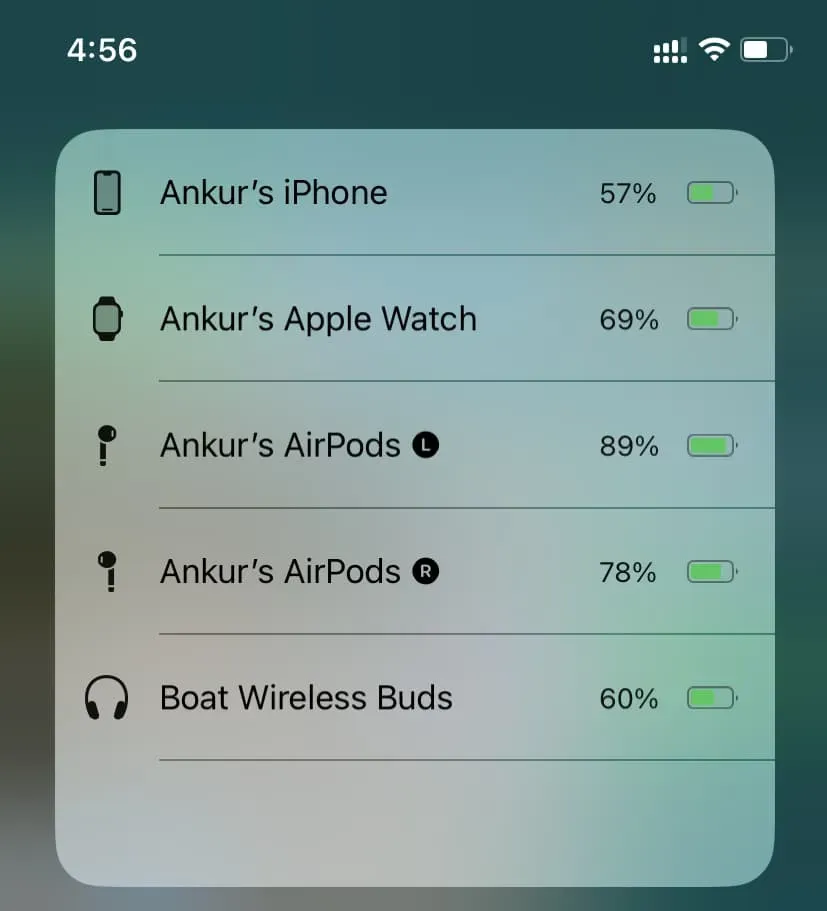
On the lock screen
You can add a tiny battery widget to your iOS 16 lock screen. Once you do that, it will show you the battery life of your devices. In addition, the iPhone lock screen battery widget is easy to customize to only show the battery percentage of the device you selected.
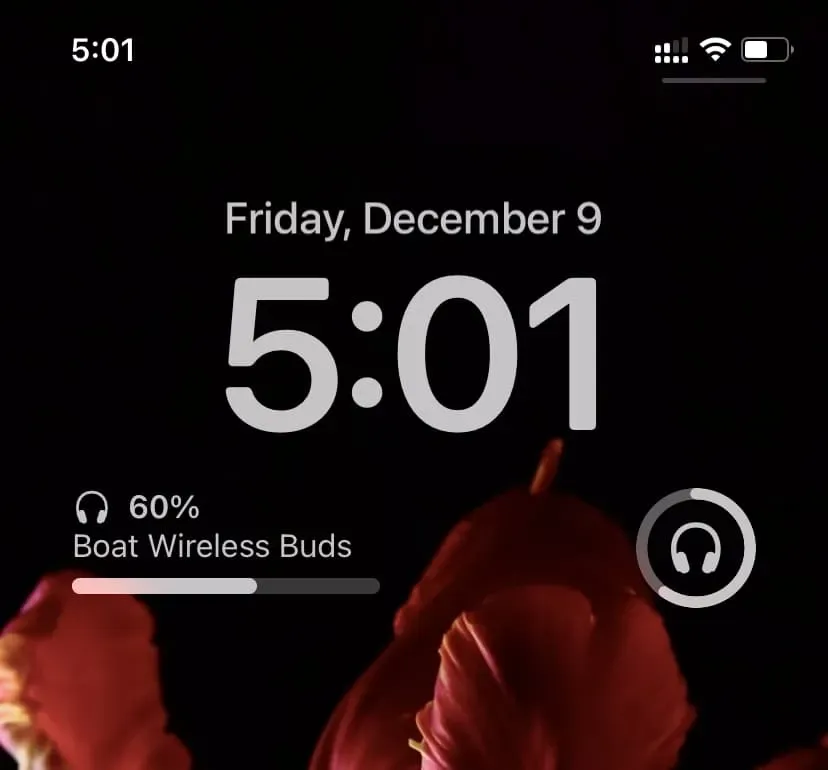
In the Settings app
You can see the remaining charge on your AirPods, AirPods case, and some Beats headphones in the Settings app. To do this, make sure your wireless headphones are connected to your iPhone. Then open the Settings app and tap the AirPods name at the top to see your current battery level.
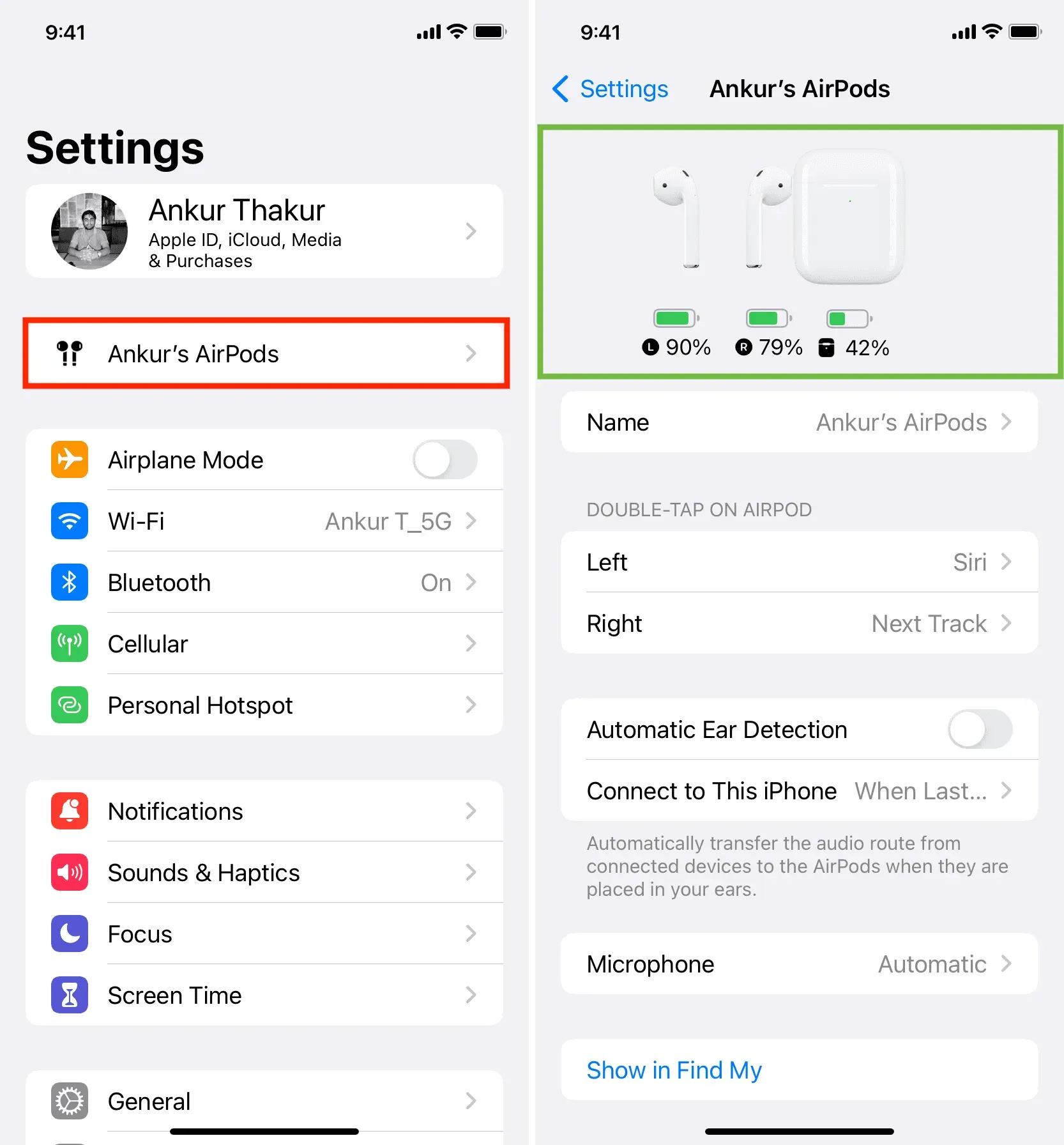
In control
Swipe down from the top right corner of your iPhone screen to access the Control Center. On an iPhone with a front home button, you’ll have to swipe up from the bottom of the screen. Once there, you can see the battery level using the following methods.
Tile is playing now
- Make sure your AirPods are connected to your iPhone.
- Open Control Center and tap the tiny AirPods icon in the top right corner of the Now Playing tile. It will expand and show the battery percentage of your AirPods.
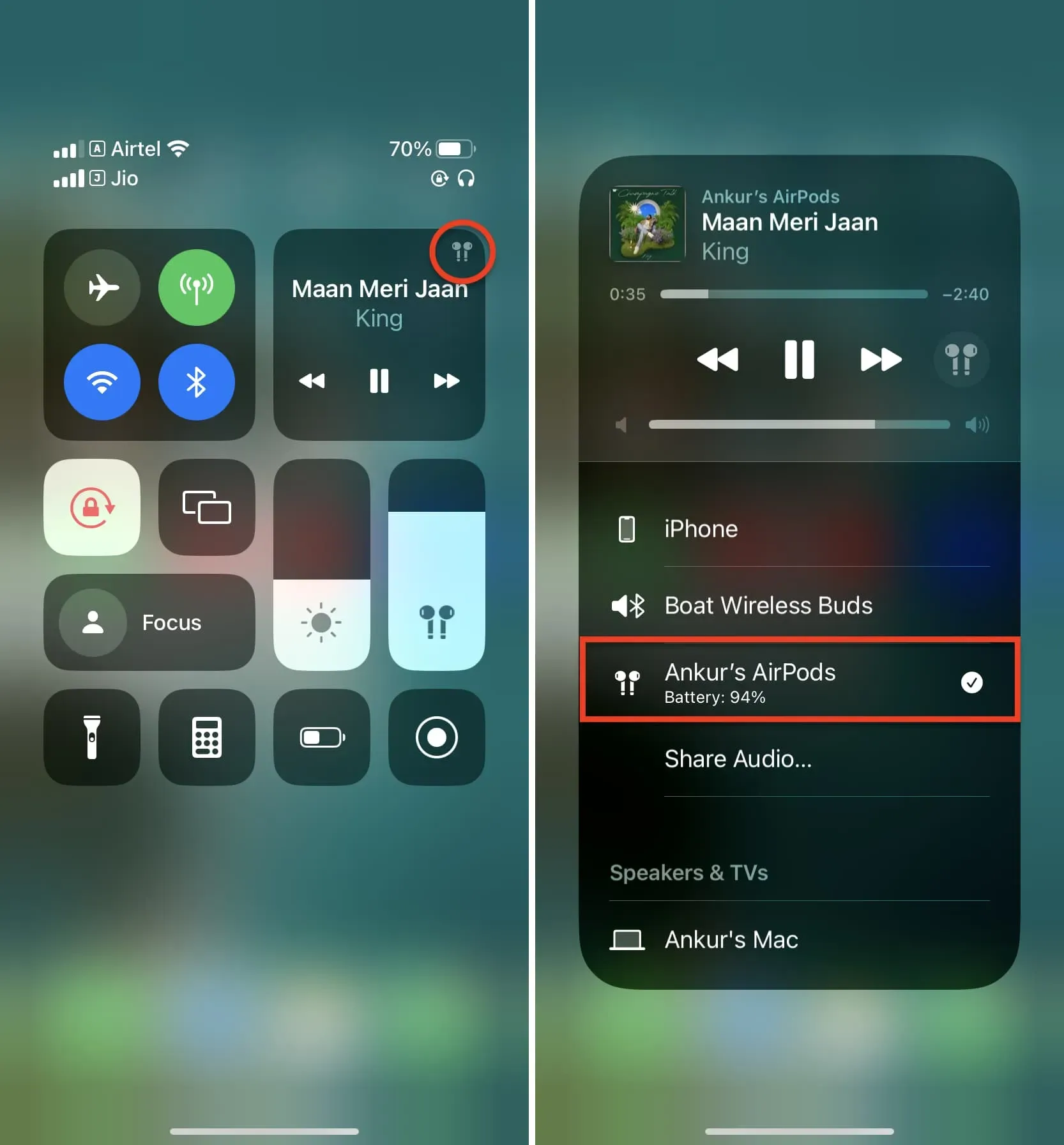
Next to the small headphone icon
Some brands of headphones have a tiny battery indicator next to the headphone icon in Control Center. While this does not show the exact battery percentage, it does give you a rough idea of the remaining charge.
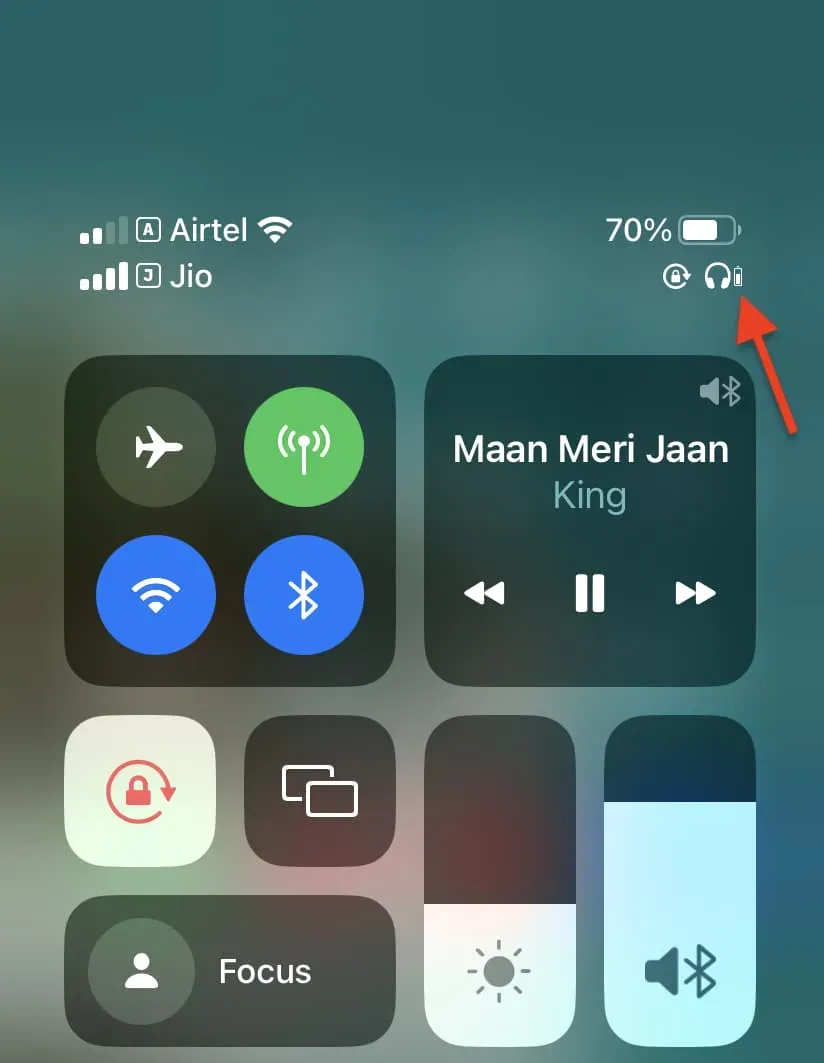
On connection animation
When you open your AirPods case, Beats headphone case, or connect your Apple Pencil, your iPhone or iPad may display an animation showing the battery percentage.
This may even work for some third party Bluetooth headphones.
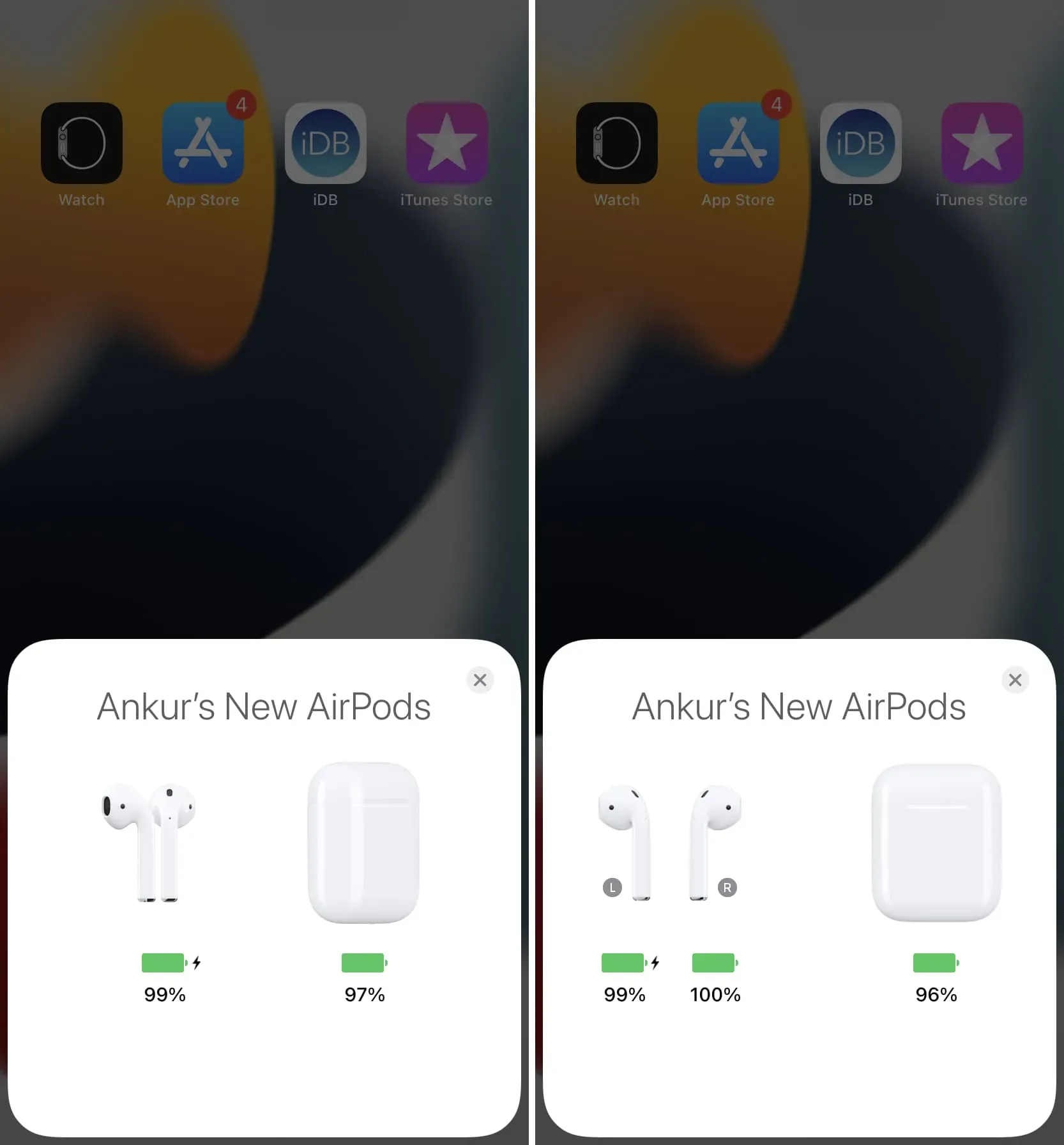
In third party applications
Finally, some third-party apps can also display the battery percentage of Bluetooth devices connected to your iPhone. This is somewhat redundant as the iOS battery widget is sufficient. But you can download the official app for your Bluetooth watch, headphones, stylus or similar device and see the battery percentage there.
In addition, common third-party apps like Battery Life also let you keep track of the remaining charge of connected Bluetooth devices.
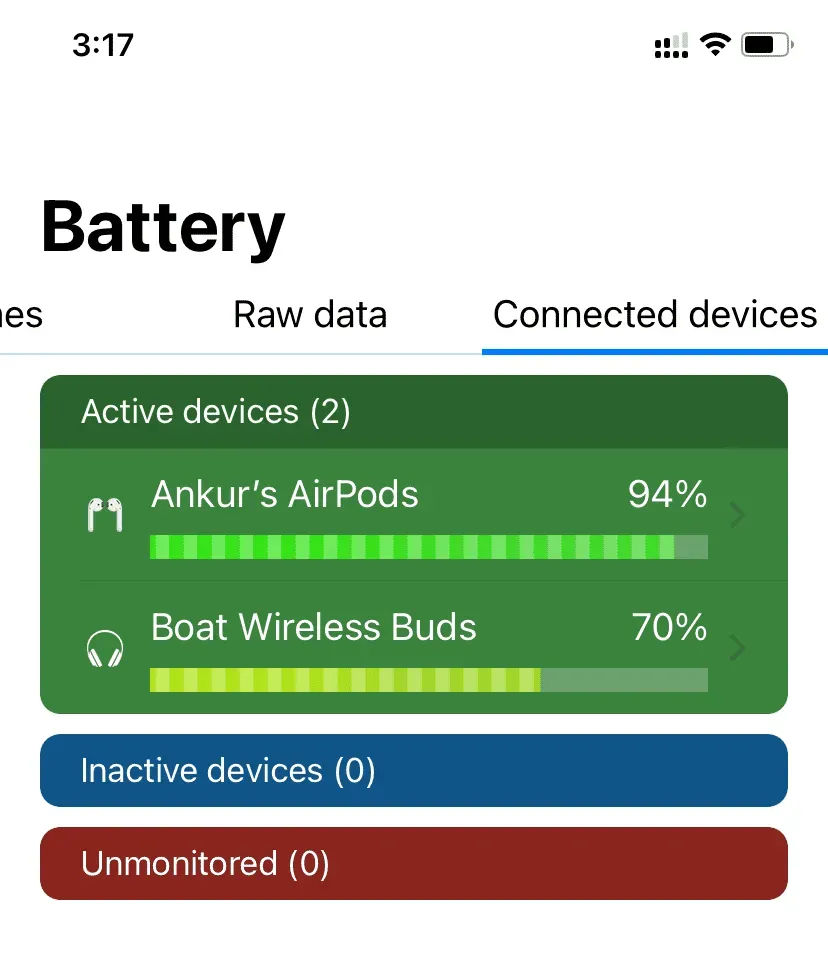
Is there another way to see the battery life of connected Bluetooth devices on your iPhone? If yes, please share it with us using the comments section below.