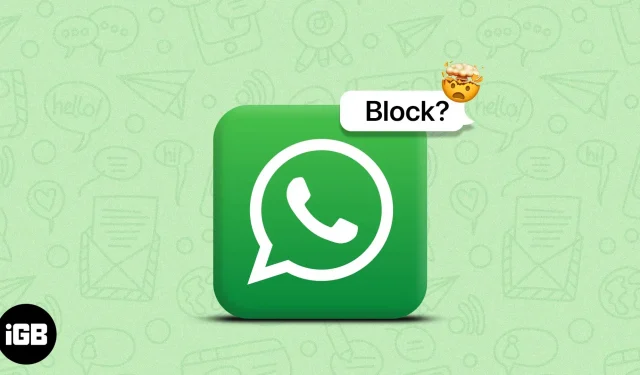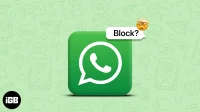WhatsApp is a popular instant messaging platform with several features. It is fully encrypted and has many customizable privacy features. Among them is the ability to block users. It’s hard to tell if someone has blocked you on WhatsApp because you won’t get a notification about it. In this guide, we will help you consider the factors that indicate that someone has blocked you on WhatsApp.
- Profile picture is no longer showing
- Last seen and online status are no longer visible
- You cannot view status updates
- Can’t add user to whatsapp group
- Your messages only show one tick in WhatsApp
- Whatsapp calls not connecting
1. Profile picture no longer visible
Has the profile picture of the user you suspect blocked you suddenly disappeared? If a gray background has replaced a user’s profile picture, it can only mean two things: they either deleted their profile picture or blocked you.
The user may have just deleted their profile picture. However, this is one of the signs that a user has blocked you on WhatsApp. Read on to check out some other factors that will help you determine if you are blocked on WhatsApp.
2. Last seen and online status are no longer visible
WhatsApp Online Status and Last Seen Features displays the user’s activity status as well as the time they were last active. When someone blocks you on WhatsApp, their last visit and online status will automatically disappear. In the space allotted for it, nothing is displayed. This is how you can check last seen and online status on whatsapp.
- Open WhatsApp on your iPhone.
- Jump to the desired conversation.
- When you land on the conversation page, check their last visit or online status under their name.
Thanks to WhatsApp’s privacy features, users also have the option to hide their last visit and online status by changing a few settings. Also, if you hide your last visit and online status, you won’t be able to view other people’s last visit and online status. Since we’ve hit a checkpoint again, check out the next step.
3. You can’t view status updates
WhatsApp status is a fun and easy way to share images and videos. This works like Snapchat and Instagram stories where you upload photos or videos that disappear within 24 hours. When someone blocks you on WhatsApp, even their status updates are hidden from you.
But just like the previous two points, the user can manually hide their status updates thanks to the WhatsApp privacy settings. In addition, there are several other reasons why you cannot view user uploads and we have a guide to help you fix WhatsApp status not showing problem.
4. Can’t add user to whatsapp group
WhatsApp does not allow you to add users to WhatsApp groups if they have blocked you. So, another way to check if you are blocked on WhatsApp is to try adding the user to the WhatsApp group.
To test this, create a temporary WhatsApp group and add the user to the group. If you can’t add a user and you see a pop-up that says “Unable to add <user> to group”or “Unable to add member”, it means that you are blocked.
Again, WhatsApp’s privacy features allow users to control who can add them to groups. If you have had a history of adding users to WhatsApp groups without their permission, they may have prevented you from adding them to groups.
5. Your messages are marked with only one tick in WhatsApp.
If you can’t view a user’s profile picture, last viewed activity, status upload, can’t add them to groups, it might be because they’ve changed their privacy settings. The likelihood of a person making all these changes at once is very small, but let’s just be a little optimistic.
Therefore, to know for sure if you are blocked on WhatsApp, you need to check the read receipts of the messages you send. To do this, send a WhatsApp message to the user.
Now I am not asking you to confront a user asking if they have blocked you. Instead, just send a simple hello or hello and check the checkmark next to the message.
Here’s what the checkmarks mean besides WhatsApp messages:
- Single gray checkmark: The message has been sent from your device.
- Double gray checkmarks: The message has been delivered to the user’s device. (Could be their iPhone, iPad or any other related device)
- Double blue checkmarks: The user has read your message.
If the message displays one gray checkmark and doesn’t change to double gray checkmarks even after a couple of days, you are most certainly blocked.
6. WhatsApp calls not connecting
The last step is to call the user and check if your calls are going through. Here’s how to find out if your calls are connecting.
- Open WhatsApp on your iPhone.
- Navigate to the desired conversation and make a voice/video call.
- If the status of the outgoing call is “Calling”, it means that the connection has not yet been established. The status will change to “Calling”after a few seconds, which means that the recipient has received the call.
- Now, if you are blocked, the status will not change from call to call, no matter how long you wait.
If the user does not have an active internet connection, the call status will hang on the call. You can try calling at a different time, which should dispel your doubts.
Move on and don’t create more problems!
If all of the above factors do not work in your favor, this particular user has blocked you on WhatsApp. There is a chance that the user has just changed their privacy settings. However, the chances are pretty slim and you might even know why you got banned.
However, don’t try to create any additional problems by contacting the person through any other medium. The main reason why WhatsApp and other social media platforms do not notify users of blocking is to avoid conflicts and protect the privacy of blockers.