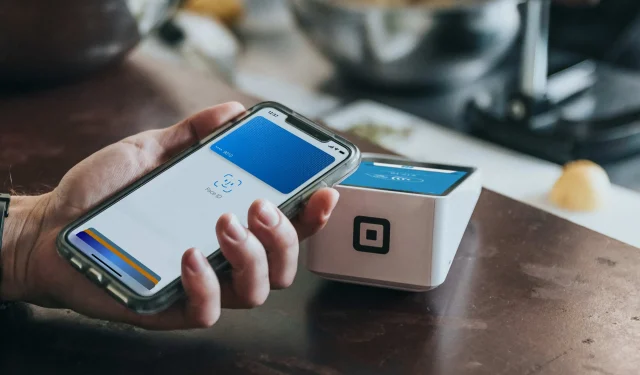Learn how to get a refund for purchases made with a credit or debit card using Apple Pay, and what to do if the seller needs more information.
Benefits of shopping with Apple Pay
Apple Pay is a convenient way to shop. Instead of pulling out your credit or debit card, you simply store one or more payment card details securely in the Wallet app to use for purchases made with Apple Pay. Making purchases with Apple Pay is much faster, easier, and safer than tapping plastic on an NFC reader.
In addition, online payment is very convenient with Apple Pay. And whenever you pay with Apple Pay, your transaction cannot be intercepted because your iPhone and payment terminal exchange a token that is authorized by your bank.
Neither the merchant, nor your bank, nor Apple can store transaction data that may be associated with you. And, of course, you can request a refund for purchases made with Apple Pay, although the seller may ask for some additional information.
Follow along as we show you how to request a refund for any purchase made with Apple Pay using one of your debit or credit cards stored in the Wallet app.
How to get a refund on an Apple Pay purchase
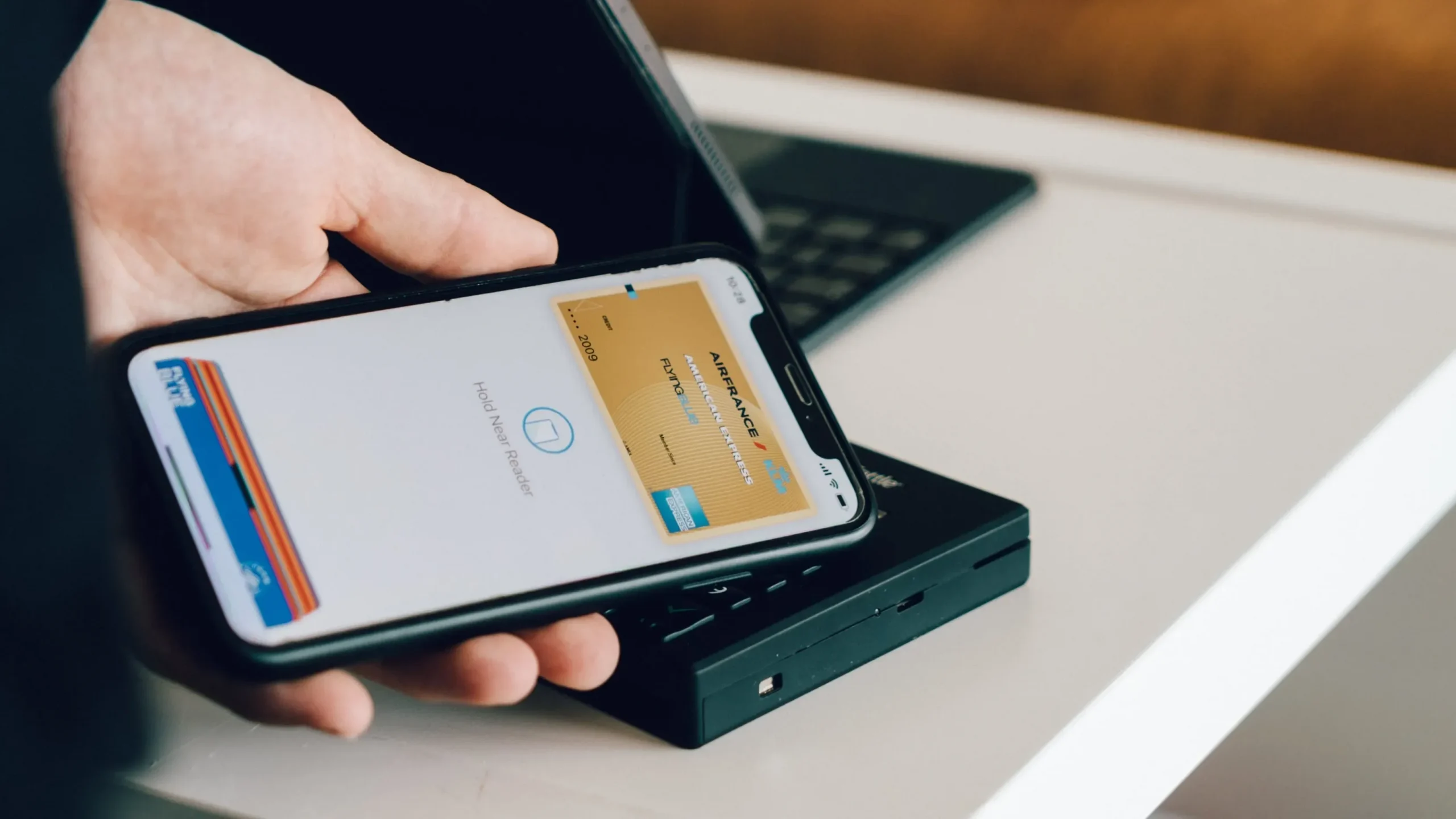
You will obviously need a receipt to receive a refund for your Apple Pay purchase, but be prepared to provide additional information when requested, such as your card number.
In most cases, customers can return purchases made with Apple Pay simply by providing a receipt to the merchant and requesting a refund. Once approved, the refund will be sent to the card used to make the purchase.
But what if you no longer have the original receipt? In this case, you will also need to provide the last four digits of the Apple Pay card number for your payment card (not to be confused with the number printed on your physical card). The seller will be able to link this number to the transaction, returning the money back to your account.
To find your Apple Pay card number, open the Wallet app on your iPhone or Apple Watch and select the card you used to make the purchase.
Then press the … (ellipsis) button and select Card Number from the menu (iPhone) or scroll down and tap Card Information (Apple Watch).
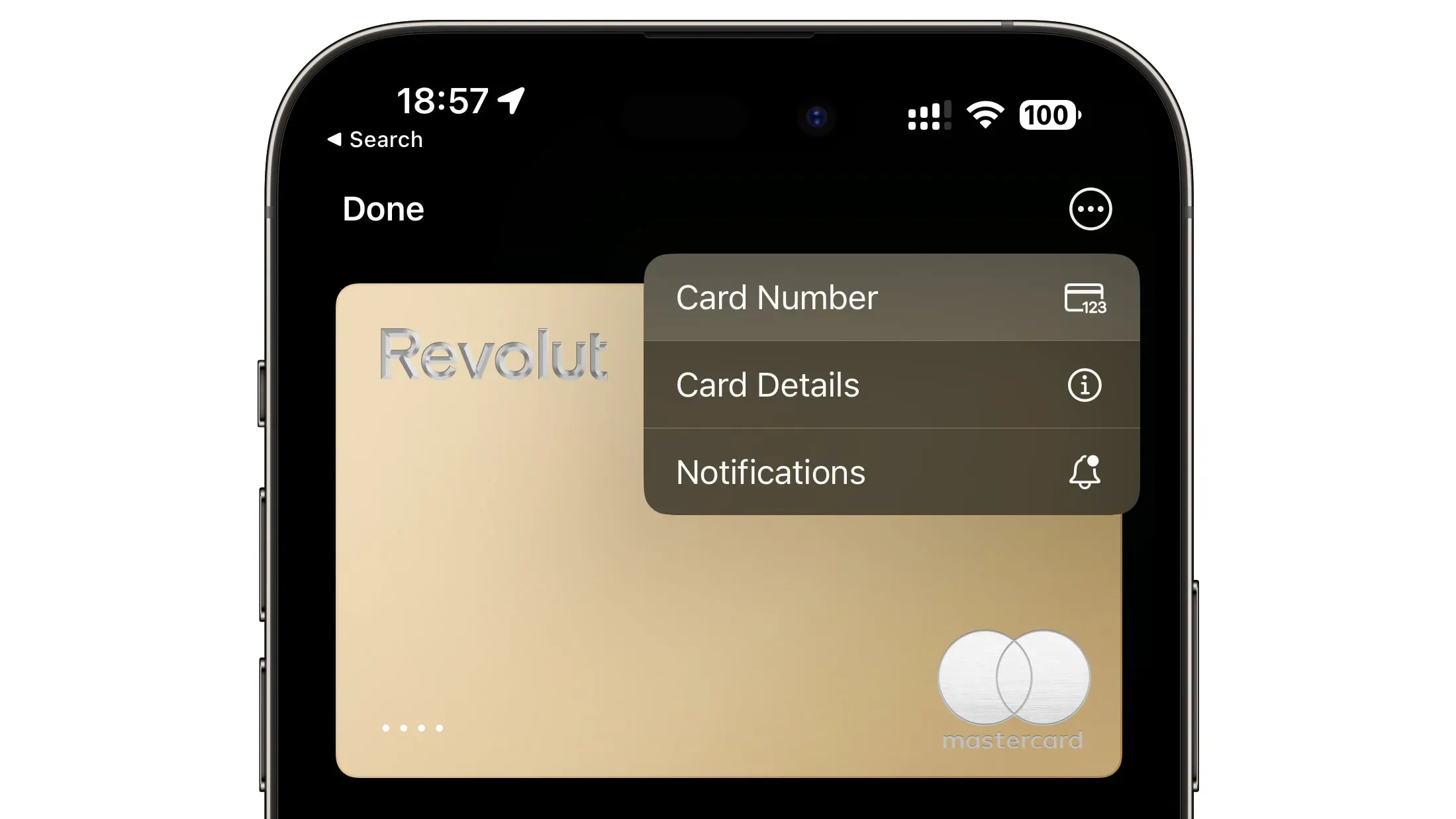
You’ll see the last four digits of your Apple Pay card number next to Apple Pay. It is different from the last four digits printed on your physical card. Your Apple Pay card number is explicitly used for Apple Pay and is unique to that particular device.
The seller may also need your actual card to process the return.
What if the seller needs more information?
In this case, invoke Apple Pay by double-clicking the side button on your iPhone or Apple Watch and authenticating with Face ID, Touch ID, or a passcode.
This will open the Apple Pay interface, as if you are about to pay for something. Now, tap the cards at the bottom of the Apple Pay interface and select the one you want to receive a refund for, then hold your device near the contactless reader.
The refund will appear on your card statement in a few days, according to Apple.