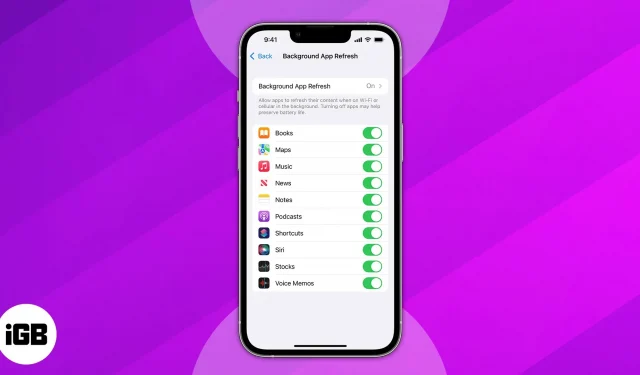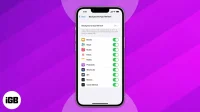Things to Know Before Enabling Background App Refresh on iPhone
- Background App Refresh doesn’t work if you have turned on Power Saving Mode.
- This feature consumes a lot of data and drains your iPhone battery.
Apple devices have better memory management capabilities. You get a background app refresh feature that ensures apps don’t have to download everything all over again. That way, when you switch apps, you can pick up where you left off. Cool, right? So, let’s find out how to enable background app refresh on your iPhone.
- What is Background App Refresh on iPhone?
- How to Enable or Disable Background App Refresh on iPhone
- How to Manage Background App Refresh on iPhone
What is Background App Refresh on iPhone?
BAR allows applications to update their content. Hence, they can run smoothly and provide stable performance. Applications can perform various tasks in the background when this feature is enabled. For example, when you open news apps, you get the latest headlines.
In addition, apps that track mobile data consumption continue to measure in the background, and cloud storage automatically syncs your files. Plus, you don’t have to refresh your feed and wait for new posts to appear when using social media apps. If you don’t want any apps to update, you need to force stop them.
Please note that background app refresh does not affect notifications. For example, if you disable messaging app features, you will still receive notifications when a new message arrives.
Restrictions on using Background App Refresh
- BAR won’t work if you’ve enabled Low Power Mode, which restricts your iPhone’s operations to save battery life. So if you just need to save battery, turn on low power mode instead of manually turning off background app refresh. Thus, BAR will resume when the power saving mode is disabled.
- Alternatively, you can turn off cellular data access for any app from the Settings app. So it will prevent data-hungry apps from abusing Background App Refresh. If you don’t want any app to run in the background or rarely use any app, disable this feature for that app.
- It consumes a lot of battery and data. Previously, there was only one option – to turn it off completely. But now you have the option to enable background app refresh when connected to Wi-Fi only. So it will give you the benefits of this feature while keeping cellular data.
How to Enable or Disable Background App Refresh on iPhone
- Launch the Settings app on your iPhone → tap on General.
- Now select Background App Refresh.
- Then click “Refresh background app”again.
- Now choose one of these three options:
- Off: If you want to completely disable this feature, select Off to prevent the app from updating in the background.
- Wi-Fi: If you want apps to update using Wi-Fi only, select the Wi-Fi option.
- Wi-Fi & Mobile Data: Wi-Fi & Mobile Data is selected by default.
How to Manage Background App Refresh on iPhone
After enabling BAR, you will see that all your applications are enabled. It might not be the best idea to enable it for every app when you have a lot of them. This is especially true if you only have a certain amount of monthly data.
I suggest enabling this feature for certain apps like News and Weather so they work properly. Other apps like Instagram and Facebook may work without it. But this can be frustrating as you will have to manually update the material.
FAQ
On your iPhone, the background app refresh feature may be disabled due to the activation of the power saving mode. Or you have disabled it for all apps. Check if the toggle next to the app is on. Also, if you closed any app from the app switcher, the background activity will be stopped.
That’s all for today guys!
Background App Refresh is undoubtedly an essential feature for the apps you always use. If you’re worried about data and battery usage, please enable this feature for certain apps. Do you think background app refresh should be enabled? Let me know in the comments section below.