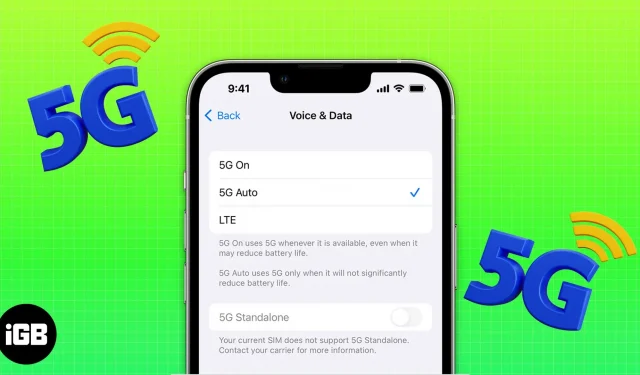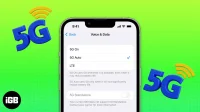5G offers faster speeds with lower latency, less interference, can serve more devices, and provides better overall efficiency than its predecessor. In this article, I will help you understand how to enable and use 5G on your iPhone.
Which iPhones support 5G?
Please refer to the list below to check if your iPhone supports 5G:
- iPhone 12 series
- iPhone 13 series
- iPhone 14 series
- iPhone SE (2022)
Default settings for 5G on iPhone
There is no doubt that 5G provides excellent data transfer speeds. In addition, 5G should ideally provide better battery life than 4G. Simply because it’s faster than 4G and uses less power to transfer the same amount of data.
However, in real-life conditions, 5G consumes more power than 4G, for one reason – poor network coverage. Although the 5G network is rapidly expanding around the world, it undoubtedly has poor network coverage. This causes your iPhone’s battery to drain faster as it tries to hold on to a signal or constantly searches for alternative signals.
Apple turns on automatic 5G by default to prevent this from happening. This helps optimize battery life and data usage depending on your data plan. And whenever you encounter a poor network connection or 5G speed is not inferior to 4G speed, your iPhone will automatically switch to 4G network.
How to enable 5G on your iPhone
Some users may benefit from the faster speeds provided by 5G; at the same time, it may not matter to some. If you fall into the first category, you can always use 5G. However, if you fall into the latter category, you can turn off 5G entirely.
With that said, follow these steps to enable or disable 5G on your iPhone:
- Open “Settings”on your iPhone.
- Select Cellular Data/Mobile Data.
- Tap Cellular Options / Mobile Data Options. (If you use dual SIM, go to Settings → Cellular/Mobile Data → select the number you want to change settings → Voice & Data)
- Click Voice & Data. Here you can choose from three options:
- 5G Auto: Selected by default and enables Smart Data mode. This helps conserve battery life and limit data usage as it switches to LTE whenever 5G doesn’t make things easier.
- 5G Enabled: Selecting this network will force the iPhone to switch to a 5G network whenever it’s available, no matter how bad the network is. This directly affects battery usage and shortens your iPhone’s battery life.
- LTE: If you want to turn off 5G, select this option. It will only use the LTE network even if a 5G network is available. This helps conserve battery life and provides a stronger, more reliable connection.
How to enable or disable data roaming in 5G
Several carriers around the world support 5G roaming. Even if your carrier does not support 5G roaming, when this setting is enabled, your device may switch to 4G or LTE, depending on what is available. Here’s how you can turn data roaming on or off on your iPhone.
- Open “Settings”on your iPhone.
- Select Cellular/Mobile Data.
- Tap Cellular Data Options/Mobile Data Options.
- Turn data roaming on or off as you wish.
Which 5G Cellular Data Mode Option Should I Choose?
There are three 5G cellular data modes to choose from:
- Allow more data on 5G: When selected, this option allows you to increase data usage for apps and provide better FaceTime quality, HD content on Apple TV, automatic iCloud backup, and more. This option will be enabled by default, in depending on your carrier and if you have an unlimited data plan.
- Standard: This is usually enabled by default on most cellular networks. Automatic updates, background tasks, and standard video and FaceTime quality settings are enabled when selected.
- Low Data Mode: Background tasks and automatic updates are suspended when Low Data Mode is enabled, for both mobile data and Wi-Fi.
Once you have decided which 5G cellular data option you want to select, then:
- Launch “Settings”on your iPhone.
- Tap Cellular/Mobile Data.
- Select Cellular Settings/Mobile Data Settings.
- Click Data Mode.
- Now you can choose one of the three available options,
- Allow more data in 5G
- Standard
- Low data mode
Note. The “Allow more data on 5G”setting will drain your battery significantly faster than the other two options. Here is a guide to help you fix battery drain issues on your iPhone.
What do the different 5G icons mean?
Several carriers around the world offer 5G connectivity. Since there are various 5G technologies such as sub-6GHz, medium and high frequencies, or millimeter wave, it is clear that carriers can use different technologies depending on the frequency bands they have purchased and the data rates they offer.
Your iPhone will display different icons depending on the connection type and speed. Your iPhone’s status bar currently shows four icons, and here’s what they mean:
- 5G: The 5G icon means your iPhone is connected to a lower or base frequency 5G network provided by your carrier.
- 5G+, 5G UW, 5G UC: These icons indicate that your iPhone is connected to a higher frequency version of the 5G network. The 5G+ icon is displayed when your iPhone is connected to a higher frequency version offered by your carrier. 5G UW is a 5G network with mmWave frequency. Finally, 5G UC is an abbreviation for Ultra Capacity, a 5G network based on the midrange.
What to do if you don’t see 5G in the status bar?
First, in order for your iPhone to show 5G in the status bar, you need to make sure you have 5G coverage in your area. In addition, 5G connectivity requires an active 5G Cellular Data plan. If you meet both of these requirements but still don’t see 5G in your iPhone’s status bar, follow the steps below, turn on Airplane Mode and turn it off after 30 seconds, or restart your iPhone.
If these steps do not work the first time, repeat the steps several times. However, if you’re not seeing results even after doing this, it’s time to contact your carrier for more help.
Faster is not always better
Yes, I know this is a modified version of the saying “More is not always better”, but it’s true. For example, ultra-fast sports cars also consume large amounts of fuel. The same applies to 5G as it offers faster speeds but consumes a significant amount of battery due to low coverage.
We expect this to improve as the 5G network continues to expand, and the moment coverage is at the level of a 4G network, 5G will have fewer compromises. For now, I stick with 4G/LTE. Let me know in the comments below if you are on the 4G or 5G team.