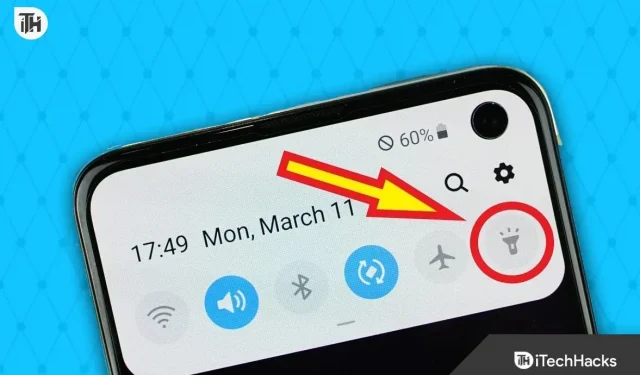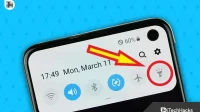Almost every Android phone you see has a flashlight on the back. Once upon a time flashlights on Android became so popular that companies like Oppo and Vivo started installing flashlights even for the front camera. Unfortunately, the Android system is cluttered these days. Many users simply do not know how to turn flashlights on and off on Android. Here is our guide to help Android users turn the flashlight on and off in every possible way.
Ways to Turn Flashlight On or Off on Android
Here we will discuss several ways to help you turn the flashlight on or off on your Android smartphone. There is no pressure on any method you choose. Make sure your method is comfortable and can help you at any time, especially in an emergency.
Method 1: Using the Notification Drawer
Almost every Android phone except Android 2.3 Gingerbread has a notification drawer with a built-in flashlight toggle. If you don’t see this toggle, it may not be enabled. Follow these steps to turn this switch on and make it easier to turn the flashlight on or off on Android:
- Pull down the notification bar from the top of the screen.
- See if you can find an icon that looks like a torch.
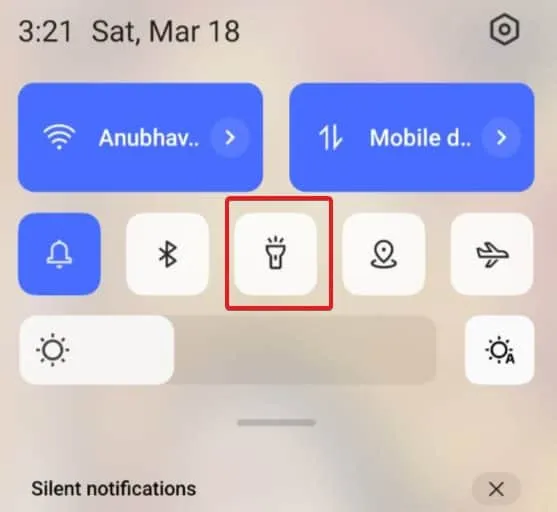
- If not, drag a little more and click on the three dots in the top right corner.
- Now click “Edit Tiles”.
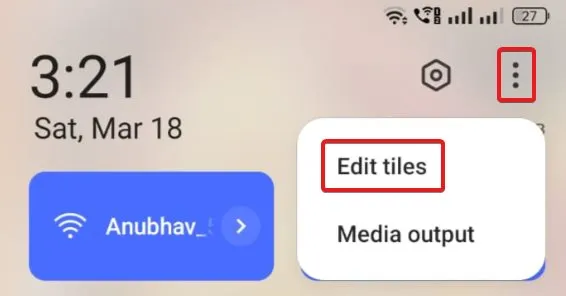
- You will see the torch icon below in additional features.
- Click and drag this icon up.
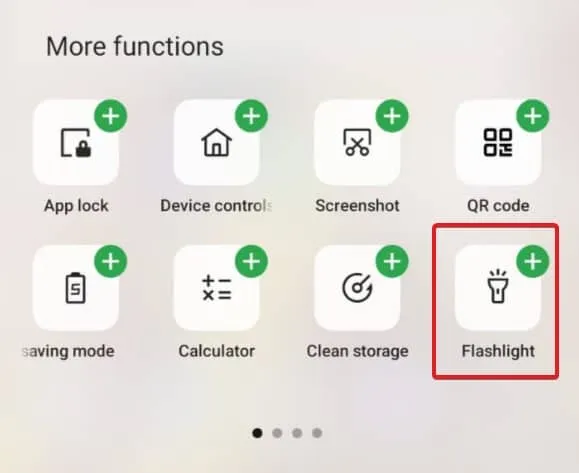
Now when you pull down on the notification drawer again, you should be able to see the flashlight icon. Click on this to turn on the flashlight. When your work is done, you can click on this icon again to turn off the flashlight. But wait, this is just one of the easiest ways. We have more in store.
Method 2: Use Google Assistant
Since your phone is running Android, Google Assistant must be present on your smartphone. As a result, using Google Assistant is easier than ever. Best of all, if you use Google Assistant to turn the flashlight on and off, you don’t even have to touch your phone. Follow these steps to use Google Assistant to turn on the flashlight:
- Say “Hey Google”out loud. Remember, for this to work, you must enable the “Hey Google”feature.
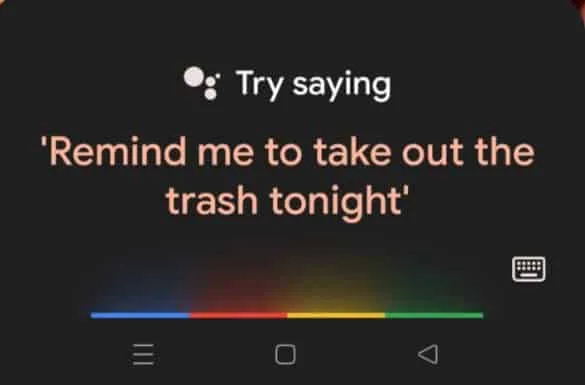
- As soon as you say this, Google Assistant will open. Now say, “Turn on the flashlight.”
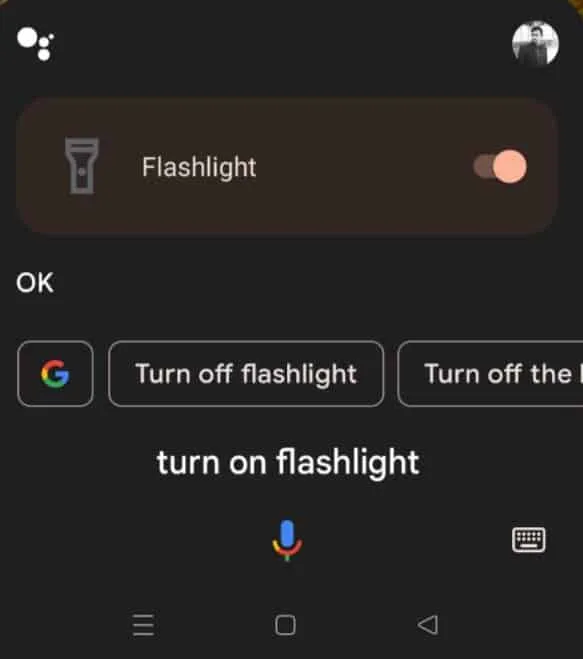
- Your flashlight will turn on with a prompt saying the same.
- When you’re done, say Hey Google, turn off the flashlight again, and the flashlight will turn off.
It has been reported that using Google Assistant is the best way to turn flashlights on and off on Android.
Method 3: Use gestures
Almost every Android phone supports screen off gestures these days. You must enable the correct gesture and all you have to do is draw an O or V when your screen is off to turn the flashlight on and off. To use gestures, follow these steps:
- Pull down the notification bar and tap Settings.
- In the Settings window, tap the search bar and type Gestures.
- Look for screen off gestures and tap on it.
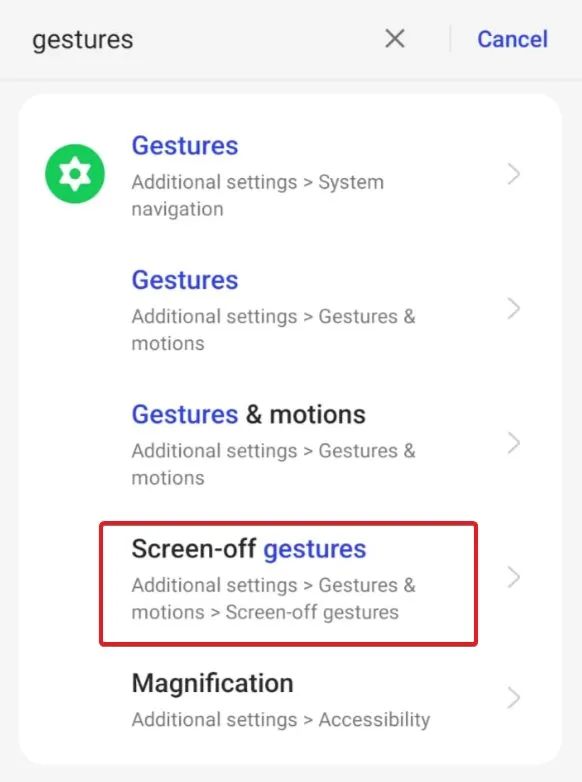
- Set the desired gesture accordingly.
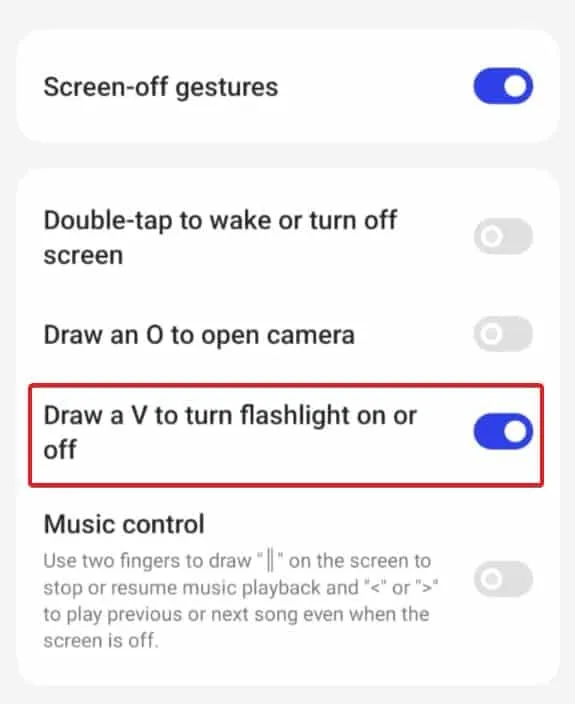
- Now go back to the home screen and lock the screen.
- Draw an O or V, whichever you choose, in the previous step to turn on the flashlight.
With this method, you do not need to speak or pull the notification bar. What’s more, you don’t even need to turn on the screen. All you have to do is draw a symbol and your flashlight will turn on. Repeat the same character to turn off the flashlight.
Method 4: Use “Back”to turn the flashlight on and off
This method is only available for Android 13 users. You can easily use this feature if you have a fairly expensive Android 13 smartphone like Google Pixel 7 or Google Pixel 7 Pro. Follow these steps to use touch back:
- Pull down the notification drawer and open Settings.
- In the Settings window, tap the search bar and type Gestures.
- Find Quick Tap and click on it.
- Set the toggle to Use Quick Touch.
- Below you will see many features supported by Quick Tap, choose “Toggle Flashlight”.
Now whenever you double tap the back of your phone, the flashlight will turn on. Press 2 times again to turn it off.
Method 5: Use a third party app
Using third-party apps is the last way to turn the flashlight on and off. We don’t use this option as often because the above methods are already very useful. But if you’re using a third party app, you can also use the volume button to turn the flashlight on and off. To do this, follow these steps:
- Open the Google Play Store and search for Torchie. Either way, click here to download it.
- Install the app and set it up.
- Give it the necessary permissions and it’s ready to use.
Now, while on the home screen and in the lock screen state, press both the volume up and down keys to turn on the flashlight. Click them again to turn them off.
Method 6: Use the Power Button (Mi Phones Only)
Unfortunately, this method only works with Mi phones. When your phone is locked, you need to press the lock button twice and the flashlight will turn on. Do it again and it will turn off.
This is a great way to turn flashlights on and off, but unfortunately it’s only limited to Redmi, Mi, and POCO phones. If you have phones from other brands, you should use the methods above.
bottom line
Well, that is all we have on how to turn flashlight on and off on Android phones. We hope this guide has helped you. If you’re still having trouble turning on your flashlight, there might be something wrong with your flash and you can check out how to fix a flashlight not working.