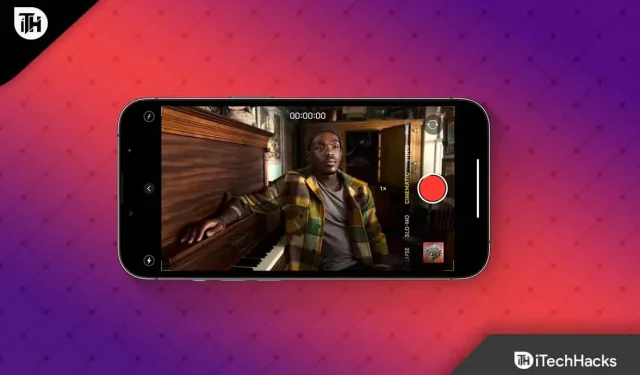Want to enable the new 4K Cinematic Mode on iPhone 14 ? You will get information about it right here in this article. With cinematic mode, you can seamlessly switch from one subject to another when recording video using Dolby Vision HDR and a technique called river focusing. With this technique, depth of field is achieved by focusing on the subject and blurring the background.
But with the new iPhone 14, you get cinematic 4K support. So, if you just bought a new iPhone 14 and don’t know how to enable this mode, be sure to read this guide to the end. This is because here we have mentioned some easy steps through which you can enable 4K cinematic mode on iPhone 14. So let’s start with the guide.
Content:
- 1 What is Cinematic Mode?
- 2 Cinematic Mode in iPhone 14 Series: How to activate and use 4K resolution
- 3 Which Apps Can Edit Cinematic Mode on iPhone 14
- 4 How iPhone 14 Cinematic Mode Video Recording Works
What is Cinematic Mode?
To create smooth bokeh, a camera with a large sensor or a professional video camera with a system camera was required. But you can create the same effect on your smartphone with software. Cinematic mode on iPhone 13 and iPhone 14 works more smoothly and clearly than some Android smartphones that already have bokeh capabilities.
A depth map is recorded along with the video, which is what makes the device so special. The foreground and background are clear in raw video recorded by a smartphone. By default, cinematic mode softens the spatial areas in front and behind the user when the iPhone focuses on the video.
In raw video format, iPhones allow you to edit the depth map and focus point separately, allowing you to edit focus on other devices as well as the iPhone, since raw videos are saved. However, in addition to the selfie camera, the wide-angle and telephoto lenses on the back support cinematic recording mode.
Cinematic Mode on iPhone 14 Series: How to Activate and Use 4K Resolution
In cinematic mode, Full HD resolution was limited to 30 frames per second. However, Apple expanded this feature with the release of the iPhone 14. You can now shoot 4K videos with bokeh effects. To access Cinematic Mode, open Camera > swipe to Cinematic Mode.
It has a default resolution of 1920 x 1080 pixels at 30 fps. To get 4K resolution, you need to enable it directly from the settings. So, if you don’t know how to enable 4K cinematic mode, be sure to follow the steps we have mentioned below:
- First, open the iPhone Settings app.
- After that, select the “Camera”option on the settings page.
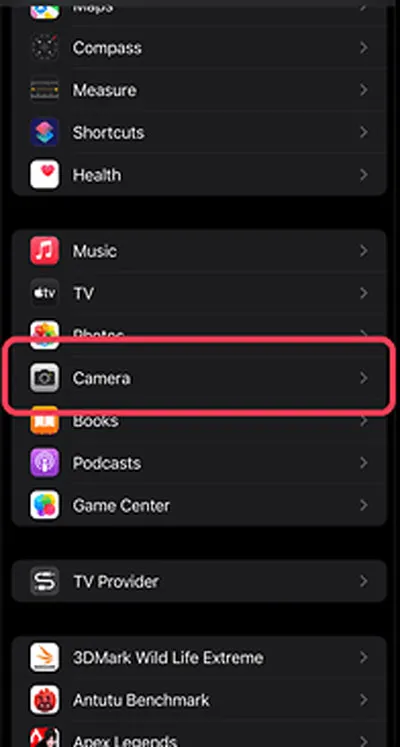
- Now click “Record Cinematic”.
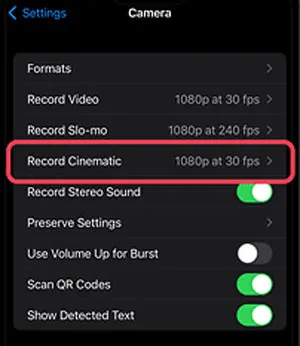
- Then select 4K@30fps or 4K@24fps. Now close the settings window and start capturing cinematic 4K video.
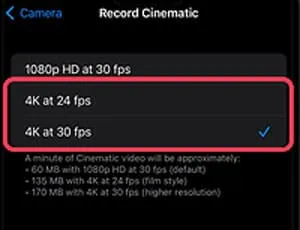
With 4K video, you can capture more details and improve image quality. However, this option still has its drawbacks, such as a larger output size, which can be a problem for iPhone 14 models with a small amount of 128GB storage. 1080p reduces file size by a third if you’re just using cinematic footage on your computer for personal use.
What Apps Can Edit Cinematic Mode on iPhone 14
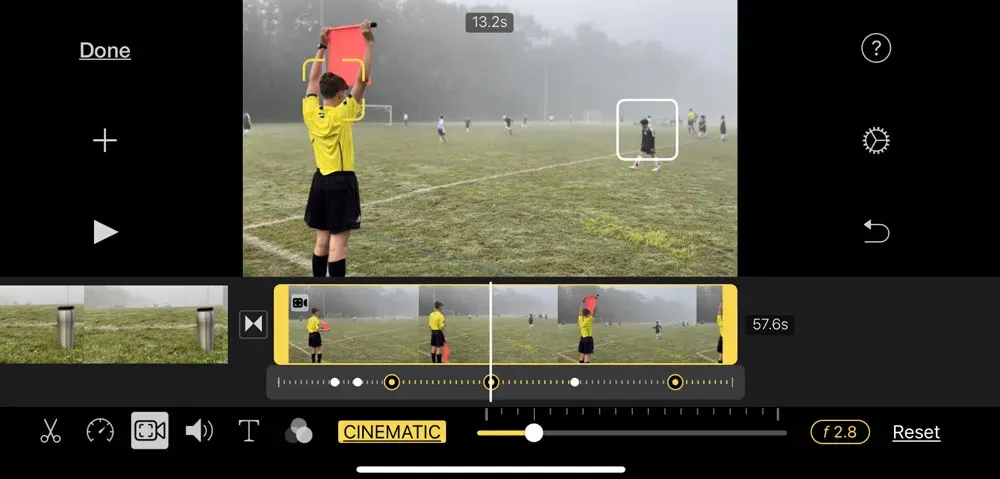
There are many third-party apps available with which you can easily edit videos in cinematic 4K. But in order to use them, you first need to copy your image to your Macbook or PC. After that, install any third-party editing app from a trusted source and start editing your video. However, if you are a social media influencer, editing your videos would be the right option to make them more memorable. However, some of the editing apps that you can use to edit videos in cinematic mode are listed below:
- iMovies
- Premiere Pro
- Filmora
- Final Pro
- Da Vinci’s Determination
There are more apps available with which you can easily edit your cinematic videos, but these are by far the best and easiest to use tools for this purpose.
How Video Recording Works in Cinematic Mode iPhone 14
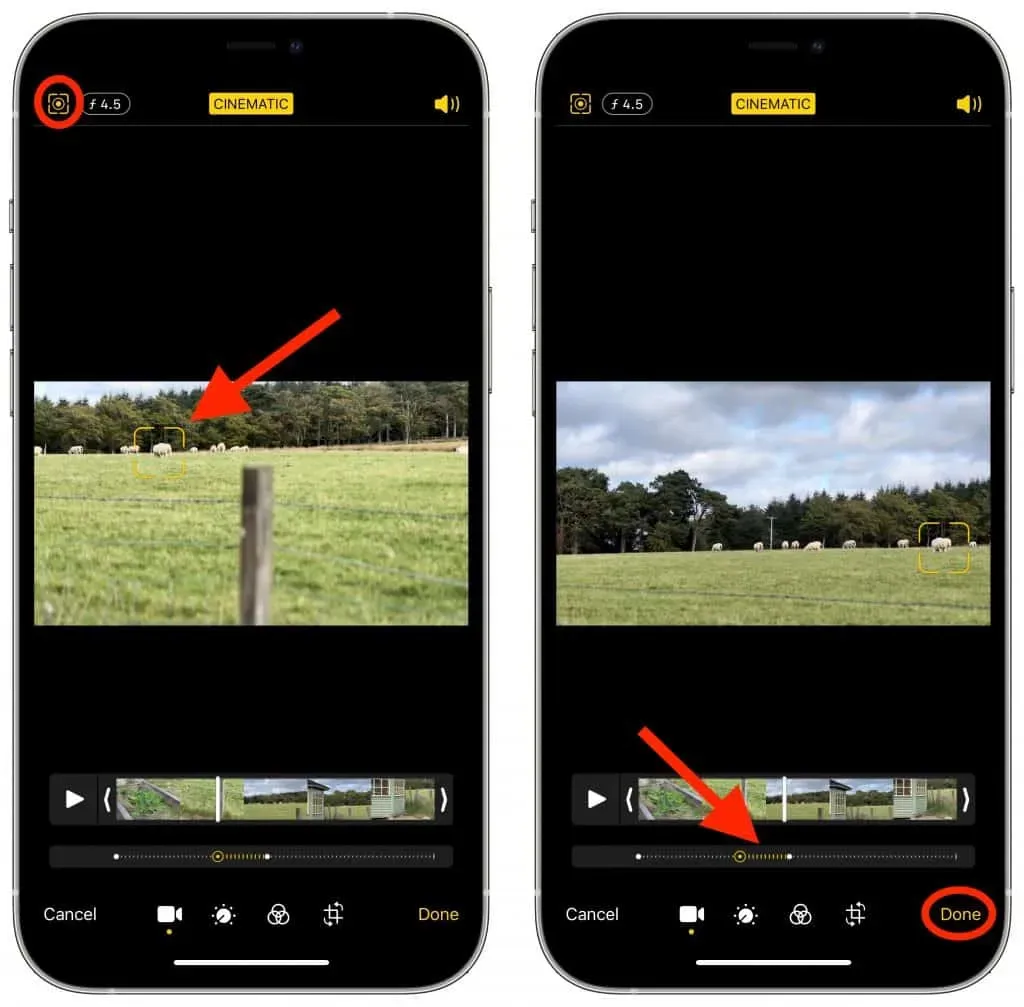
In Cinematic Mode, iPhone can track multiple points on a subject, allowing you to track more than one focus point at a time. Using this method, you can easily switch between different elements or people in a video.
The iPhone’s wide-angle lens captures motion seamlessly, while the ultra-wide lens ensures you can capture the movement of people as they move in and out of the frame, shifting focus as needed to highlight those changes.
In addition, this information will be saved in real time on your iPhone. This way you can change the focus later and focus the video on the new subject if you change your mind.
How to Use Cinematic Mode on iPhone 14
With Cinematic Mode, you don’t have to worry about learning how to use an expensive DSLR. To use cinematic mode in the camera app, swipe right after opening the app. When you align the camera, your main subject should be in the center of the image.
If you want your iPhone to focus on an object, you can tap on it. You can then start the recording process by pressing the shutter button. Normally the camera will focus on each new object that comes into view as soon as another object comes into view.
Video recording will stop when you press the shutter button again after the video has been captured. That’s all. Now you need to use your iPhone to create a cinematic.
Can we use 4K cinematic mode on other iPhone models?
Yes, you can also use Cinematic Mode on iPhone 13 models, but 4K Cinematic Mode is only available on the iPhone 14 series. So if you want to shoot regular cinematic video, you can use your older version of iPhone. Otherwise, you need to buy a new iPhone 14 series smartphone.
From the author’s table
So, here’s how to enable 4K cinematic mode on iPhone 14. We hope you find this guide helpful. But suppose if you have any doubts or questions, comment below and let us know.