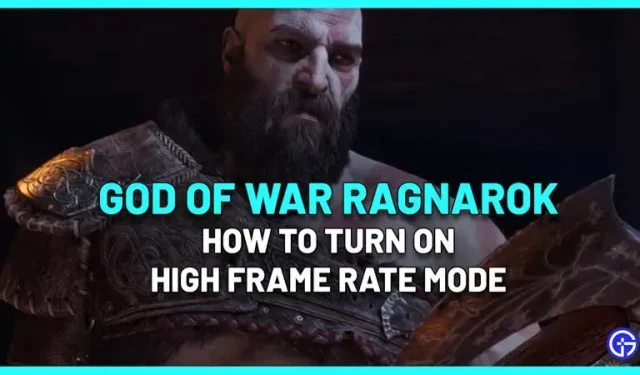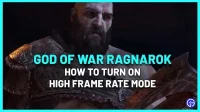Want to turn on high frame rate mode but it’s greyed out? Here’s what you need to use the high frame rate mode in God Of War Ragnarok. In this game, you have two graphics options – you can either prioritize performance or prioritize quality. The former will prioritize framerate over quality, while the latter will do the opposite.
How to Enable High Frame Rate (HFR) Mode in God of War Ragnarok
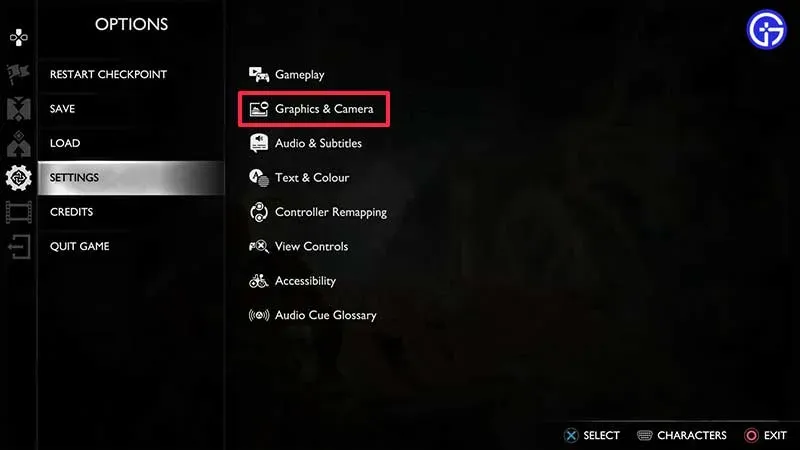
When you pause the game by pressing the “Options”button on your controller, you can access the “Graphics and Camera”menu item. From here, look for the High Frame Rate Mode option under Graphics. If it’s not greyed out, turn it on by turning it on here. If it’s inactive, you need to know some things to make it work.
Fix: High frame rate not working
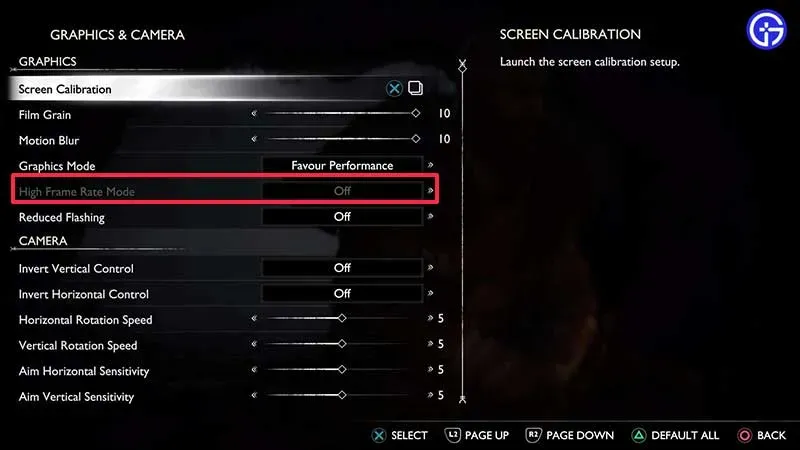
- Only PS5 users can access High Frame Rate Mode. PS4 and PS4 Pro users cannot turn it on.
- You will need an HDMI 2.1 cable (the one that came with the PS5).
- You also need a screen with a 4K display and an HDMI 2.1 port.
This is when you can enable and use the Favor Performance + High Frame Rate mode in God Of War Ragnarok. You can play the game at 1440p with 60fps unlocked. Along with that, you also need to enable VRR mode.
How to Enable VRR (Variable Refresh Rate) on PS5
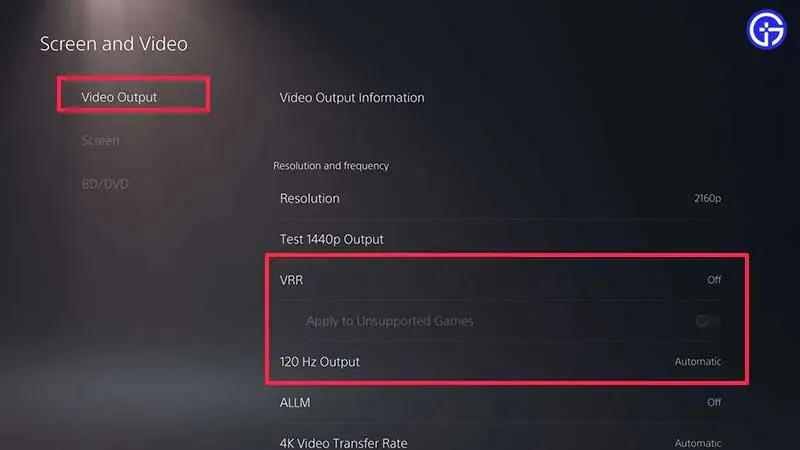
- Go to your PS5 settings and open Display & Video.
- Select Video output.
- Select VRR and change it to automatic.
How to enable 120Hz output
Another thing you need to change is to enable the 120Hz output. In the PS5 settings, open “Display & Video”and navigate to “Video”. From there, select “Enable 120Hz output”and switch it to “Automatic”.
So, here’s how to enable High Frame Rate (HFR) mode in God of War Ragnarok and what to do if it’s not working. For more tips, tricks, tweaks to settings, boss strategies, and ways to find materials, visit our GoW Ragnarok page.