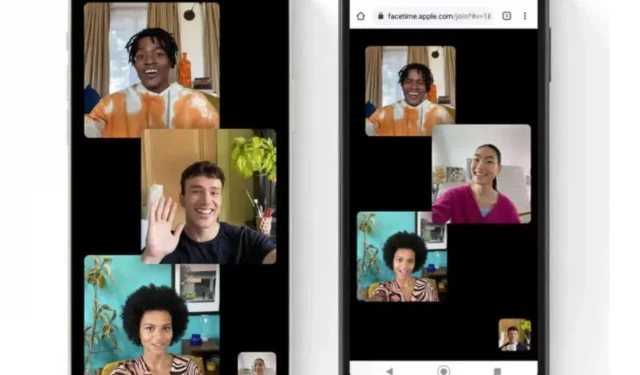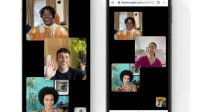The introduction of SharePlay to iOS gave developers a few ideas. The Navi app lets you integrate live captioning during FaceTime calls, for example. Extremely practical.
Have you ever wanted to use closed captioning during FaceTime calls? If so, know that Navi, the Facetime app, lets you add them to your iPhone, iPad, and Mac. The app cleverly uses the Apple SharePlay feature to show you real-time subtitles while you call friends or colleagues. Another good reason to switch to FaceTime.
For people with hearing problems, subtitles on video calls can literally change their lives. Similarly, this feature will be very useful for those who, for example, have difficulty with spoken English, but understand it more easily in written form. We had the opportunity to test Navi and we must admit that the result is very satisfactory.
How to Create Live Captions During FaceTime Calls
To get started, open Navi and make a FaceTime audio or video call. On a Mac, you can click the signature icon in FaceTime to turn on the Navi signature. On iPhone, you can use SharePlay to take full advantage of Navi. Remember that you must be on iOS 15.1 or later to use SharePlay.
The quality of the subtitles is pretty good as long as you stick to standard English and don’t mix languages. The emphasis clearly affects the accuracy of the titles, but the result is quite understandable.
The app is free to download and the live captioning feature is free at the time of this writing. Please note that while Navi supports multiple languages, it only translates subtitles to your preferred language and not a tool like the Star Trek Universal Translator. Live Translation is a paid feature of Navi.
If you’re interested, go to the App Store, download and install Navi, and enjoy subtitles during FaceTime calls.