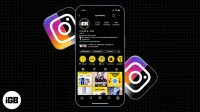Dark mode has been around for quite some time, and being able to switch between dark and light modes is intimidating. Not only does it look unique in mobile apps, but it also reduces eye strain. I bet Instagram is one of the many apps you want to try out with dark mode.
While Instagram doesn’t yet offer an in-app setting to enable dark mode on iPhone, it does adapt the theme to your iPhone. Thus, you can enable Instagram dark mode in iPhone settings by changing the theme of your device.
But before we move on, we remind you to update your iOS to the latest version to enjoy all the features of Instagram on iPhone.
How to enable/disable dark mode on Instagram via iPhone settings
- Open iPhone settings.
- Go to the “Display and brightness”section.
- Tap “Dark”to activate dark mode. This is automatically reflected on Instagram and many other apps, including Twitter and Facebook.
To turn off dark mode, simply repeat the steps above and tap Light. While using dark mode on iPhone is up to preference, you can also schedule it for night time. This way, the Instagram theme will always switch automatically.
- In iPhone settings → Display and brightness.
- Enable the “Automatic”option.
- Then click Options.
- Select Custom Schedule to set the switching time:
- For example, set the time to 07:00 to switch to light mode in the morning and 19:00 to switch to dark mode at night.
How to put Instagram into dark mode on Mac or PC
If you use Instagram through your PC or Mac on the web, you can also enable dark mode. Again, there is no built-in function in the web application; you will have to change your browser theme to use Instagram in dark mode.
When accessing Instagram through Safari on a Mac, the process is simple: just switch your Mac theme to dark mode and Instagram will inherit the system preferences.
When using Safari on your Mac:
- Click the Apple ID icon in the top right corner → System Preferences.
- Click General.
- Finally, select Dark/Light to set the default system theme.
- The next time you launch Safari and go to Instagram, it will inherit this theme by default.
When using Microsoft Edge or Chrome:
Just enable dark mode for the browser only without affecting the entire system setting:
- Navigate to [chrome://flags/] (for Chrome) or [edge://flags/] (for Microsoft Edge).
- Search for a topic using the search bar at the top.
- Click the Automatic dark mode for web content dropdown.
- Then select Enabled/Disabled.
- Then click “Relaunch”in the lower right corner of the browser for the changes to take effect. Instagram will now display in dark mode when you open it.
Like many other apps, Instagram inherits the device’s theme setting by default. So enabling dark mode on it is pretty much the same as you do for apps like Facebook and TikTok. Now you know how to use Instagram dark mode. What is it like? Let me know in the comments section below.