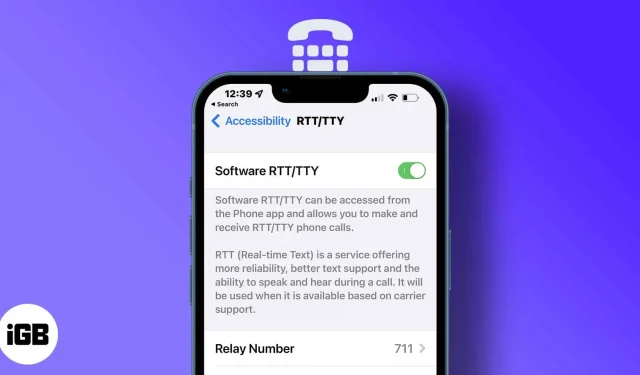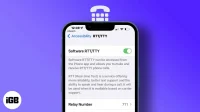Things to know before using RTT or TTY on iPhone:
- It is only available for certain regions and carriers in the US and Canada.
- You will need iOS 10 or later.
- By turning on the “Answer All Calls”feature in RTT/TTY mode, you will no longer receive voice calls.
- If you don’t hear sound during a call, press the microphone button to turn on voice and text calls at the same time.
Apple includes a great accessibility feature to help people with speech or hearing problems. This allows users to send text messages to a recipient on a call using the built-in teletypewriter (TTY) or real-time text (RTT) on the iPhone without any additional hardware.
Recipients can read the message immediately as RTT (a more advanced protocol) instantly converts your text into a voice message. Notably, you can only use RTT on iPhones running iOS 10 or later if your carrier supports this feature.
So let’s learn how to turn on/off RTT or TTY on iPhone.
- What is RTT and TTY on iPhone?
- How to set up and use RTT on iPhone
- Making or answering RTT/TTY calls
What is RTT and TTY on iPhone?
RTT is a built-in accessibility feature on iPhone that provides a message box for sending texts while making or receiving calls. It also uses automatic transcription to convert audio to text and vice versa.
On the iPhone, RTT/TTY does not require any additional hardware. But if you have a real TTY, you can connect it through the iPhone TTY adapter. Interestingly, this feature also supports text entries, so you can also review the conversation later.
Notably, RTT/TTY software and hardware calls are subject to normal voice call rates and depend on your network configuration. Different carriers use different TTY/RTT calling options for iPhone.
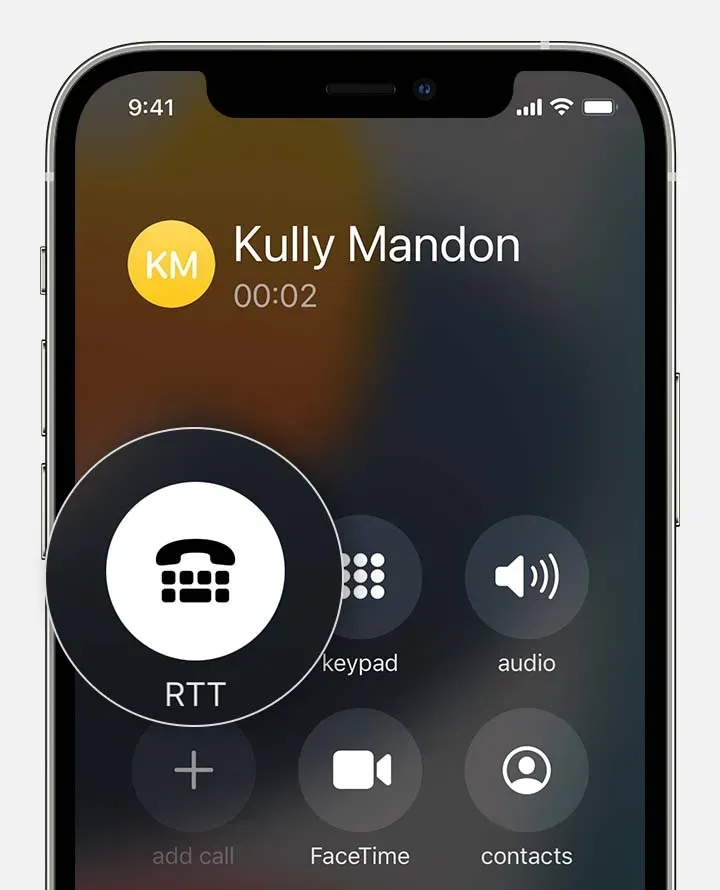
RTT during a call | Source: Apple Support.
How to set up and use RTT on iPhone
- Open “Settings”on your iPhone.
- Then go to General → Accessibility.
- Tap RTT/TTY or TTY under Hearing. If you are using two SIM cards, select the SIM card.
- Enable Software RTT/TTY or Software TTY.
- Add Relay Number of Communication Assistants.
- In the “Send immediately”option:
- Turn on to send a message as you type.
- Disable – end the message before sending it.
- Enable “Answer All Calls”as RTT/TTY.
- Finally, enable hardware TTY to use an external TTY to receive and make RTT/TTY calls.
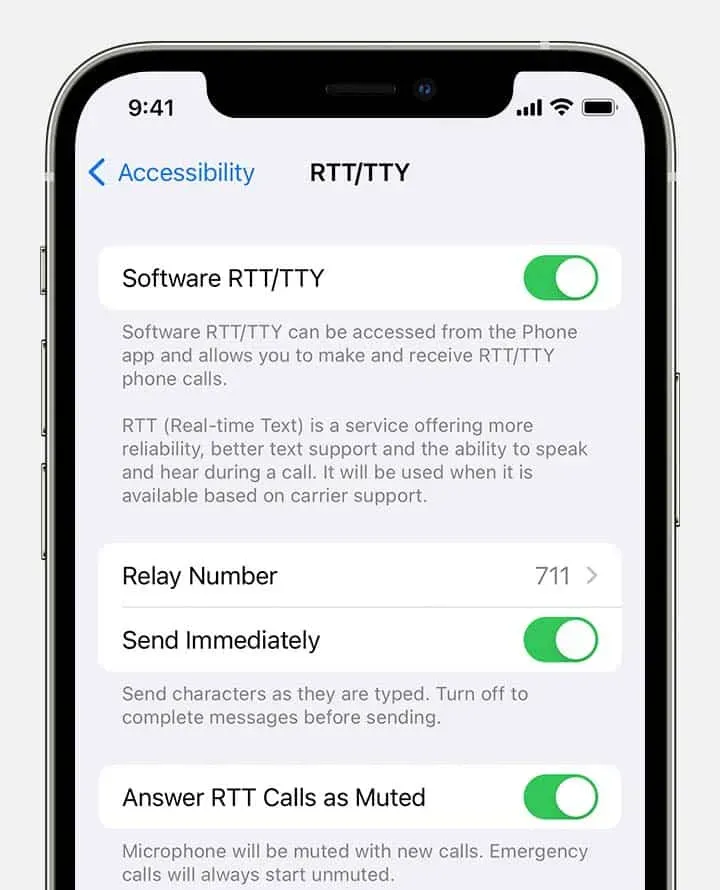
Enable or disable RTT/TTY | Source: Apple Support.
Notably, when RTT or TTY is enabled, you will see a special icon in the status bar.
How to disable RTT on iPhone
- Launch Settings > Accessibility > RTT/TTY.
- Turn off the RTT/TTY software switch.
Making or answering RTT/TTY calls
- Open the Phone app.
- Tap the contact’s phone number.
- In the pop-up window, choose between RTT/TTY call options and RTT/TTY relayed call.
- When the call is established, press the RTT/TTY button. If available, iPhone uses the RTT protocol by default.
- A chat window will open. Enter your text there, just like SMS.
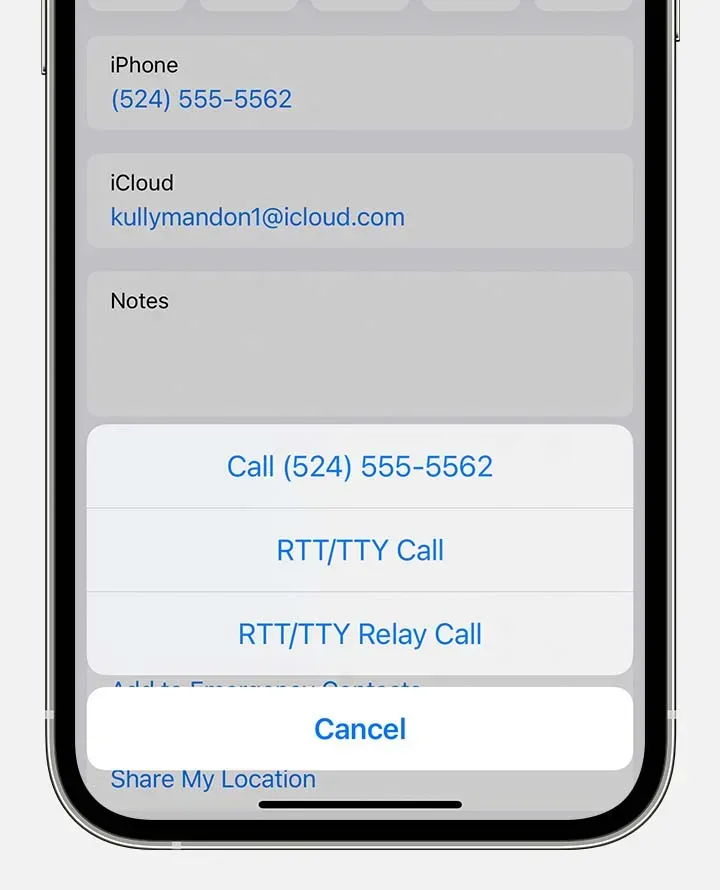
RTT/TTY Relay Call | Source: Apple Support.
Your recipient will see your message as you type it if you select “Send immediately”in the settings. If it is disabled, complete the text and press the “Submit”symbol. To transmit audio simultaneously, tap the microphone icon.
Also, if you receive an incoming RTT call (even if you haven’t turned it on), press the RTT button to answer the call with RTT.
The best part of RTT on iPhone is some built-in shortcuts like We for Ready to hang up and GA for Let’s go.
FAQ
Go to Phone → Recent. To read the recorded text, click on the i icon next to the call history. Here you will see a typewriter symbol. Click on it to get the transcript of the call.
Use the iPhone TTY adapter to connect your iPhone to your TTY device if you have enabled hardware TTY in settings. Your iPhone will use the default hardware TTY for incoming calls. If a software TTY is also enabled, refer to the manual for the appropriate TTY device to learn how to use it.
So everyone guys!
The iPhone’s built-in RTT/TTY feature is very useful for people who have trouble talking on the phone and have to rely on help to communicate. If you have any questions let me know in the comments section below.