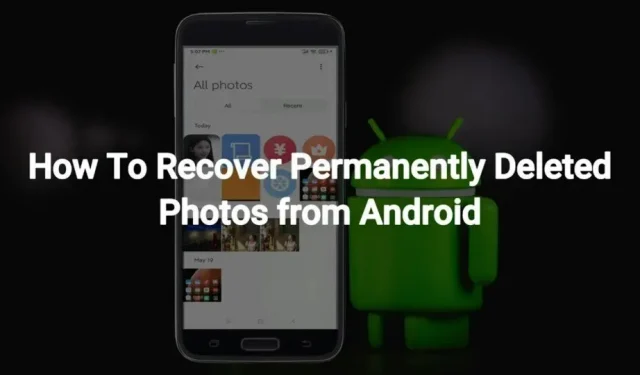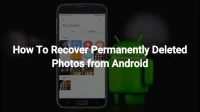In some cases, you may need to remove some photos from your gallery. This could be due to a lack of memory issue, or because you want to be more organized with regards to what’s on your smartphone or tablet.
Whatever the reason, you may accidentally delete some important photos during this process. Such cases can be frustrating, especially if you don’t know how to recover permanently deleted photos from Android Gallery.
Most people use Android phones and don’t know about the above. If you too are sailing in the same boat, this article is a must read.
This article explores the ways to recover lost photos from Android Gallery. Therefore, at any moment in the future, you will stumble upon a similar or the same situation, and you can find a way out of it.
How to recover permanently deleted photos from Xiaomi phone?
Xiaomi phones are among the most used Android phones because they provide you with multiple options. It has several advanced features in its affordable range, which is the main reason for its widespread use.
If you have deleted your favorite photos on Xiaomi phone, you may think that it is impossible to recover them. But this is not the case. You can try the following photo recovery methods.
- Bin
- Xiaomi backup
- Mi Cloud
1. Trash can
If you have recently deleted photos on your Xiaomi phone, they will be kept in the Trash/Trash for 30 days. Thus, you can easily recover those photos from the Trash folder. This is a built-in feature that does not need to be installed on your device.
Follow the steps below to recover photos from trash on Xiaomi phone.
- Open the Gallery app on your phone.
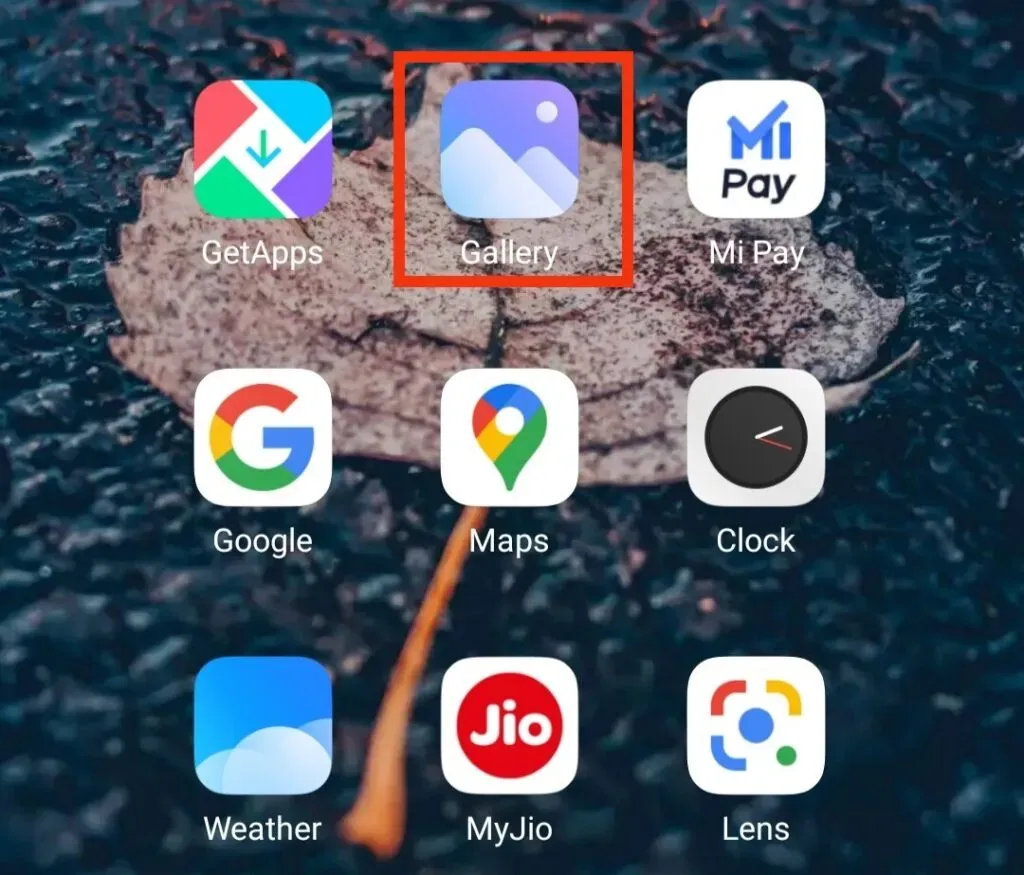
- Go to the Album folder.
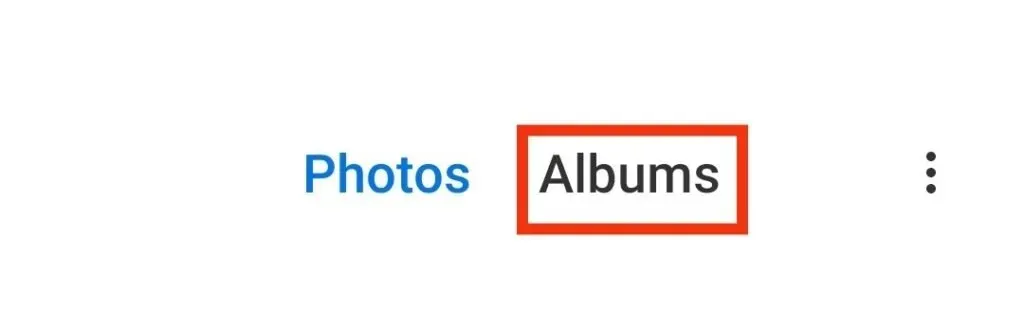
- Click on the Trash folder.
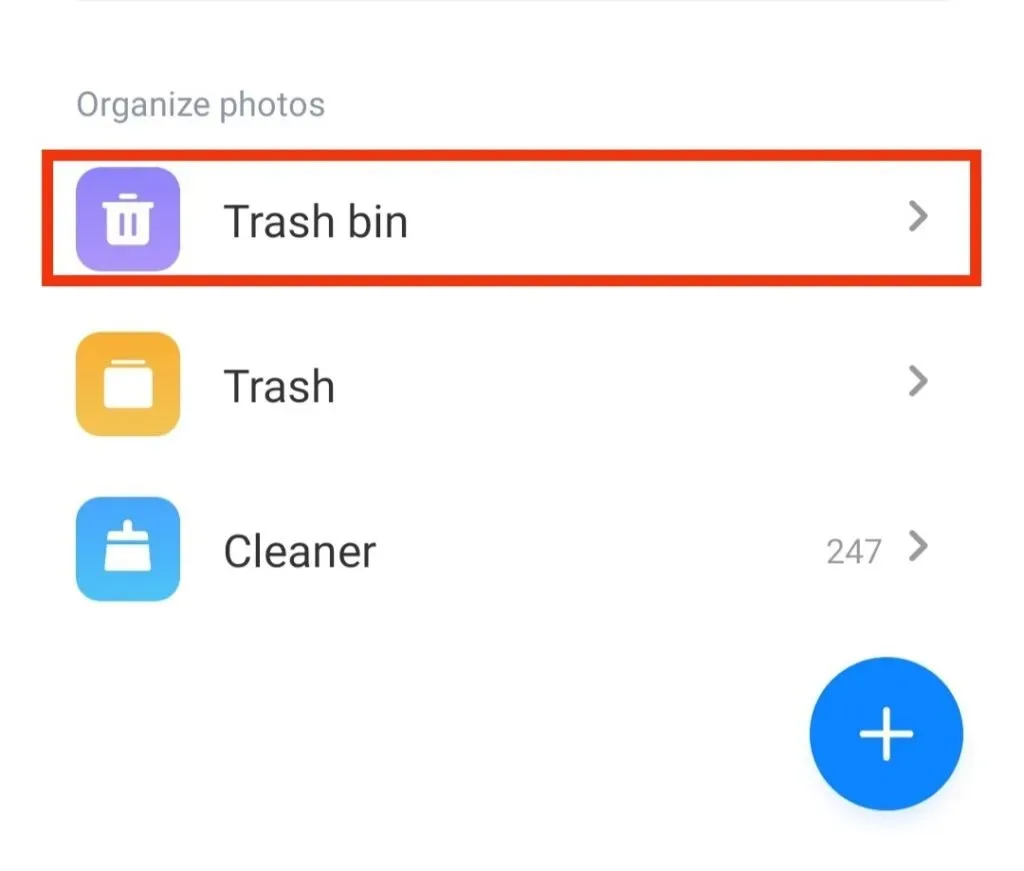
- Here you will see all your photos that have been deleted within 30 days.
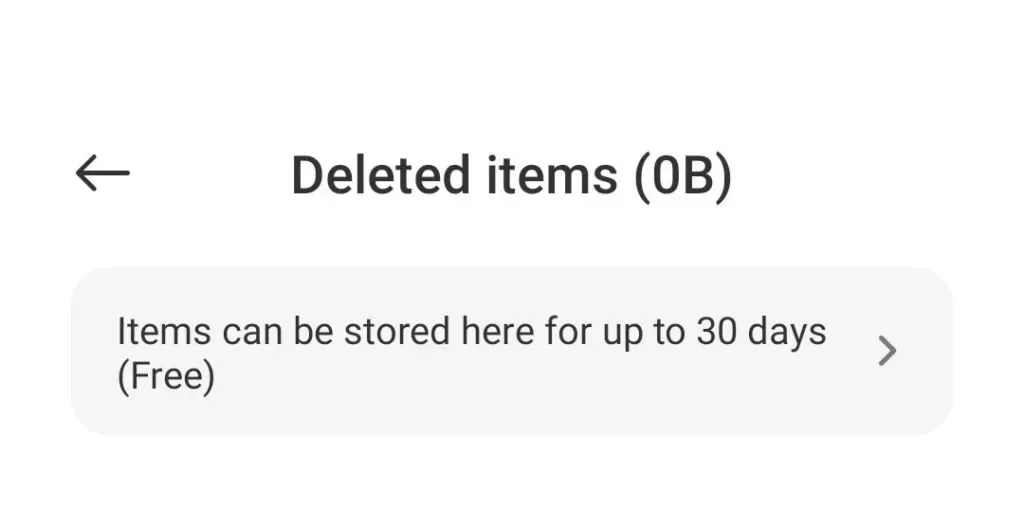
- Select the photo you want to recover.
- Then click on the “Restore”button. It will be at the bottom of the screen of the selected photo.
- After that, the photo will be restored to your phone’s gallery.
2. Xiaomi backup
If you have used Xiaomi backup to save all your data including photos, you can easily restore it from the backup. To do this, follow these steps.
- Go to the Xiaomi Backup app on your phone.
- You will see all data backup in this application.
- Click on the “Restore”button to restore the photos in the gallery.
Once this is done, you will be able to easily find the photos in your gallery.
3. Mi Cloud
Like the iPhone, Mi also has its own cloud, where you can save all your photos and other internal data. You can store about 5 GB of data in this cloud, including photos, videos, recordings, and many other files.
So if you used Mi Cloud to backup photos and then deleted photos from gallery by mistake, you can easily restore them from the cloud.
Follow the steps below to restore them.
- Sign in to your Mi account using your username and password.
- Open settings.
- Click on Mi account.
- Click on the Xiaomi Cloud option.
- Click “Restore from Backup”.
- Then select the Backup Image/Images option you want to restore.
- Click on the “Restore”button on the screen.
Hence, these are all the main ways to restore your gallery photos easily. It is always recommended to make a backup of your data, as it may be useful not for restoring photos, but for restoring other data.
And you have an advantage with Xiaomi phones as they have built-in cloud backup. This way you don’t have to go and choose and then install it from the Google Store.
How to recover permanently deleted photos from LG phone?
LG phones offer additional features for taking photos in adverse conditions, such as low light. But restoring photos of these devices can still be a little tricky.
You can try the following photo recovery methods.
- LG Backup
- junk album
1.LG backup
This can only be used if you have photo backups. And if not, then you can try other methods, but this one will not work for you. Your LG device comes with a backup option where you can back up photos and some other files.
Follow the steps below to get photos using LG Backup.
- Go to the Settings app on your LG phone.
- Click on the “Backup”option.
- Click on the “Backup and Restore”option.
- Select the file containing the photo you want to restore to your phone.
- Then choose the photos you want to receive.
- Click on the “Next”button.
2. Trash album
This is another way to recover photos, especially if you haven’t backed them up. This folder is located in the Gallery app on your phone. Therefore, you do not need to enable or install any additional application.
This feature was specifically introduced for the situation where you may accidentally delete a photo and implement it within 7 days. After this period, it is permanently deleted and cannot be retrieved from this folder.
Follow the steps below to recover photos from junk album on LG phone.
- Open the Gallery app on your phone.
- Open the top left corner of the screen and tap the drawer menu icon.
- Click on the “Cart”option.
- If you want to restore the entire album, click the restore icon at the top. And if you want to restore a specific photo, you need to select the photo and click on the restore icon at the top of the screen.
How to recover permanently deleted photos from Huawei Android Gallery?
It can annoy you when you accidentally delete an album with some important photos, or when you free up phone memory, you delete important photos.
If so, you can try the following ways to get them.
- Recently deleted folder
- Huawei backup app
- Huawei HiSuite
1. Recently deleted folder
This recovery option is only available if you have recently deleted the photos you are trying to recover. Huawei has added this feature to Gallery to help recover photos that have been deleted within 30 days but will be gone forever after that period.
Hence, don’t worry if you have recently deleted a photo and want to restore it; do the following:
- Open the Gallery app on your Huawei phone.
- Click on the “Album”option.
- Click on Recently Deleted.
- Select the photos you want to recover.
- Click on the “Restore”option at the bottom of the screen.
If you cannot find the photos in this folder, then they were deleted more than 30 days ago and are permanently deleted.
2. Huawei backup application
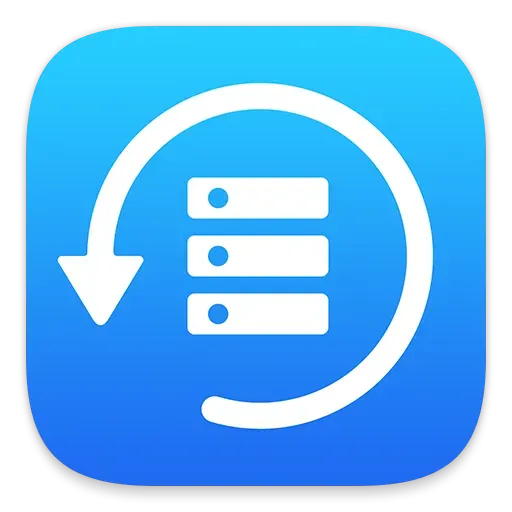
For Huawei users, this is good news: your phones have a built-in backup app where you can backup all your files and restore them from there. Moreover, it can also be downloaded from the Play Store.
Follow the steps below to use the Huawei Backup app to recover permanently deleted photos.
- Click on the “Backup”app on your phone.
- Click Restore.
- Select the location or folder where you want to recover deleted photos.
- Click next.
- Select the photos you would like to receive.
- Click “Start Recovery”.
Keep in mind that for different models, the steps may be slightly different from the above.
3.Huawei HiSuite
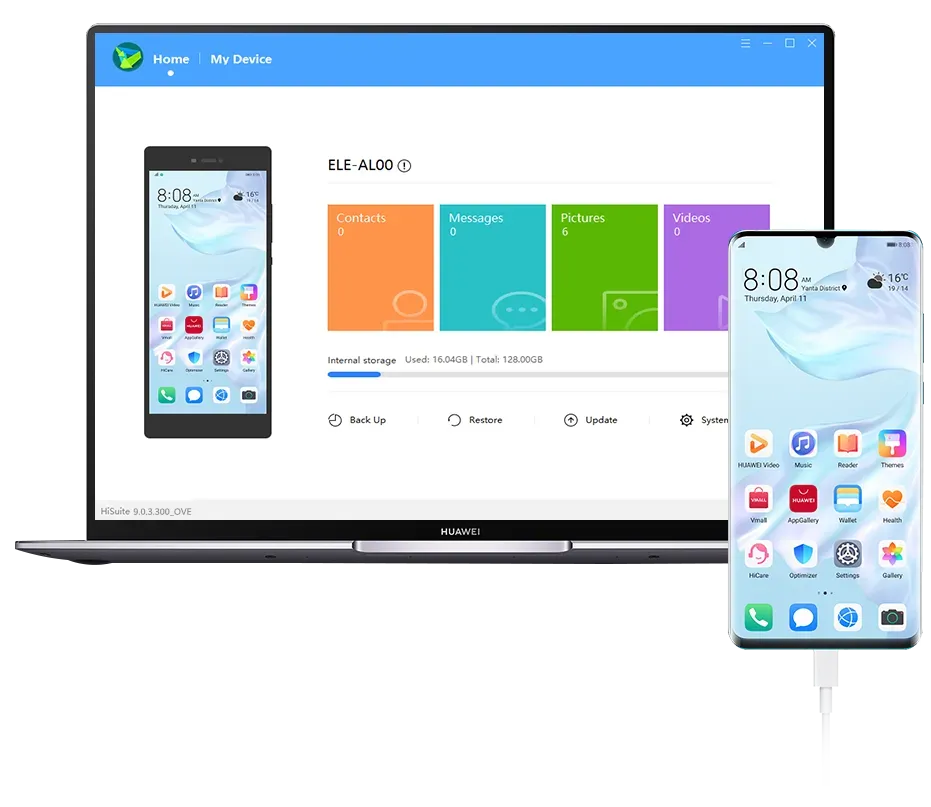
Huawei HiSuite is an Android Smart Device Manager that can be used to back up your Huawei phone’s files. You can use this option to recover photos on your MAC or Windows PC if you have enabled it as a backup option.
Follow the steps below to get photos.
- Open the HiSuite app on your phone.
- Click Restore.
- Select backup files.
- Click on the photos option.
- Click Restore.
These are all methods that can be used for Huawei devices. The advantage is that the company has introduced two backup apps, Huawei Backup app and Huawei HiSuite, so you can choose between them.
How to recover permanently deleted photos from HTC phone?
Users love HTC phones. They have some interesting and advanced features for clicking photos. What if you somehow delete an important photo; you can restore it with HTC backup.
Backup HTC
You can use HTC backup to protect all your data including photos. You can use this feature to recover deleted photos by following these steps:
- Open “Settings”on your phone.
- Click on the “System”or “Backup and Reset”option.
- Then tap the “Restore from HTC Backup”option on the screen.
- You need to log in using the user ID and password you used earlier to back up photos in the first place.
- Now you can see the entire backup history on the screen.
- Now select a backup and then click Next.
- You may have to log in again using the name credentials.
- Next, follow the instructions to recover your lost data.
You will recover the photos as soon as you follow all the instructions correctly.
So, here is how to recover permanently deleted photos from Android gallery.
How to Recover Deleted Pictures from Android – Standard Ways
In the sections above, we have discussed various ways for specific Android devices. But some options work for all Android devices. In this section, we will discuss methods that will also work for devices not mentioned in the article.
- From the Google Photos app
- From cloud storage
- From SD card
1. From the Google Photos app
Google Photos is one of the most used and popular apps developed by Google. This app can backup your data and you can easily restore it whenever you want. There is a chance that he will delete the photos that were reserved.
But don’t worry anyway. You can follow the steps below to get photos.
- Open the Google Photos app.
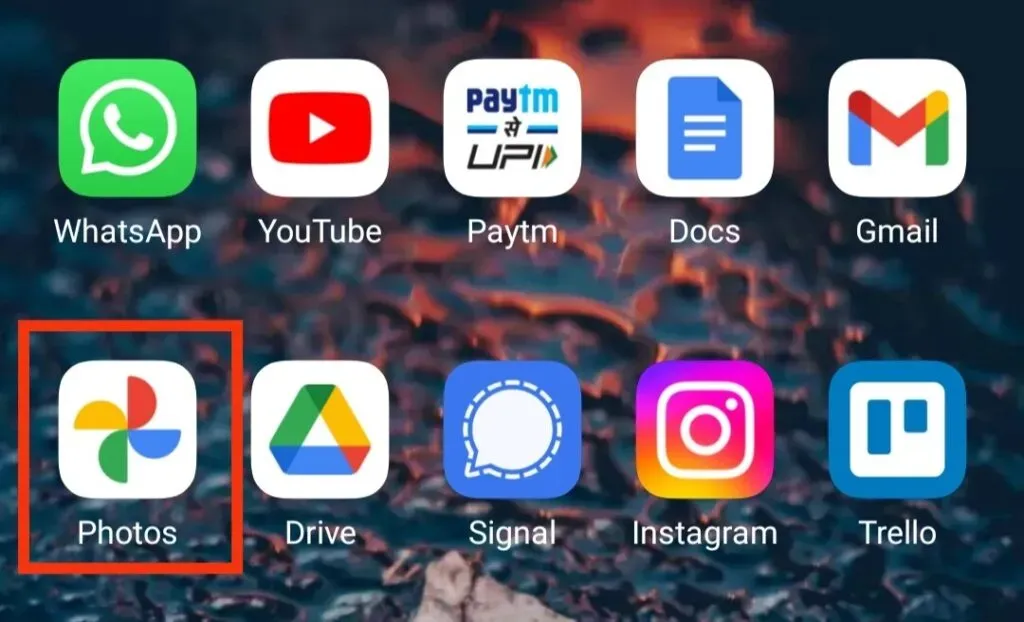
- Select deleted photos.
- Click on the three vertical dots and click on the Save to Device or Restore option.
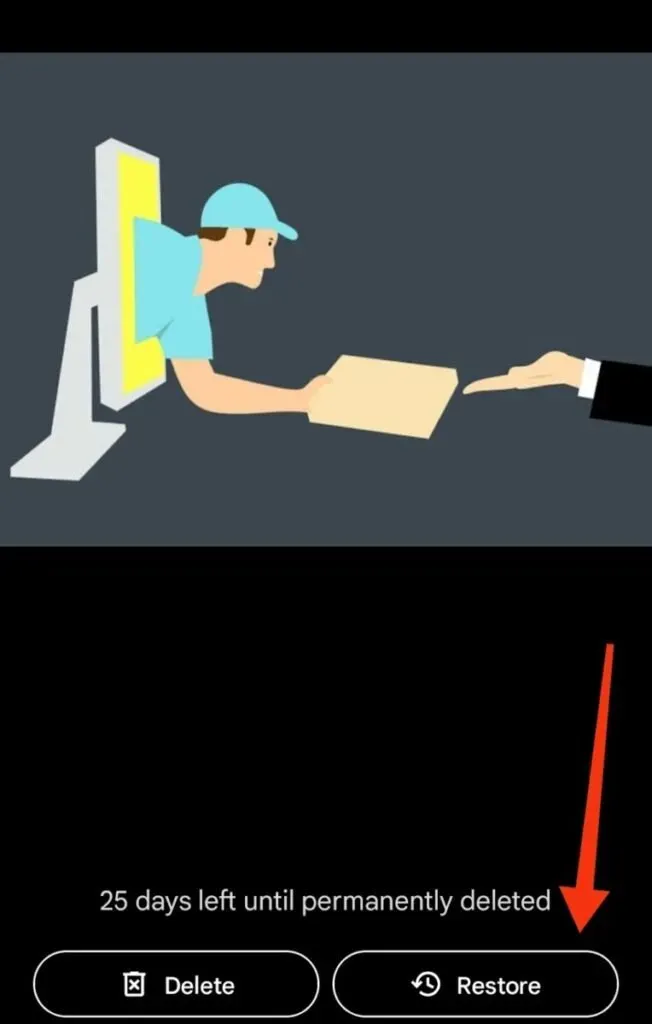
2. From cloud storage
Some clouds are used to back up data on Android devices. Some of them:
From Dropbox
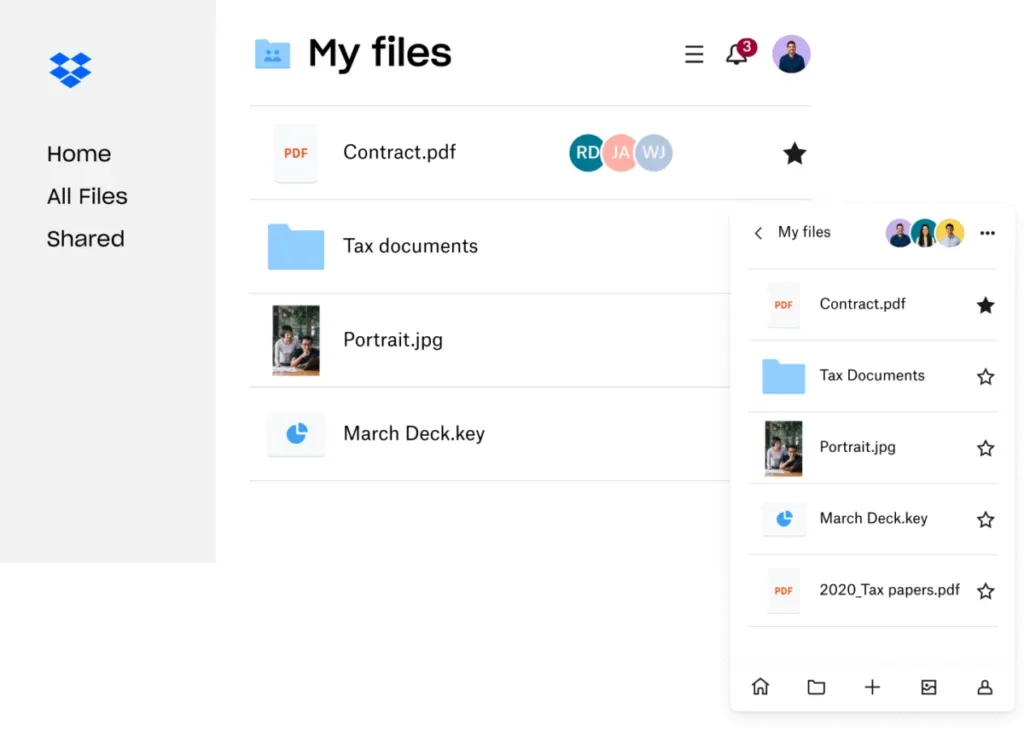
You can easily recover deleted photos; if you’ve turned on Dropbox’s automatic feature . Follow these steps:
- Open the Dropbox app on your device.
- Open the folder containing the photo you are restoring. In most cases, this is the Camera Uploads folder.
- Select the photo or photos you want to recover.
- Click on the three vertical dots and click on the “Save to Device”option.
- Your photos will be restored to the gallery on your device.
From the Microsoft OneDrive app
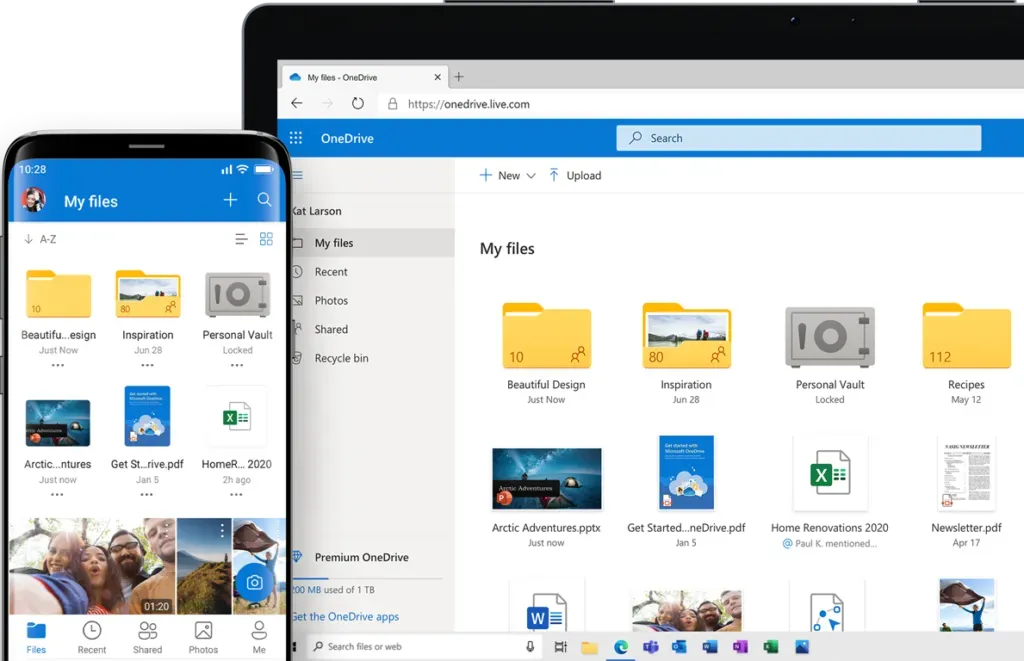
Microsoft OneDrive is used to automatically back up photos and other files; it also deletes photos that have been backed up. This will help free up internal memory for other files.
Hence, you can follow the steps below to restore photos to Microsoft OneDrive.
- Open the OneDrive app on your device.
- Click on the photos in the bottom menu.
- Select the photos you would like to receive.
- Click on the three vertical dots and then click on SAVE.
Photos can be found in the Gallery app on your phone.
3. From SD card
The SD card is used to store photos and other files so that your internal memory doesn’t get full. Therefore, if you somehow deleted photos from your device, you can always restore them from your SD card. Do the following:
- You need to install the Disk Drill app.
- Connect the card to the computer.
- Click Find Lost Data to scan your photos.
- The preview feature then filters out the photos you want to recover.
- Click the “Recover”button and select the location where you want to restore the photo.
Your photo will be restored to the selected location.
How to recover permanently deleted photos from Android gallery using DiskDigger?
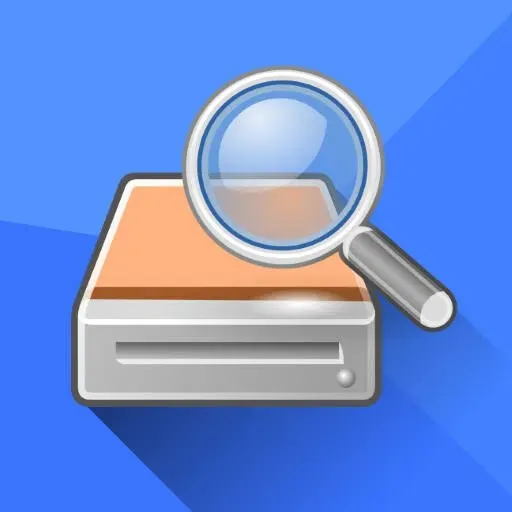
DiskDigger is one of the best third-party apps for backing up user data, including WhatsApp messages, photos, and other files on your device. You can easily recover permanently deleted photos with this application.
Remember not to download or use your phone for anything else while the recovery process is in progress. This will permanently delete photos that cannot be undone.
First of all, download the app from the Google Play store. Then open it and click “Allow”if it asks for access to photos, media, and files.
Next, follow these steps.
- Click Start Basic Photo Scan.
- Select the photo you want to restore by clicking on the box in the top left corner.
- Click on the “Restore”option.
- Select the folder or location where you want to restore the photo.
- Then follow the app’s basic instructions to complete the recovery process.
Conclusion
So here you go. In this blog, we have covered basically all used Android phones in this article and discussed several ways to recover permanently deleted photos from Android gallery in each case.
To be on the safe side, never delete photos in a hurry. Always think before you select photos or transfer them to a safe place, because there is still a small chance that the photos may not be restored to your gallery again. And to be safe, you should install (if your phone doesn’t have one built-in) a backup app.
This is a kind of insurance so that if you delete something important, you can restore them at any time. Otherwise, with all the methods mentioned above, you will be able to recover photos in almost 99% of cases.
Frequently Asked Questions (FAQ)
Is it safe to use DiskDigger?
Like any other third party application, DiskDigger is safe to use. This is because the app does not ask for any personal information, only access to files and photos. You can use it on any Android device including Sony, Motorola and more.
What is Huawei HiSuite?
This is Android Smart Device Manager which can be used to backup files on your Huawei phone. You can use this option to restore photos on your MAC or WINDOWS computer if you have enabled it as a backup option.
I didn’t delete my photos. Why can’t I access them on my phone?
If you haven’t deleted the photos and still can’t access them on your phone, they may have been automatically deleted by the built-in backup app or a third-party backup app. For example, Google Photos or Microsoft OneDrive is an app that can remove photos from your phone gallery if they’ve already been backed up.