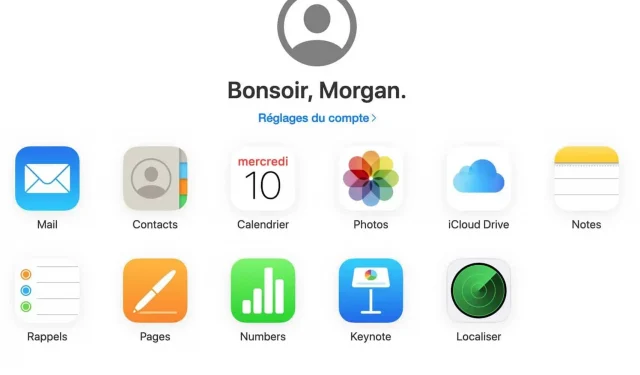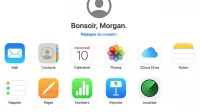How to recover deleted files using iCloud. The procedure is simple, fast and quite effective.
Once set up correctly, iCloud backs up your data—photos, emails, contacts, bookmarks, passwords, iCloud Drive, and more—synchronously across all of your devices, as long as you’re signed in. The slightest changes to files are reflected everywhere, including in the case of deletion. In fact, if you delete a file on one of the devices with an active iCloud configuration, that file will eventually be deleted everywhere through Apple.
How to Recover Deleted Files with iCloud
Luckily, if you accidentally delete a file, iCloud lets you restore it. Deletion works in iCloud in the following way: when you click the Delete button or move a file to the Trash, it is not permanently deleted; iCloud moves it to temporary space.
You then have a 30 day window to recover it. After these 30 days, the file will be lost forever. All deleted files end up in the Recently Deleted folder. The process is automatic, and once the files have been permanently deleted, they become unrecoverable. Note. You don’t have to worry about the impact these files have on your storage since the Recently Deleted folder doesn’t count towards iCloud storage.
Naturally, this temporary space is used by all your iCloud devices. So, after deleting a file, you will find it in the Trash or in the “Recently Deleted”section on all your devices. You can use any of them to recover a deleted file.
How to recover a deleted file via iCloud
The recovery process varies slightly between devices, but file recovery is often done in a few very simple steps. After restoring a file, folder, or album, you can find it exactly where it was before it was deleted.
If you deleted files from iCloud web or iCloud Drive:
- Click on the sidebar.
- Click the “Recently Deleted”tab.
- Select files to restore.
- Click Restore.
If you want to restore all files in the Recently Deleted section instead of selecting them all one by one, click Restore All.
If you have deleted files from Mac:
- Click the shortcut menu in the iCloud app on Mac.
- Click Data Recovery.
- Click Restore Files.
You can also find the file in the trash and delete it. Or right-click on a deleted file in the trash and select Restore. Your file will be where it was before it was deleted.
On your iPhone or iPad:
- Open files.
- Select Recently Deleted.
- Tap and hold a file to restore.
- Select Restore.
If you want to restore contacts, calendars, bookmarks or reminders:
- Go to iCloud settings in the iCloud app or website.
- Find the recovery options in the “Advanced”section.
- Choose what you want to recover.
- Select a backup to restore.
However, there is one catch. If you empty the Recycle Bin or the Recently Deleted folder, your file will be permanently deleted. We cannot recommend that you maintain a physical backup on a USB drive or an external drive to save important data.