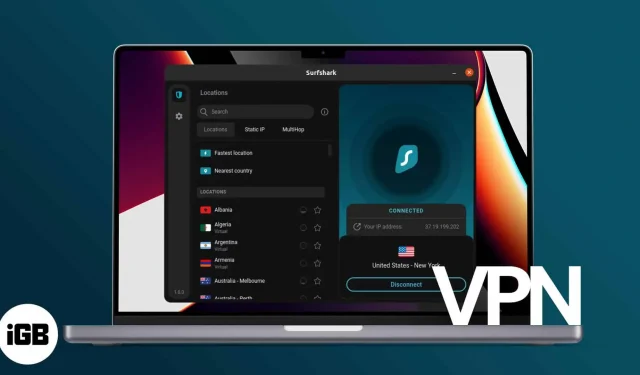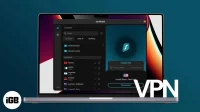With so many options available on the market, choosing the best virtual private network (VPN) can be a daunting task. Knowing which features to look for is essential to ensure that the service you choose is tailored to your needs and preferences.
I will help you if you are still in doubt about which VPN to choose and you need to do some research before taking on the service.
Below are all the features to consider to help you choose a VPN service. Moreover, I will also teach you how to use a VPN on your Mac. Let’s go!
- Why You Might Need to Set Up a VPN for Your Mac
- What to look for when choosing a VPN for macOS
- How to use VPN on Mac
Why You Might Need to Set Up a VPN for Your Mac
The main reason you will need a VPN is to hide your online activity. Every device connected to the Internet has its own unique IP address. Over time, IP addresses have become associated with geographic locations, even precise enough to identify the city you are in.
This can lead to several risks. Maybe:
- Tell who you are on the website you are checking
- Show your location to email recipients
- Let your Internet Service Provider (ISP) track your activity and sell your data
A VPN can hide your IP address and hide internet traffic that can be intercepted when connected to poorly secured or compromised Wi-Fi networks.
It prevents numerous corporations, websites, apps and hackers from tracking your online activity and hides your online identity so that you can browse the Internet anonymously and securely.
You can also use a VPN on your Mac to surf and access the Internet from servers remote from you, bypassing various online blocks and restrictions such as movies or shows not available for local streaming.
While VPNs are more commonly used on computers, phone users should also consider using them to provide the same protection on their devices. If you have an iPhone, here’s how VPN works on iPhone.
What to look for when choosing a VPN for macOS
Now that you’ve seen the usefulness of a VPN, here are a few features you might want to consider when looking for the best VPN for Mac.
Server Location/Coverage
Depending on your usage, you may want to get a VPN with many servers.
A VPN server near you can be ideal for online gaming as it provides a fast, lag-free connection. However, having multiple locations is vital if you often need to bypass geo-blockers, for example, to stream content that is only available in a certain area.
If this is you, then you need to consider where the VPN servers are located. For example, choose a VPN service with a long list of US exit nodes if you need a US IP address to access a particular site that you cannot access from where you are.
Data restriction
Many free VPNs on Macs and other devices set a monthly data limit for their services, which can be a significant limitation if you use a lot of data. Other services do not limit your use of the Internet.
Different VPN protocols also use different amounts of data. The most secure protocols, such as OpenVPN, use a moderate amount of data compared to the protocols that offer the least security and privacy.
Safety
Even if privacy or security is not an issue for you, everyone should consider using a VPN if they regularly use unsecured public Wi-Fi networks, such as in hotels and cafes.
As far as you know, their router has compromised firmware. Even worse, it may be actively logging your data. In the case of a poorly secured network, other users can investigate and hack sensitive data from your device.
You can look for other security features for your VPN service. Two-factor authentication (2FA) prevents hackers from accessing your network if your credentials are compromised.
The kill switch is another desirable feature that helps keep your connection secure. It automatically blocks internet access on your device if your VPN is down to prevent insecure connections.
Logging, tracking and privacy
We all want complete anonymity. But the reality is that all VPNs still log and store user data. Different VPNs have different policies regarding what data they store. Some keep a record of all your activities, while others are less invasive and only keep a log of when they connected and disconnected.
It is extremely important to check the logging policy of the VPN service you are considering to see what kind of logging they are logging. You can choose a VPN with a “no logs”policy. These services will not track, collect or track your online activities.
Similarly, many VPNs, especially free VPNs, make money by selling user data to other companies for marketing purposes. Carefully review your VPN’s privacy policy to determine if they collect your data and share it with third parties.
Encryption Protocol
You would like to use a reliable VPN protocol to protect yourself from cyber attacks and hacks. OpenVPN is one of the most secure and best VPN protocols available. Since it is open source, anyone can check and check for security vulnerabilities.
Meanwhile, it’s best to avoid PPTP and L2TP/IPSec due to their known security flaws that make them vulnerable to hacking.
Versatility
You should check if the VPN service supports different platforms and operating systems. This can be critical if you have multiple devices running different systems, or when business needs it.
The VPN you are considering must have dedicated apps for different platforms such as Windows, macOS, iOS, and Android. It would be even better if you could set it up for use on routers, smart TVs, and game consoles.
Number of connected devices
Many people use their laptops and phones at different times. To ensure safe browsing, each of these devices must be protected by your VPN. If you use multiple devices, you will get a VPN service that provides coverage for multiple devices.
Look for VPN services that cover at least five devices. It would be ideal to get one that allows you to connect an unlimited number of devices at the same time, such as Surfshark.
Price
The cost of a VPN for Mac can range from free to around $100 per year. The most important thing is to find a balance between features and price.
If you are looking for a comprehensive package with advanced features, you should be prepared to pay more. But if you just need a basic VPN for occasional use, there are plenty of options available.
Some VPN providers also offer a lifetime subscription. Others have free trials or money-back guarantees that let you try the service before committing to it.
Support
While fast and helpful customer support is hard to come by, you should still consider this when choosing a VPN service. It’s ideal to find a service that offers 24/7 live chat support in case you run into any issues.
How to use VPN on Mac
Now that you know what to look for in a VPN, it’s time to set it up on your Mac. You can get it through a third-party VPN service or set it up manually.
Sign up for a VPN service
I would say that the easiest way to use a VPN service is to subscribe to it. The process may vary by service, but they generally follow a similar process. For this article, I decided to give Surfshark a try as they offer a free 7-day trial.
- Download the VPN app for your Mac from the App Store or their website.
- Register an account.
- If the service is paid, select your preferred subscription.
- Connect to the server of your choice.
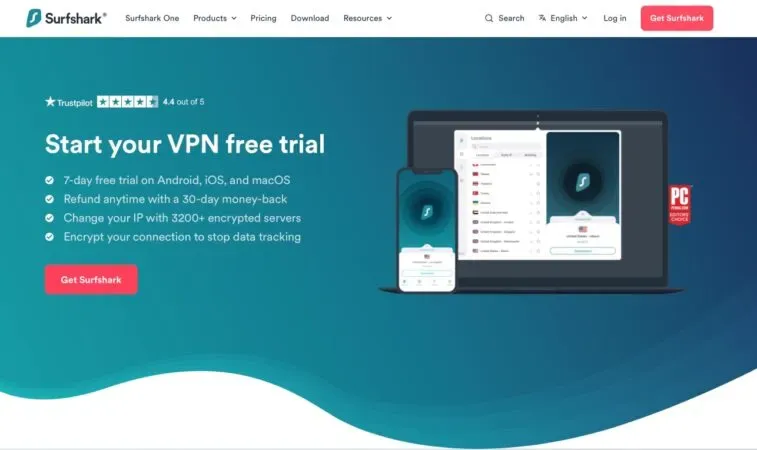
Source: Surfshark
Connect to an existing VPN on your Mac
If you have a VPN on an existing internet connection, you can directly connect to it on your Mac:
- Choose Apple menu → System Preferences → Network.
- Select your VPN service from the list on the left side of the window.
- Click Connect.
Manual VPN setup on Mac
You can connect to a VPN service provider through your Mac’s built-in network structure. Do it:
- Click Apple menu → System Preferences.
- Select a network.
- Click the Add (+) icon in the lower left corner of the window.
- From the drop-down menu for the interface, select VPN. In the VPN type pop-up window, select the VPN connection you want to set up.
- Select the VPN service name and enter it in the text box next to the service name.
- Select Create.
- Enter the account name and server address for the VPN connection.
- Select Authentication Settings, then enter the information provided to you by your network provider. If your administrator instructs, click Advanced and enter more information about proxy servers and DNS servers.
- Click Apply → OK.
You can also check the “Show VPN”checkbox in the menu bar to display the VPN status icon. This makes it easy to connect to the network and switch between VPN services.
FAQ
Mac computers do not have a built-in VPN, but the macOS interface allows you to connect to a VPN server. This means that you can connect to a private network if you have all the necessary information. You can also download a free third-party VPN service.
VPNs are legal, no matter what device you use. However, some countries have restrictions on VPNs, so check the laws in your jurisdiction before using a VPN.
No, although there are many third-party VPN providers for Mac. You can also connect to a VPN through an existing connection on your Mac.
Completion…
A VPN is a great way to stay anonymous, private, and secure online. By connecting to a VPN server, you can encrypt your traffic and hide your identity from anyone who might spy on you.
When choosing a VPN service for your Mac, consider the factors listed above to get the best return on your investment. What are your disadvantages when it comes to VPN? Share them below!