People often share their Netflix accounts with their friends or log into their accounts on a hotel TV. No one wants to leave their Netflix account unattended, especially on a hotel TV; thus, the best option would be to log out of your Netflix account whenever this situation occurs. The process to sign out of Netflix is just as easy as the process to sign in.
There are several ways to do this if you are looking for how to log out of Netflix. You can sign out of a device even if you don’t have access to the device where you’re signed in to your account. In this article, we will discuss how to sign out of Netflix on any TV or streaming device.
Content:
- 1 How to sign out of Netflix on Smart TV
- 2 How to sign out of Netflix on PC
- 3 How to sign out of Netflix on your phone or tablet
- 4 Sign out of Netflix in the browser
- 5 Remote exit from Netflix
- 6 Change your Netflix password
How to sign out of Netflix on Smart TV
If you’ve signed into Netflix on your smart TV and now want to sign out, you can follow these steps to do so:
- Open the Netflix app on your TV. Make sure you are on the main screen of the app.
- Now open the Netflix menu .
- Here, select the” Get Help “option and continue.

- Here you will see the option “Exit”; select it.
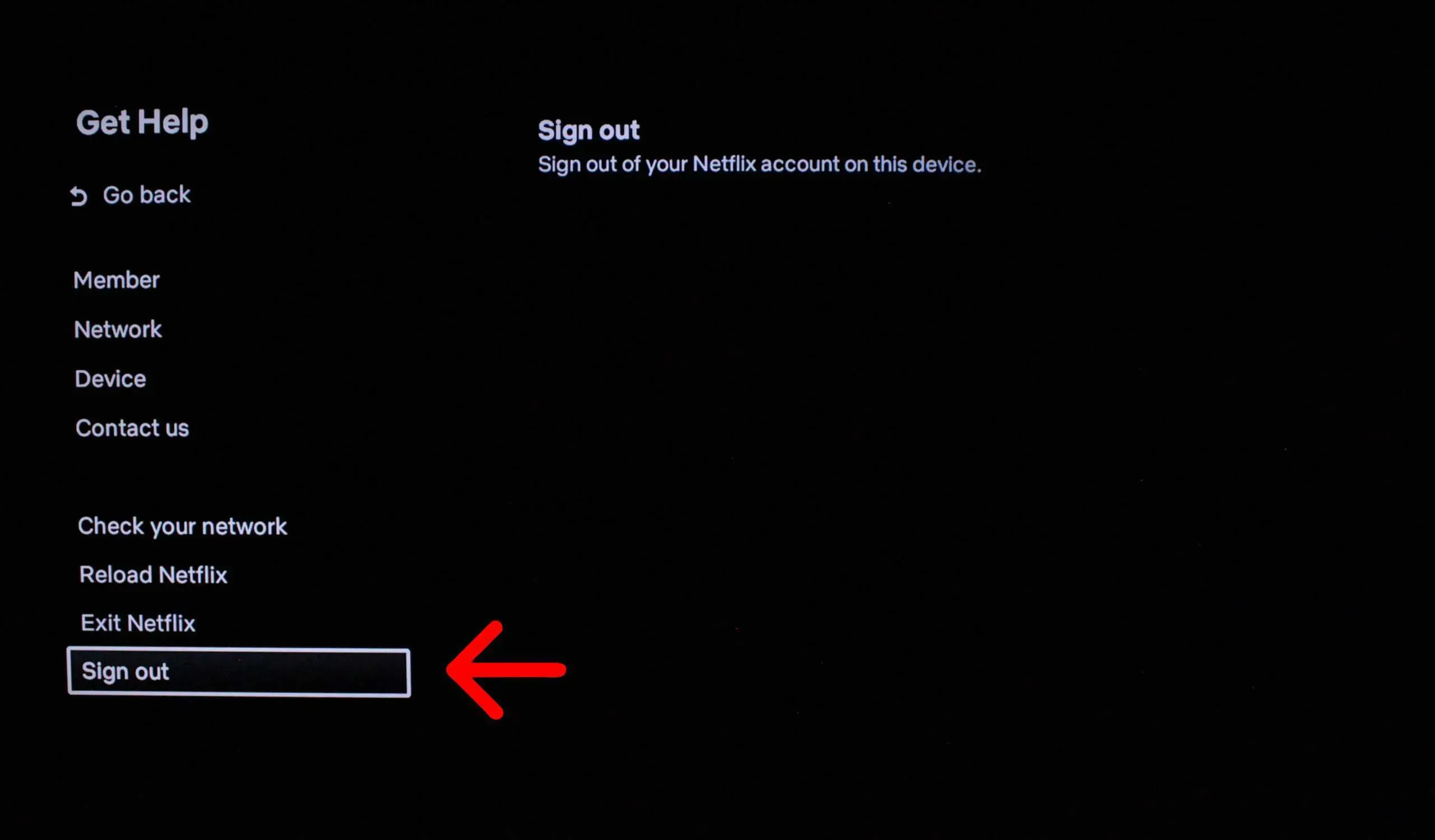
- You will be asked to confirm logging out of your account. Select “Yes “to sign out of your Netflix account.
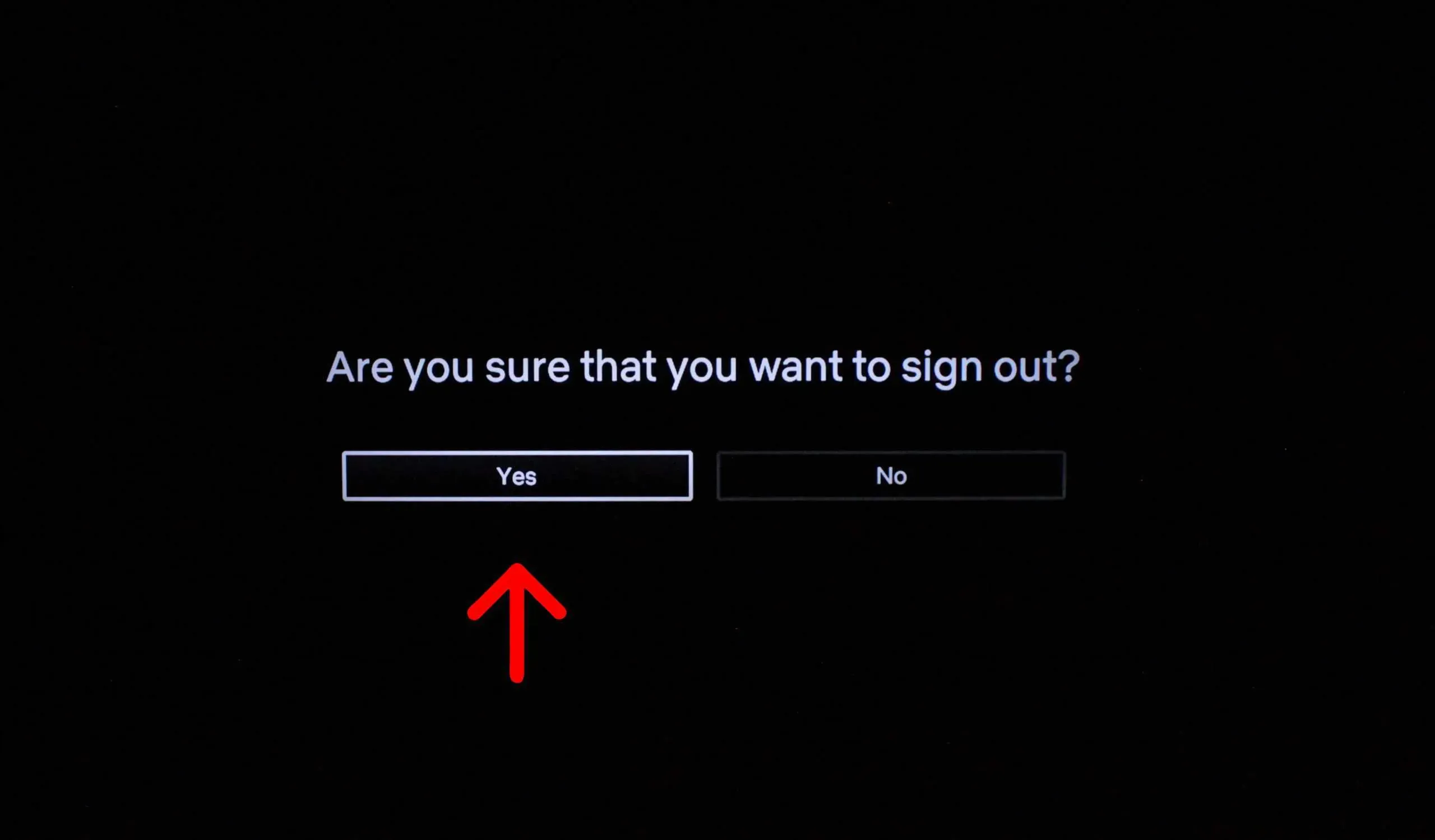
How to sign out of Netflix on PC
Are you signed into the Netflix app on your PC? Below are the steps to sign out of Netflix on your PC.
- First, open the Netflix app on your PC.
- Click on the three dots (three ellipses) in the top right corner and then on the Sign Out option.
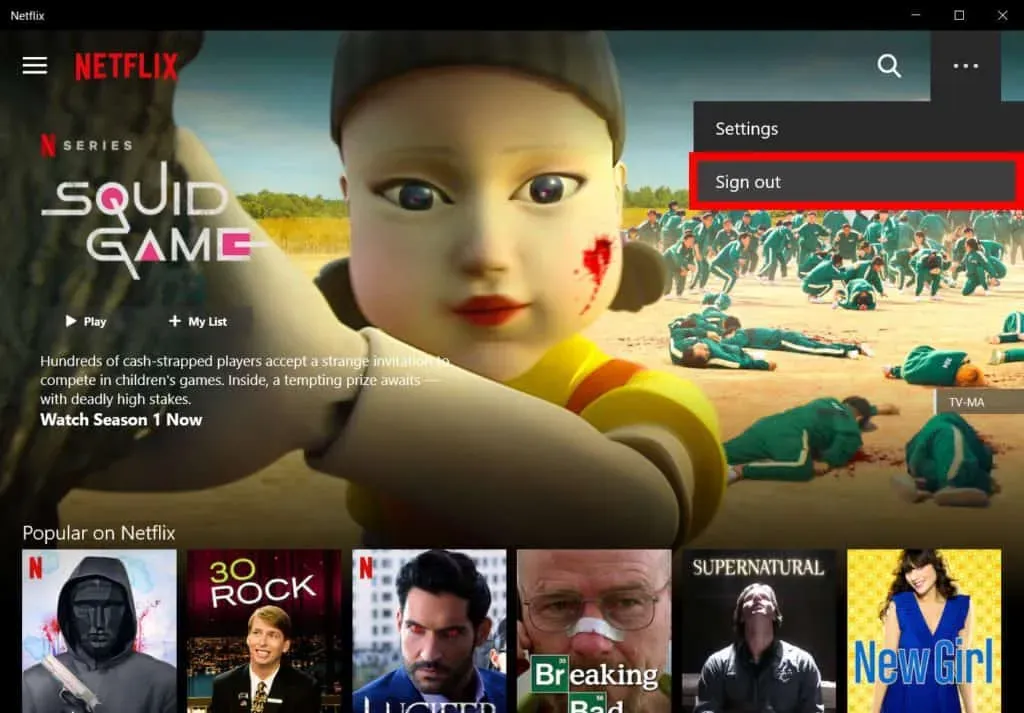
- Confirm signing out of your account.
How to sign out of Netflix on your phone or tablet
Many people prefer to watch Netflix on their phone or tablet instead of their TV. If you’re signed in to your Netflix account on your phone (iPhone or Android phone) or tablet (iPad or Android tablet) and want to sign out, follow these steps:
- Click on the Netflix app icon on your device to open it.
- You will now need to select a user (only if there are multiple users for the same account). If there are no other users, you will not get this option.
- Now click on your profile icon in the top right corner.
- Click on the” Sign Out “option and then on “Yes”.
- This will log you out of your account on the Netflix app.
The process for signing out of Netflix on your phone and tablet is the same. No matter what phone or tablet you are using (iOS or Android), you can sign out of the Netflix app by following the steps above.
Sign out of Netflix in the browser
If you are streaming Netflix through their website in your browser, you can log out of your account by following these steps:
- Go to the Netflix website in your browser. You can do so by clicking on this link.
- Select a user if multiple users are associated with the same account. You won’t see this option if you are the only user on the account.
- Click on the profile icon in the top right corner.
- In the menu that opens, click “Exit Netflix”.
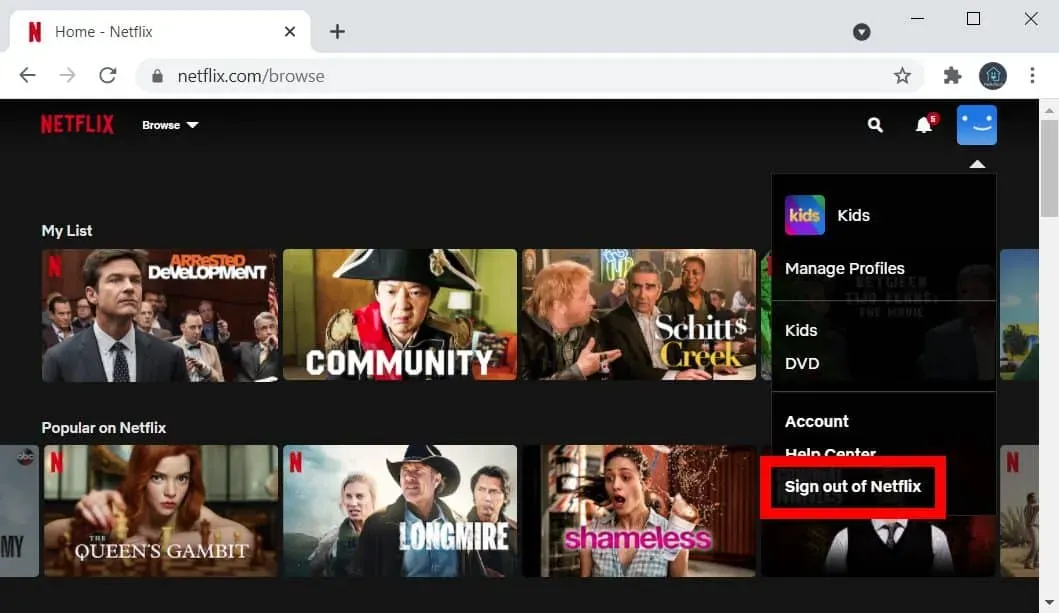
Sign out of Netflix remotely
You can also sign out of your Netflix account on a device that you don’t have access to. For example, if you checked out of your hotel in a hurry and forgot to sign out of Netflix, you can sign out of your account remotely. Netflix allows you to sign out of all devices that have your account on it, and you can do it remotely from your current device. To do this, follow the steps given below:
- Open a browser on your device (PC, tablet or phone) and go to the Netflix website by clicking on this link.
- To continue with this step, you must be logged into your Netflix account on the browser you are currently using. If you are already logged in, continue to the next step; otherwise, log in to your account first.
- Now tap on the profile icon in the top right corner of the home screen.
- Click on the” Account “option to open the account settings .
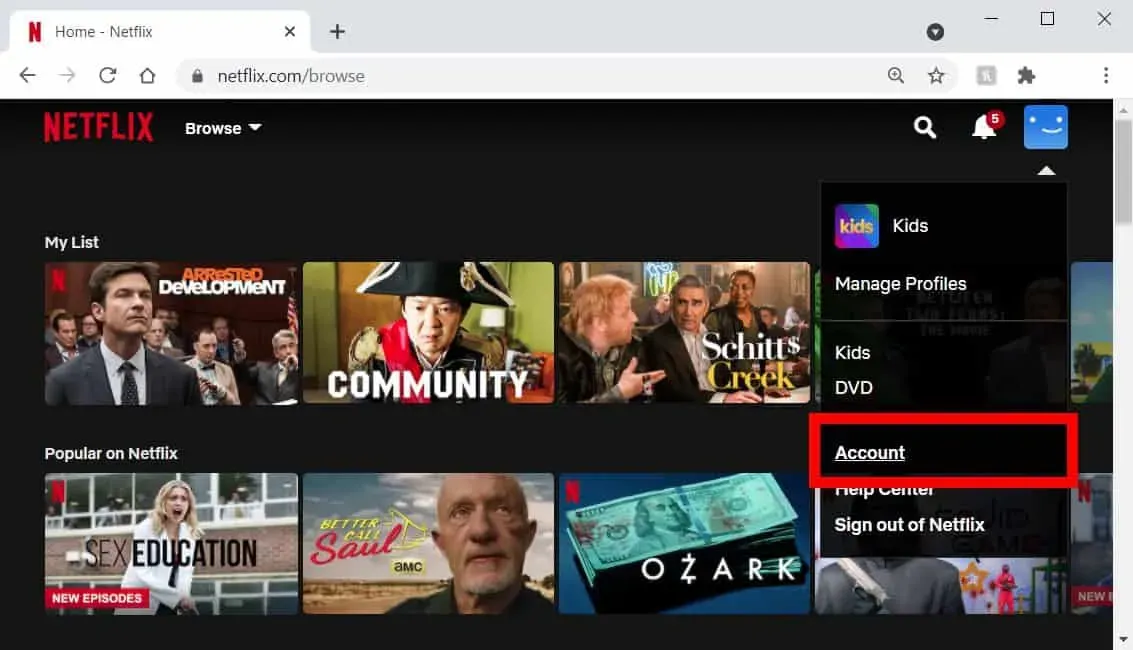
- Here you will see the option “Sign out of all devices “; Click here.
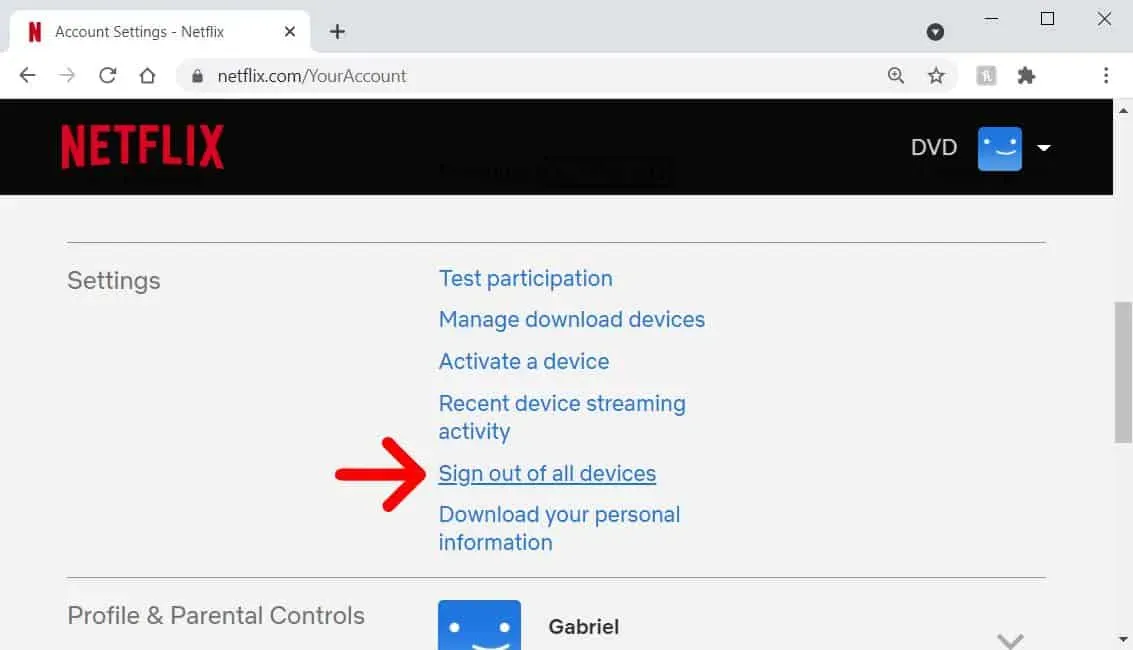
- Confirm signing out of all devices by clicking Sign out .
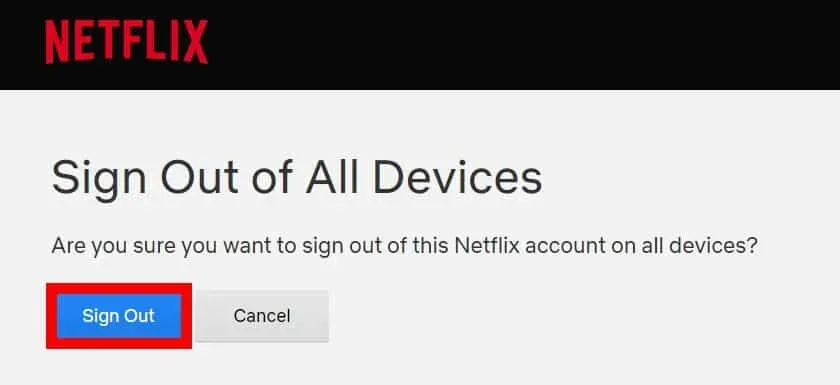
Change your Netflix password
If you’ve shared your Netflix password with someone and don’t want them to log into your account again, you can change your Netflix password. Changing your Netflix password will also log you out of your Netflix account on all devices that have your account on it. To change your Netflix account password, follow these steps:
- Click on this link to go to the Netflix login page .
- Now you will see two options:
- Email. This option will send you instructions to change your password to your email.
- Text Message (SMS) – You will need to enter the number associated with your account. You will receive a confirmation code that you can use to reset your password.”
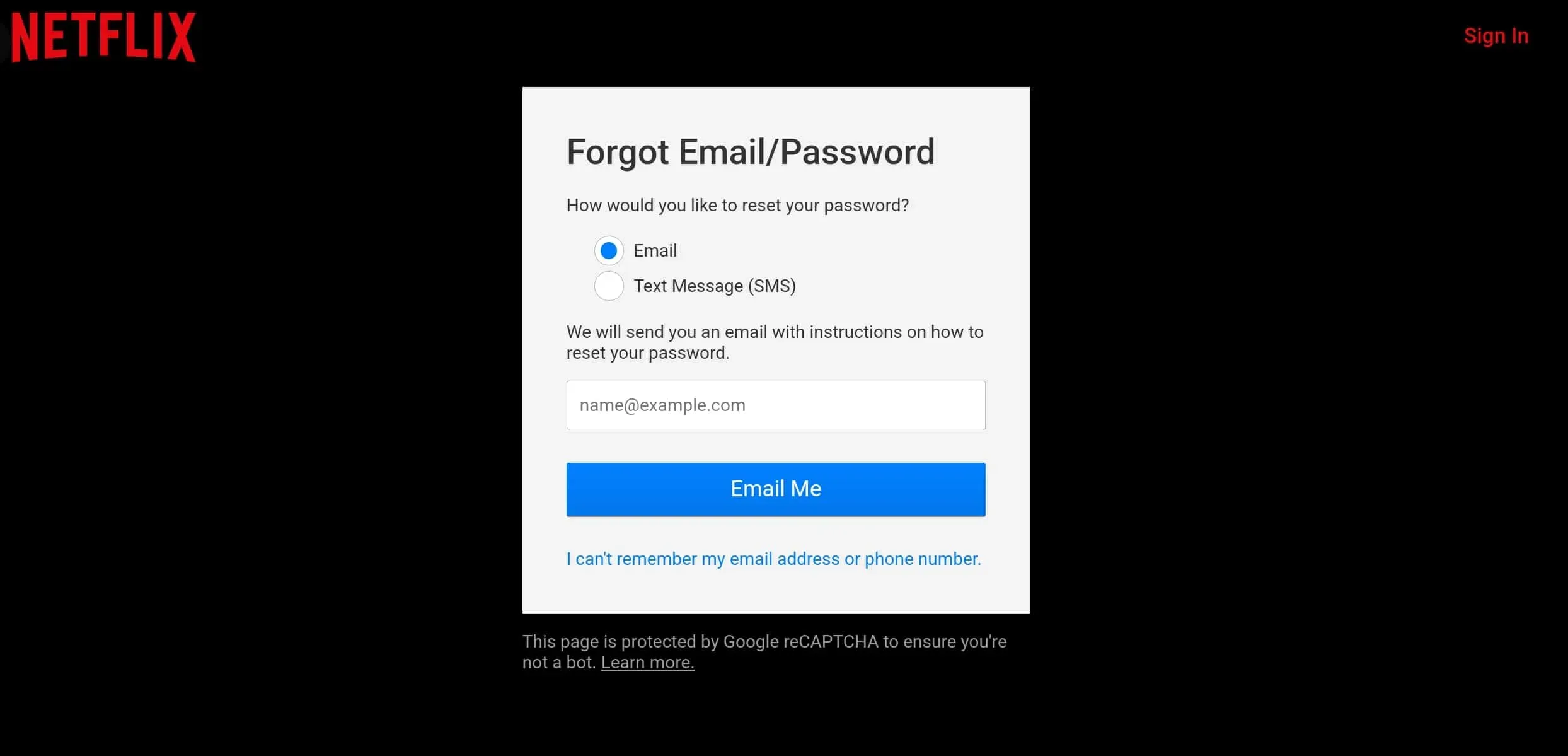
- Choose one option to continue.
- Follow the on-screen instructions to reset your password.
- After that, you will be logged out from all devices. You will need to sign in on the devices you use with the new password.
Final words
Here’s how you can sign out of your Netflix account on your TV and any streaming device. The process is pretty straightforward, plus Netflix gives you the option to sign out of Netflix on devices you have and devices you don’t have access to. You can follow the steps above for the device you want to sign out of and you will be able to sign out of your Netflix account. We hope you find this article helpful, and if you do, please let us know in the comments section below.


