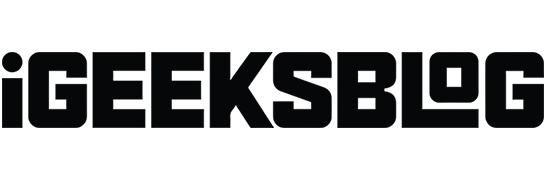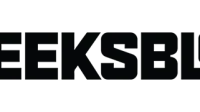Companies and advertising agencies have a way to keep track of the emails they send to you; so they know when you open them. And worse, they use email tracking pixels to track your email activity, email engagement, behavioral trends, and more.
But let’s face it, not all of the data they collect is used for positive purposes; there are some heinous acts. So, whether you’re using Apple Mail, Gmail, Microsoft Outlook, or any other email client, it’s smarter to stop tracking email on your iPhone, iPad, Mac, or PC right now.
- How does email tracking work?
- Why should you block email tracking?
- How to disable email tracking pixel in Apple Mail
- How to disable email tracking pixel in Gmail
- How to stop email tracking in Microsoft Outlook
How does email tracking work?
Before we move on, let’s first understand the concept of email tracking briefly. A tracking pixel, email tracking pixel, spy pixel, or just a pixel is a fancy way for digital marketing to track a user.
Companies that use email marketing campaigns to engage audiences need to know if emails sent are being read. So they cleverly embed tracking pixels (a small image created with HTML code) into the email.
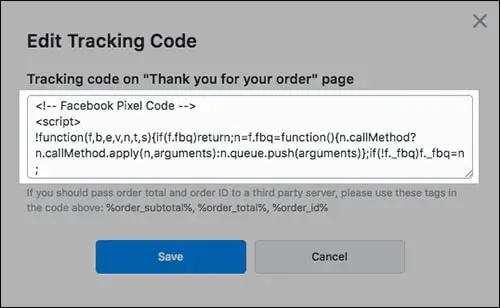
When you open an email or a web page, this image, also known as a pixel, is downloaded to your phone or computer. This helps return a “flag”to the server hosting the image, telling the sender whether a web page, email, or document has been opened.
Since the size of a tracking pixel is often measured in bytes, it loads in milliseconds even in a slow internet zone.
Why should you block email tracking?
Well, first of all, privacy, yeah! Second, consent.
Tracking pixels, secretly embedded in emails and web pages, violate user privacy. This allows the data company to collect various information about your online behavior, including
- Type of operating system you’re using – You can target your ads based on your mobile phone’s operating system.
- The time you visit a website or read an email shows your intent.
- The type of email or website you are using (desktop or mobile).
- Type of client used (mailer or browser) – different prices may be specified for different users.
- An IP address is potentially a location too.
- Activity on the site during the session – shows your interest in the landing page of the site.
- Client screen resolution.
Doesn’t this scare you? Well, they say prevention is better than cure. So, let’s go ahead and find out how to stop this email tracking activity on your iPhone, Mac or PC.
How to disable email tracking pixel in Apple Mail
Luckily, Apple provides a privacy feature that helps you avoid email tracking. This feature is effective in preventing email tracking on iPhone and Mac.
Block email tracking pixel in Mail app on Mac
- Open the Mail app and tap Mail in the top left corner.
- Next, select “Settings”.
- Click Privacy.
- Clear the Protect mail activity check box.
- Check the “Block all remote content”and “Hide IP address”checkboxes.
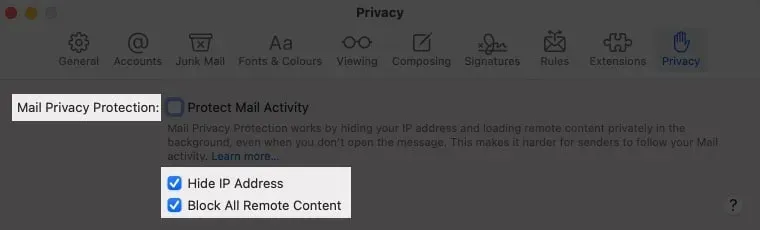
Once this is done, the Mail app will not open any external images. And you will see a banner on top; click Download Remote Content only if you trust the sender.
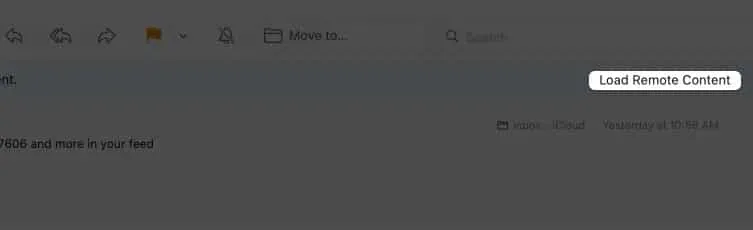
Block Tracking Emails in iPhone Mail App
- Open the Settings app → Mail.
- Click Privacy Protection.
- Disable mail protection if it is active.
- Then activate “Hide IP address”and “Block all remote content”.
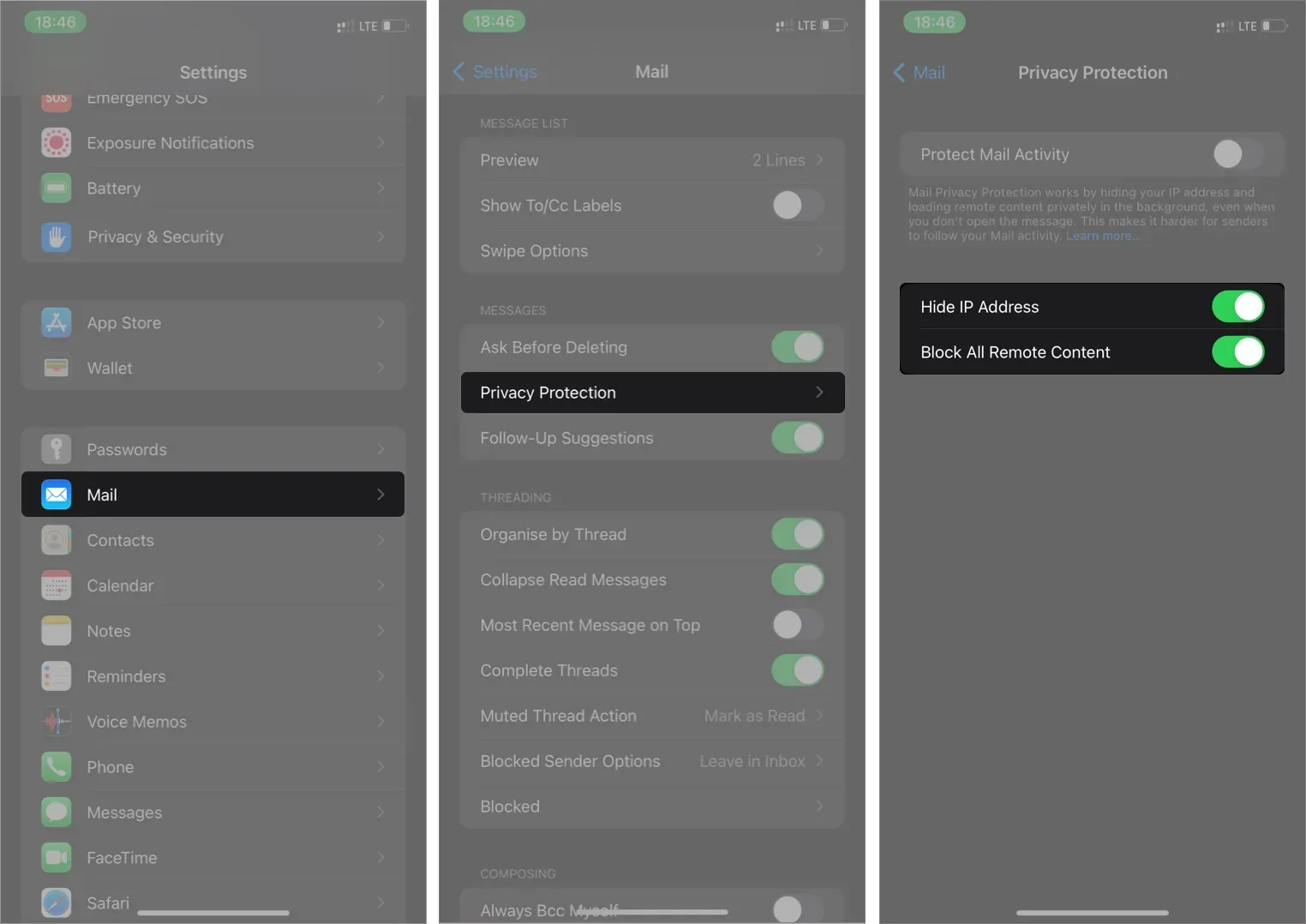
Again, the Mail app won’t load external images. However, you can click “Download All Images”at the top of an open email to download its images. This action does not change your previous settings.
How to disable email tracking pixel in Gmail
Email Tracking Prevention includes blocking dynamic links and inline images that take screenshots of your email activity. So when email tracking is disabled, your Gmail app will automatically stop loading images.
Block Email Tracking in Gmail on Mac or PC
Launch the Gmail web app in your favorite browser (Safari, Chrome, Edge, Firefox or whatever). Then do the following:
- In your Gmail inbox, click the settings icon in the top right corner.
- Go to view all settings.
- Scroll to the Images section and select Ask Before Displaying External Images.
- Finally, click Save Changes at the bottom.
- Select “Continue”if prompted and that’s it.
Note. Selecting this option disables dynamic email rendering in your Gmail inbox.
Images may not load after activating this function. But you can display images for the selected email by clicking Show images below in the top left corner. Do this only if you trust the source of the email.
Remove Mailtrack from Gmail mobile app (iOS or Android)
- Tap the menu icon (three horizontal bars) in the top left corner of your inbox.
- Select Settings.
- Select an account if you use multiple Gmail accounts.
- Tap Pictures.
- Select Ask before displaying external images.
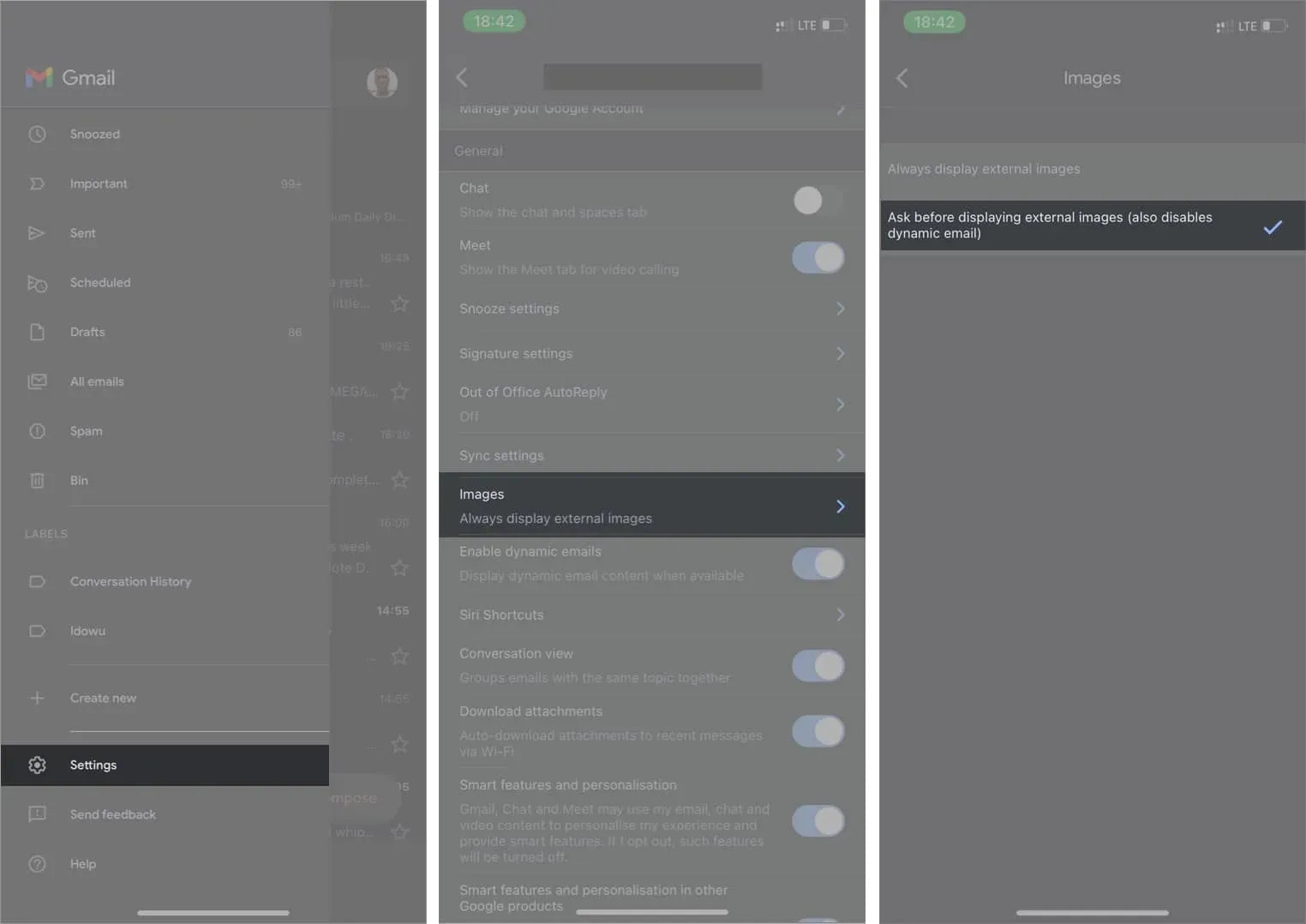
When opening an email from a trusted source, click “Show Images”in the top left corner to download the images for that particular email.
How to stop email tracking in Microsoft Outlook
Whether you’re using the mobile app or the desktop app, you can also block email tracking in Outlook. Following are the steps to block email tracking in Outlook.
Block email tracking in Outlook desktop app
For Mac users:
- Open the Outlook app → go to “Settings”.
- Click Read.
- In the “Download external images”section, select “Ask before downloading”from the drop-down menu.
For PC users:
- Launch the Outlook application on your PC.
- Click “File”in the top left corner.
- Next, go to “Settings”.
- Click Trust Center in the modal window.
- Go to Trust Center settings.
- Click Auto Download and uncheck Don’t automatically download images in standard HTML email or RSS items.
- Also, clear the Do not download images in encrypted or signed HTML emails check box.
- Finally, click “OK”then “OK”to disable email image tracking.
Disable email tracking pixel in Outlook mobile app
- Tap your profile icon in the top left corner of your Outlook inbox.
- Tap the settings icon in the lower left corner.
- Select an email address from the list of listed addresses.
- Turn on external image blocking.
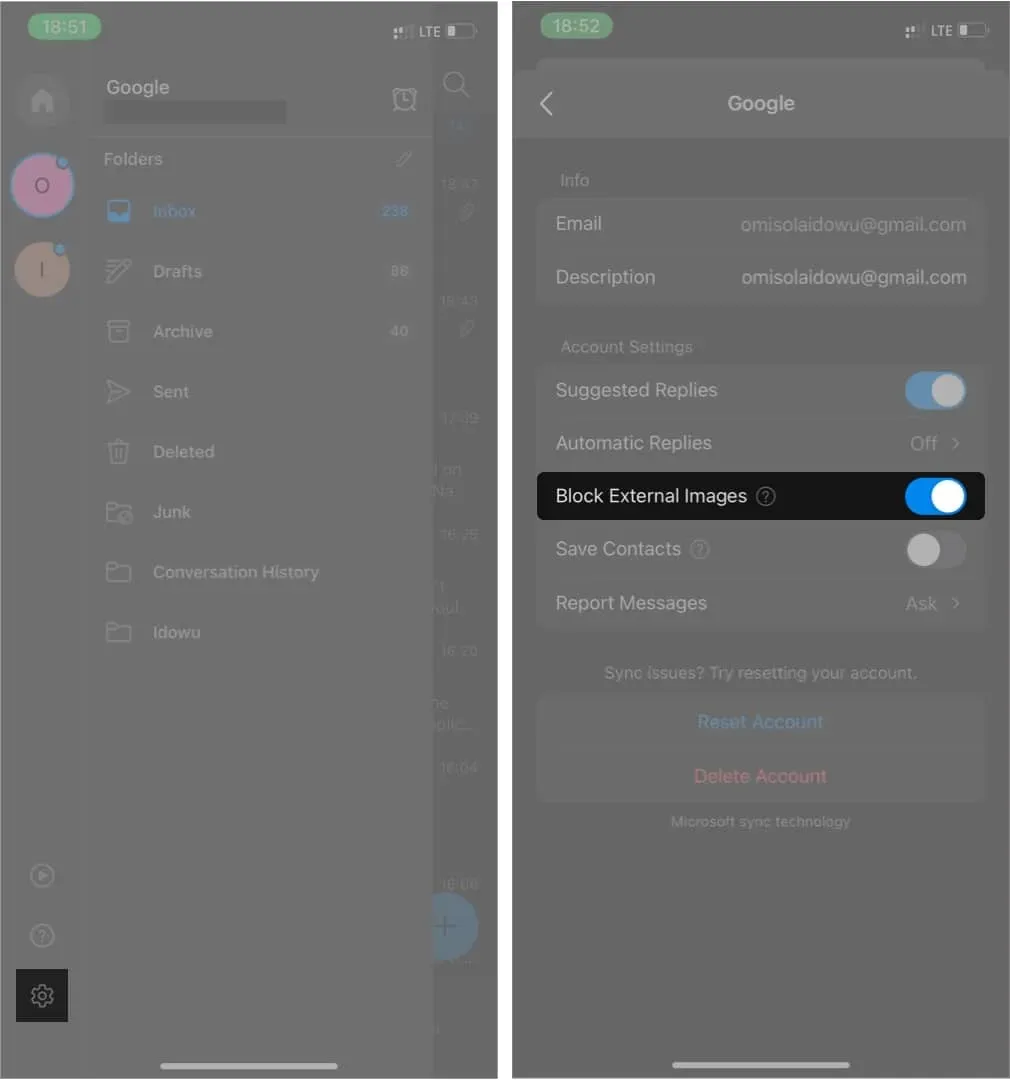
To upload images for a specific email, open it and click “Upload Images”at the top of that email.
Signing
Email trackers can be intrusive as they monitor your email activities, including the types of emails you reply to and the websites you visit. Preventing this in most email applications is easy with built-in email tracking blockers.
However, note that while these apps offer built-in features, the blockers in some of them are weak against trackers. But the Apple Mail app, Gmail, and Outlook do a great job of blocking Apple Pixels.
Have you blocked these trackers? Let me know in the comments section below.