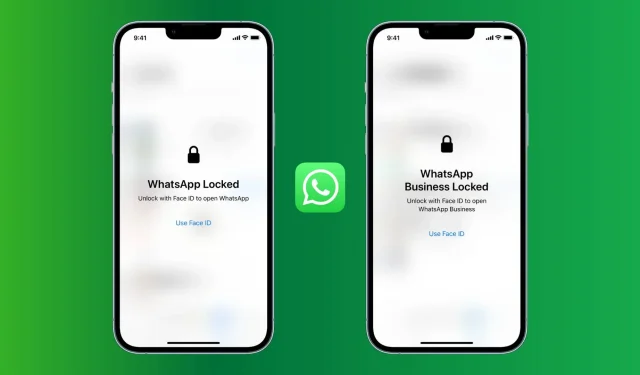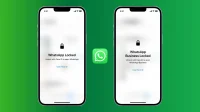Once you set a passcode on your iPhone, it will protect all your apps and data. However, if you give your unlocked iPhone to curious people, it is quite possible that they will look inside WhatsApp to see what you are up to! Luckily, WhatsApp offers a built-in app lock feature.
In this guide, we will show you how to enable passcode or Face ID/Touch ID lock in WhatsApp for iPhone to protect your chats. The process for blocking WhatsApp Business is the same.
How to Block WhatsApp on iPhone
Follow these steps to block WhatsApp on your iPhone:
- Open WhatsApp and click “Settings”.
- Select Account.
- Select Privacy.
- Scroll down and tap Lock Screen.
- Turn on Require Face ID or Touch ID.
You have successfully blocked WhatsApp on your iPhone. By default, the option “Immediate”is selected, which means that WhatsApp will be instantly blocked after you exit the application and you will have to authenticate to get inside. Optionally, you can block WhatsApp one minute, 15 minutes, or an hour after you exit the app.
Be sure to check out: How to Hide Messages on iPhone
Protect WhatsApp from people who know your iPhone passcode or have been added to Face ID/Touch ID
Have you shared your iPhone passcode with someone, or added a person’s fingerprint or face to your iPhone and want to hide WhatsApp chats from them? Typically, these people will be close family members who know your device password or whose biometrics you have added to your device.
You can set two faces on an iPhone with Face ID. And on an iPhone with Touch ID, you can add five fingerprints.
Let me share a tip on how to prevent such people from infiltrating WhatsApp. Note that this won’t work if the person’s fingerprint/face is added and they also know your iPhone passcode. Do this to prevent loved ones from opening your WhatsApp:
If a person knows your iPhone passcode, but their face or fingerprint isn’t added to your iPhone
In this case, the steps above will work like a solid wall and prevent people who know your iPhone passcode from getting inside WhatsApp.
However, if Face ID repeatedly fails (about ten times, in my testing), WhatsApp will show the “Try Face ID Again”option. And when it fails, it shows a password warning. This person can now enter your iPhone passcode and log into WhatsApp. I think the same thing happens on an iPhone with Touch ID.
So it’s not completely secure. But 10+ unsuccessful Face ID attempts are a significant, annoying and, if not forgotten, terrible thing for an attacker. Only someone who has access to your iPhone for a long time or who is not stopped by repeated failed unlock attempts will do this.
Also note, if the person knows your iPhone passcode, they can also go to Settings and add their fingerprint or face to unlock your device and apps!
If the person doesn’t know your iPhone passcode, but their face or fingerprint is added to Face ID or Touch ID
In this case, you can trick WhatsApp so that it only opens when you enter your iPhone passcode and not Face ID or Touch ID. Do it:
- Follow the steps above and enable the lock.
- You must then revoke WhatsApp’s permission to use your iPhone’s Face ID or Touch ID for authentication. To do this, go to the Settings app > Touch ID/Face ID & Passcode > More Apps and turn off the switch for WhatsApp.
From now on, when you try to open WhatsApp, it will ask you to enter your iPhone passcode as the app does not have permission to use Face ID or Touch ID to unlock.
This is how you can block WhatsApp on your iPhone like a pro. I hope this tutorial was helpful. If you have any tips or experiences to share, please do so in the comments section below.