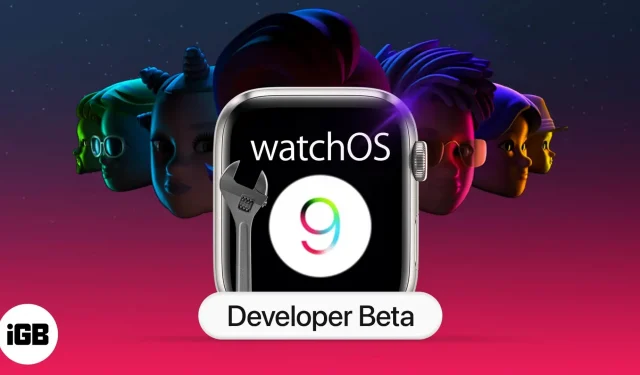What do you need to know
- watchOS 9.2 Developer Beta 2 is available for Apple Watch Series 4 or later.
- You will need an Apple developer account.
- You can’t upgrade to watchOS 8, so tread carefully.
Apple finally unveiled watchOS 9 at WWDC 2022. And thankfully, we can download watchOS 9.2 Developer Beta 2 and explore all the features, including fun new watch faces, an expanded workout summary, medication reminders, and more.
If you also want to use and demo these cool features right away, here’s how to download and install watchOS 9.2 Developer Beta 2 on your Apple Watch.
- What will you need
- How to download watchOS 9.2 Developer Beta 2
- How to install watchOS 9.2 Developer Beta 2
What will you need
- Watch Compatibility – The following models are at least 50% charged and connected to a charger
- Apple Watch Series 4
- Apple Watch Series 5
- Apple Watch SE
- Apple Watch Series 6
- Apple Watch Series 7
- iOS update. A paired iPhone 8 or later must be running iOS 16.2 Developer Beta 2.
- Apple developer account. To download the beta developer profile, you need to sign in with a developer account. So, keep your credentials handy or create a new one (costs $99/year).
- stable network. You will need a reliable and stable Wi-Fi network to ensure smooth and fast downloads and installations.
- Backup. While not required, it is recommended that you back up your Apple Watch to avoid data loss if something goes wrong.
A word of caution: Once you’ve installed watchOS 9.2 Developer Beta 2 on your Apple Watch, you won’t be able to upgrade to watchOS 8. Also, beta versions usually contain various bugs, so don’t install them on your primary device.
How to download watchOS 9.2 Developer Beta 2 on Apple Watch
- On the paired iPhone, launch Safari and open developer.apple.com.
- Tap the two-line icon in the top left corner → select “Account”.
- Sign in to your developer account.
- Then you can click the icon with two lines and
- Downloads → Scroll to watchOS
- Discover → watchOS → Downloads
- Click Install Profile next to watchOS 9.2 Beta.
- Click “Allow”→ “Close”. Alternatively, you can sign in to developer.apple.com on a Mac or PC, download the file, and mail it to your iPhone account.
- Now go to “Settings”→ click on “Downloaded Profile”on the top.
- Click “Install”in the top right corner.
- Enter your password when prompted.
- Read the consent agreement and double click “Install”to continue. Your iPhone will prompt you to reset your watch.
- Click “Restart”to complete the process.
How to install watchOS 9.2 Developer Beta 2 on Apple Watch
The beta certificate uploaded above informs the Watch app on your iPhone that watchOS 9.2 beta 2 is ready to be installed. If you don’t see the beta, restart your Apple Watch again.
- Open the Watch app (make sure your iPhone is connected to a reliable Wi-Fi network).
- In My Watch → General.
- Tap Software Update.
- Click Download and Install.
- Enter your phone access code.
- Click “Accept Terms”.
- Plug your Apple Watch into a magnetic charger and make sure it’s at least 50% charged.
- Click “Install”on iPhone and/or Apple Watch.
Once the process is complete, your Apple Watch will restart to apply the update. You can see the progress on the Apple Watch screen.
Failed to update watchOS 9.2 Developer Beta 2? Repeat the above process one more time. If this continues to fail, unpair and restore your Apple Watch, then try again.
Now that you’ve installed watchOS 9.2 Developer Beta 2, share your thoughts on watchOS 9, what you liked and hated in the comment section below or on our social media platforms: Instagram and Twitter.