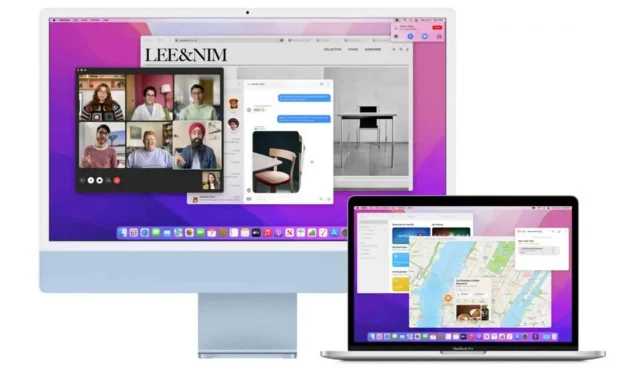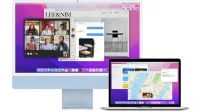Closing all open applications with a single click is a fairly simple operation to implement on macOS. Here’s how to do it.
If you use your computer frequently, chances are you have multiple applications open at the same time. For example, you can have word processing software with your web browser, or you can watch Netflix with your web browser together, or have iTunes running while you write code, etc. On macOS, apps are very easy manage in batches.
What if you need to close all those apps at the same time? If you are one of those people who likes to close all their applications before shutting down the computer or just letting the computer rest, what do you do in such cases?
Of course, you can close them one by one, which will take some time, or you can close them all at once with one click. If the latter option interests you, here’s how to do it on macOS.
Close all open applications with one click
One of the tools that Apple has integrated into macOS is called Automator. It is a small utility that allows users to create scripts, macros, and other routines to perform various and varied operations in a single user action, instead of having to chain them manually.
To create an Automator script that closes all open applications at the same time:
- Press Command + Space, type “Automator”(without quotes) and press Enter.
- Click File > New.
- Select “Application”as the document type and click the “Select”button.
- In the upper left corner, select Actions and in the search field type “Sign out of all applications”.
- Click and drag the action to the gray area on the right side of the window.
- Click the down arrow under the “Quit All Applications”heading in the right pane and make sure “Ask to save changes”is checked.
- If there are any apps that you want to keep open despite running this script, click the Add button and select the app you want to add from the Do Not Quit list.
- Go to File > Save, select a name, location (often recommended on the desktop), and click Save.
- Move the script to the dock so you can access it from anywhere and at any time. From now on, to close all open applications (except perhaps those placed in an exception), just click the script.
Close all open applications with Force Quit
If you don’t like scripting with Automator, there is an alternative method using Apple’s “Force Quit”feature. This is less elegant and your work in progress may not be saved, but in some cases it is possible:
- Press Command + Option + Esc to open the forced exit menu.
- Press Cmd + A to select all apps from the list.
- Click Force Quit.
- Confirm.