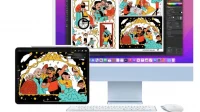If the screenshot tool in macOS is powerful enough, there are much more complete apps out there. Here are two.
The screenshot tool included with macOS has basic features that most users will get by with capturing what appears on the screen, but this one could be better, or at least more complete. It does not allow you to take screenshots of long pages – for example, the full height of a web page – and other tools, including the two mentioned below, are more effective at bypassing possible blocks set on certain sites.
shottr
Shottr is a fast and free screenshot tool for Mac. Like the default software, it can take screenshots of the entire screen, or only certain areas. Among its most interesting features are the ability to save long pages, its OCR (ability to extract text from an image), and a powerful editing tool to blur text or remove certain objects from an image.
Every time you take a screenshot with Shottr, a preview window will appear. This allows you to quickly edit the image and save it to your computer or copy it to the clipboard. You can open the application’s menu bar if you want to use features such as self-timer shooting.
If you need to capture the entire image of a site without scaling or actually capturing a video of the screen, a long page screenshot is ideal. Shottr offers this feature by compiling a long scrollable JPG/PNG file that is much smaller than the video size.
The editing features really make a big difference compared to the native tool. You can easily personalize his shots, retouch them, blur texts or remove elements without using other software.
The OCR function deserves special mention, it really works. Of course, you can use the text recognition feature in macOS Monterey, but this requires you to take a screenshot and open the file in Preview mode. It’s easier with OCR Shottr mode. You can define an area and extract the text inside without even making a capture.
You can also use the app to set up hotkeys for the main modes. For example, Cmd + Shift + 8 can initiate a long page screenshot. Open Shottr and go to the Keyboard Shortcuts tab to set this up.
Shottr is currently free. The app collects some data to improve itself, but you can turn this off in the Advanced tab in Settings.
Cleanshot X
Cleanshot X is probably the best screenshot app for Mac, but it’s not cheap ($29 for a license and $19 a year for updates). It has the same editing features as Shottr and more. And everything can be configured through the “Shortcuts”tab in the settings. You can set a shortcut for everything the app has to offer. You can choose whether to display the cursor, add an image as wallpaper, etc.
Among its many features, Cleanshot X allows you to capture long pages, put a preview of your latest shots on an overlay, save, download, tag or edit, extract texts from images on websites (with or without line breaks), and even record your screen.
Cleanshot X also includes cloud storage so you can automatically send your screenshots there and get a link from your clipboard with a simple keyboard shortcut.
You can try Cleanshot X for free for 30 days. The license costs $29 with 1 GB of free storage and one year of updates. After that, the application can be used, but you will have to pay $19 per year for updates.
How to Replace Mac Screenshot Features Without Losing Shortcuts
If you don’t want to use the native tool at all, you can remove keyboard shortcuts from Mac. You can always assign new or reassign the original shortcuts to reuse them. To do this, go to System Preferences > Keyboard and open the Shortcuts tab. There you can select “Screenshots”on the left pane and uncheck all the boxes on the right.
This will disable the screenshot utility by default, after which you can install any of the applications shown above.