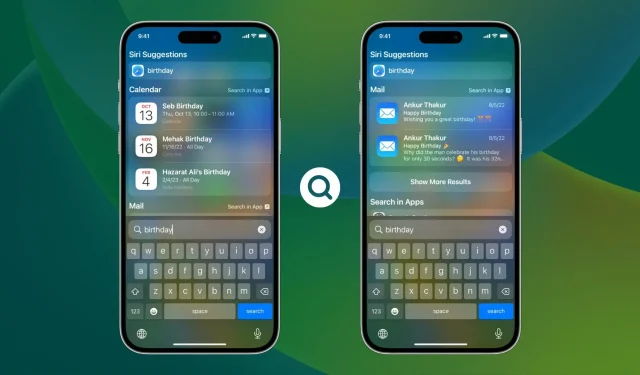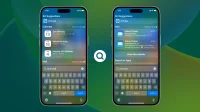iPhone Search, which can be accessed by swiping down on the home screen or tapping the search button on the iOS 16 home screen, even displays content in the app.
For example, if you enter a birthday, it will display your calendar’s birthday events, i.e. data from the Calendar app. Similarly, entering a person’s name displays their contact card, which is the content of your Contacts app. The same is true for other Apple and third party apps.
While this is useful in most cases, you may not want iOS Search to display information from certain apps for privacy or personal reasons. In this guide, we’ll show you how to prevent app content from appearing in Spotlight searches on iPhone or iPad.
Prevent application data from appearing in search results
- Open Settings and tap Siri & Search.
- Scroll down and tap the app you don’t want to see in iPhone search. For example, we’re trying to hide data from the Calendars app from showing up in search.
- Turn off the display of content in the search.
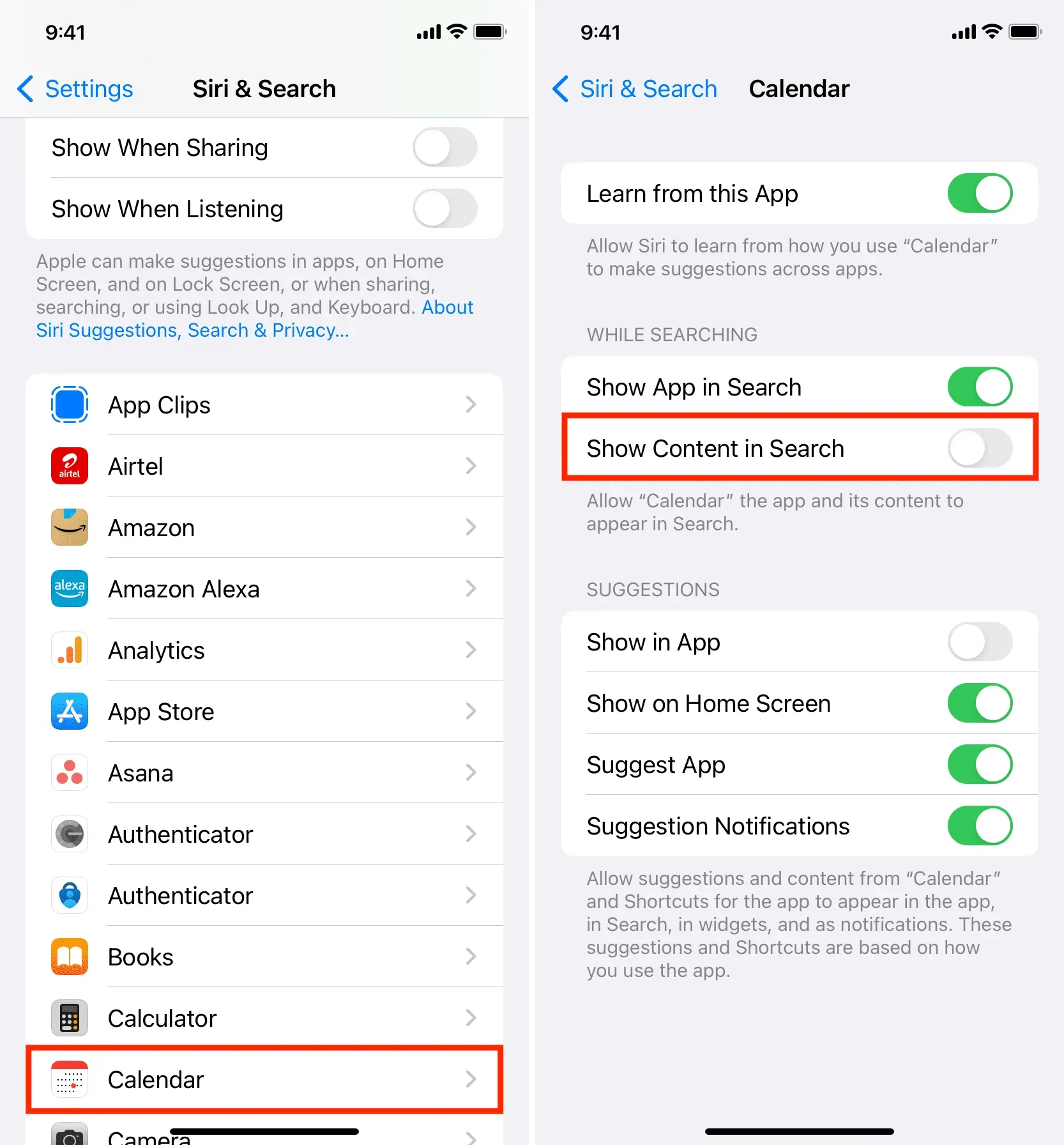
From now on, your iPhone will not display anything from this app in Spotlight searches. For example, I disabled content search for the Calendar app. Therefore, in the future, my calendar events will not appear in Search.
If you don’t see “Show Content in Search”, turn on “Show App in Search”and it will appear below it.
Want to know what Show app in search does? This allows you to choose whether to include the app in iPhone searches or not. So, for example, if you have an app that you want to hide on your iPhone, be sure to turn off the “Show app in search”option for it. After that, if someone takes your iPhone and searches for that app name in Spotlight, the app, along with its in-app data, won’t show up in the search results.