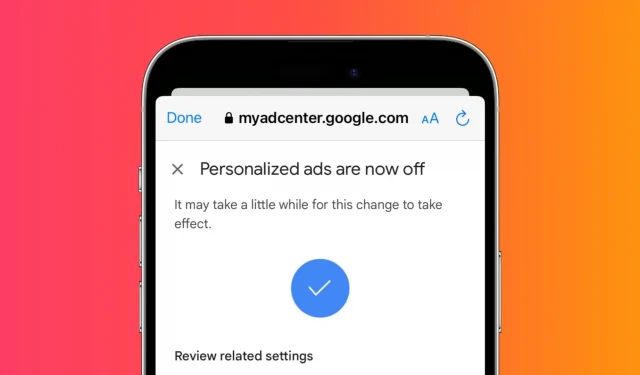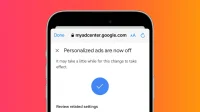YouTube tracks which videos you watch, like, comment, click on ads, perform searches, and more. Using this, they create and customize your profile for helpful recommendations and targeted ads that you are most likely to interact with.
However, if you don’t want YouTube to save your history and track you, you can quickly disable this feature and turn off personalized ads. In this guide, we’ll help you do it on your iPhone, iPad, or computer.
Don’t let YouTube track you
1) Open the YouTube app and make sure you are signed in with your Google or YouTube account.
2) Click on your profile picture in the top right corner and select your YouTube details.
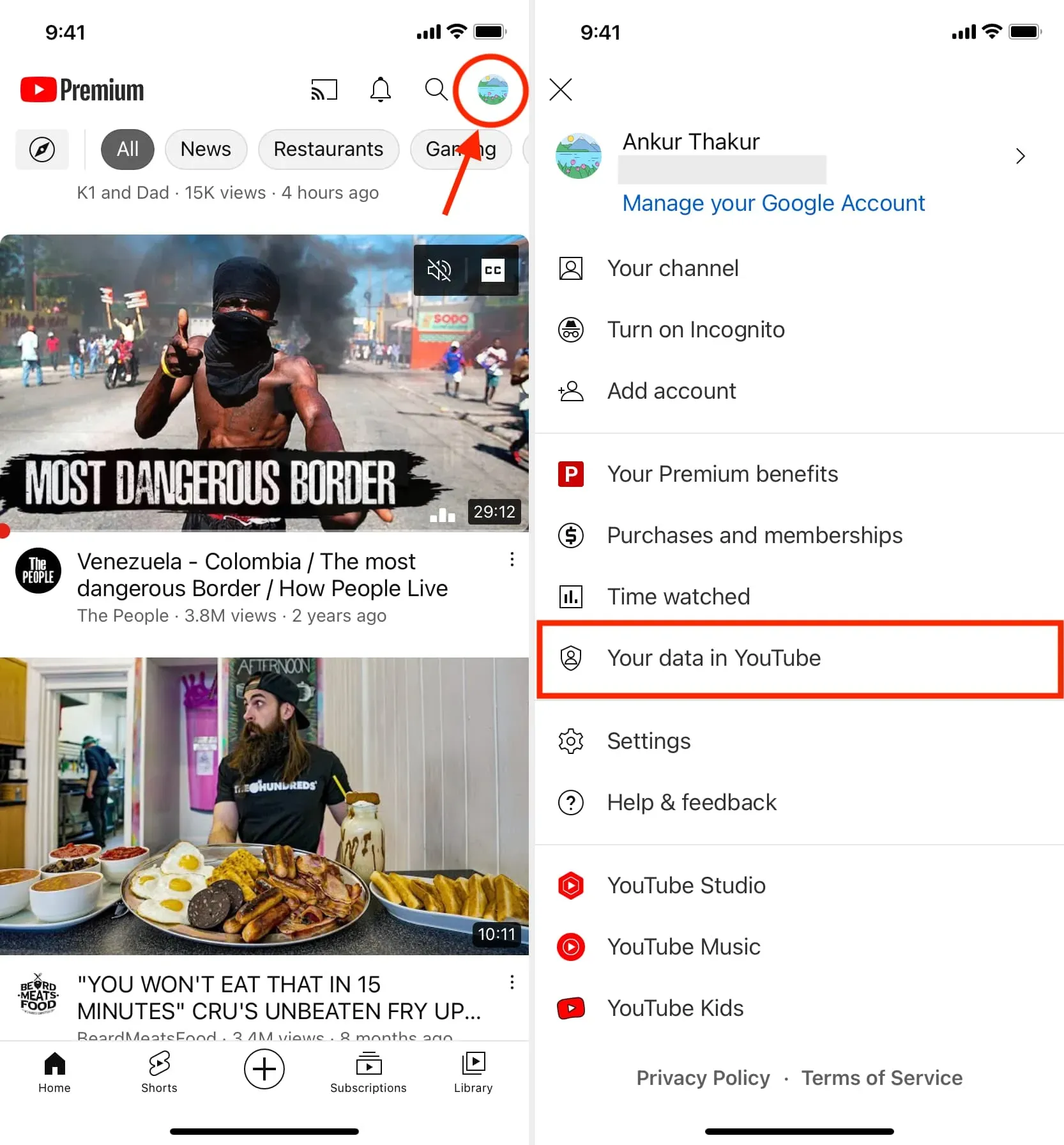
3) Scroll down and click “Manage YouTube View History”.
4) Press CONTROL at the top.
5) Here click OFF > Pause > Understand.
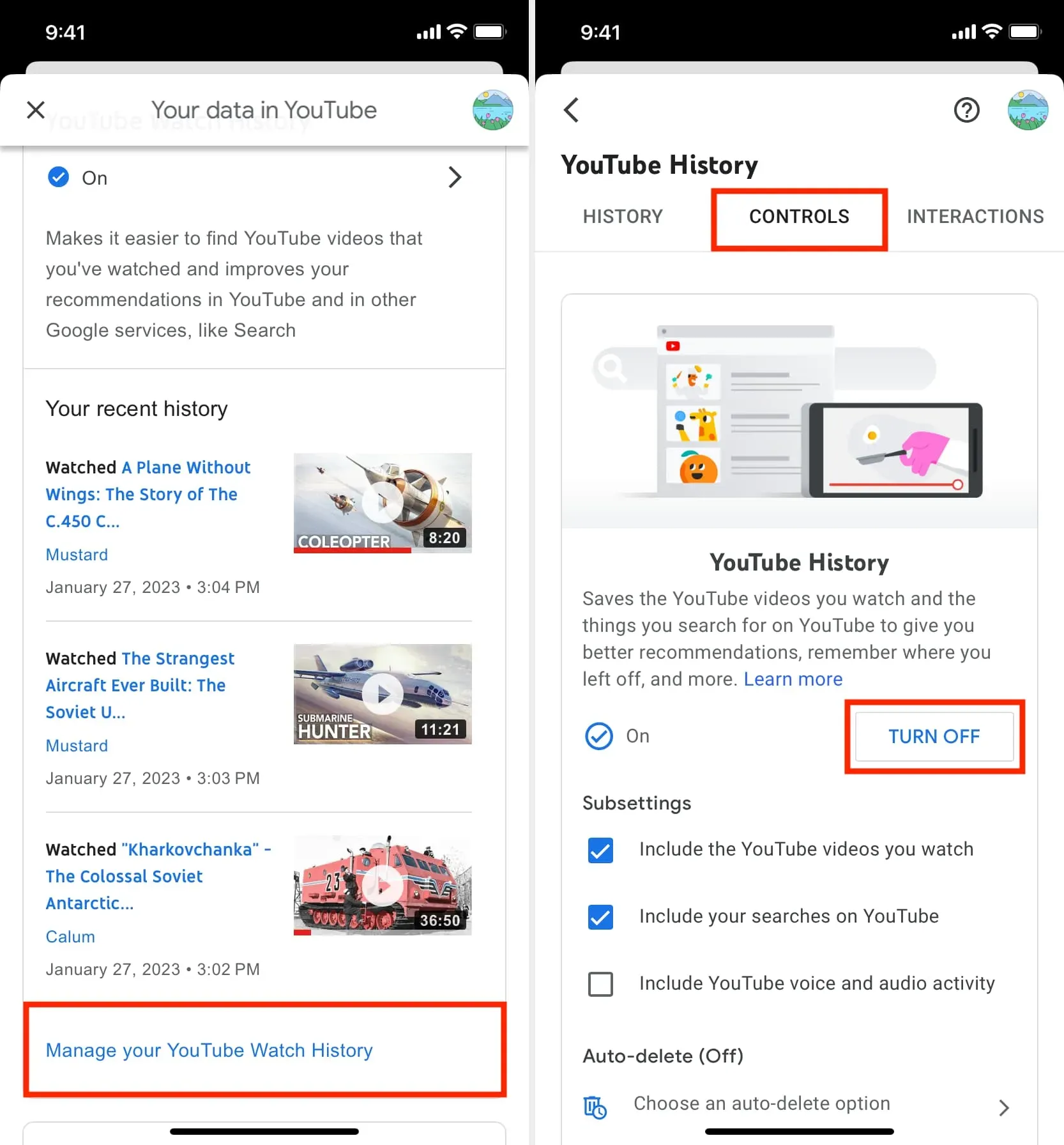
You can follow the same steps to enable it again in the future if you wish.
After you block YouTube activity tracking:
- YouTube will not keep a history of what you have watched or searched for.
- YouTube won’t remember where you stopped watching a video.
- The videos you watch will not be used to improve your video recommendations.
Stop tracking personalized ads on YouTube
1) Follow steps 1 to 4 mentioned above.
2) Scroll down to “My Ad Center”and click “Go to My Ad Center”.
3) Tap the menu next to Personalized Ads in the top right corner.
4) Finally, click “Turn off”.
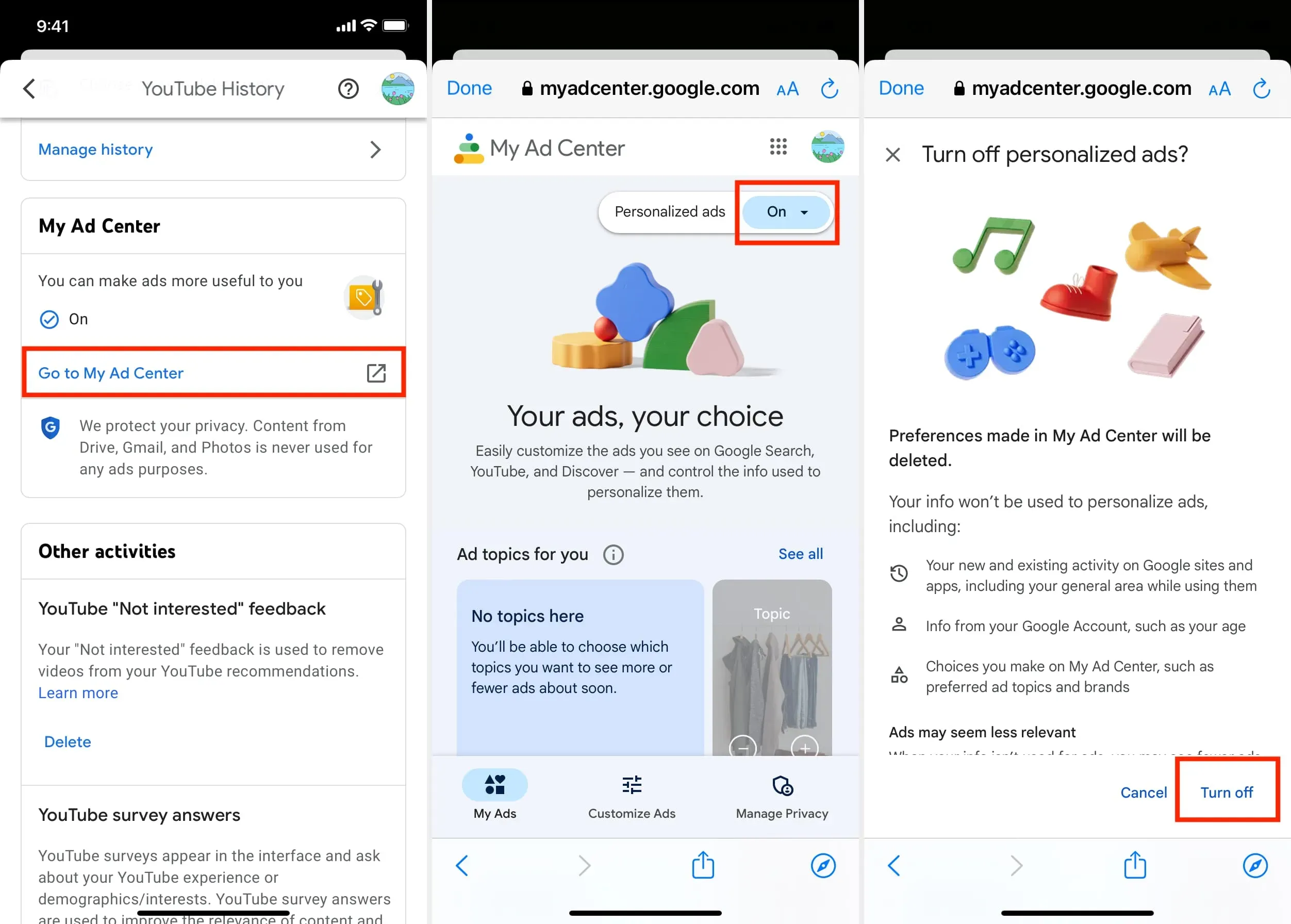
After blocking personalized ads on YouTube:
- You will no longer see ads relevant to you.
- YouTube will remove any previous preferences you have set for viewing ads.
- Google has a single ad hub, so turning off personalized ads for YouTube will also turn it off for Google and all other sites and apps that use Google ads.
Note. Blocking YouTube tracking activity and disabling interest-based ads affects your YouTube and Google accounts. So you can follow the steps below on any device you have, such as iPhone, iPad, Android phone, Mac or Windows PC, and the changes will be reflected everywhere. For the purposes of this guide, we have chosen to show the steps and screenshots from the iPhone. You can also take a hint and follow them on your computer.
Browse YouTube anonymously
You can browse YouTube anonymously without turning off YouTube tracking or ad personalization. This ensures that your feed and YouTube recommendations are not affected by the one-shot video you watch.
For example, I once made the mistake of watching a video about cleaning and restoring horse hooves. Shortly thereafter, my YouTube home page and offers were filled with identical videos. It was annoying, to say the least.
Similarly, if you or someone with access to your phone or computer watch multiple videos of a certain type, your suggestions will be filled with related videos.
To resolve this issue, use one of the following methods to use YouTube in private mode:
Enable incognito mode for the YouTube app
- Open the YouTube app on your mobile phone and tap on your profile picture.
- Click “Turn on incognito”.
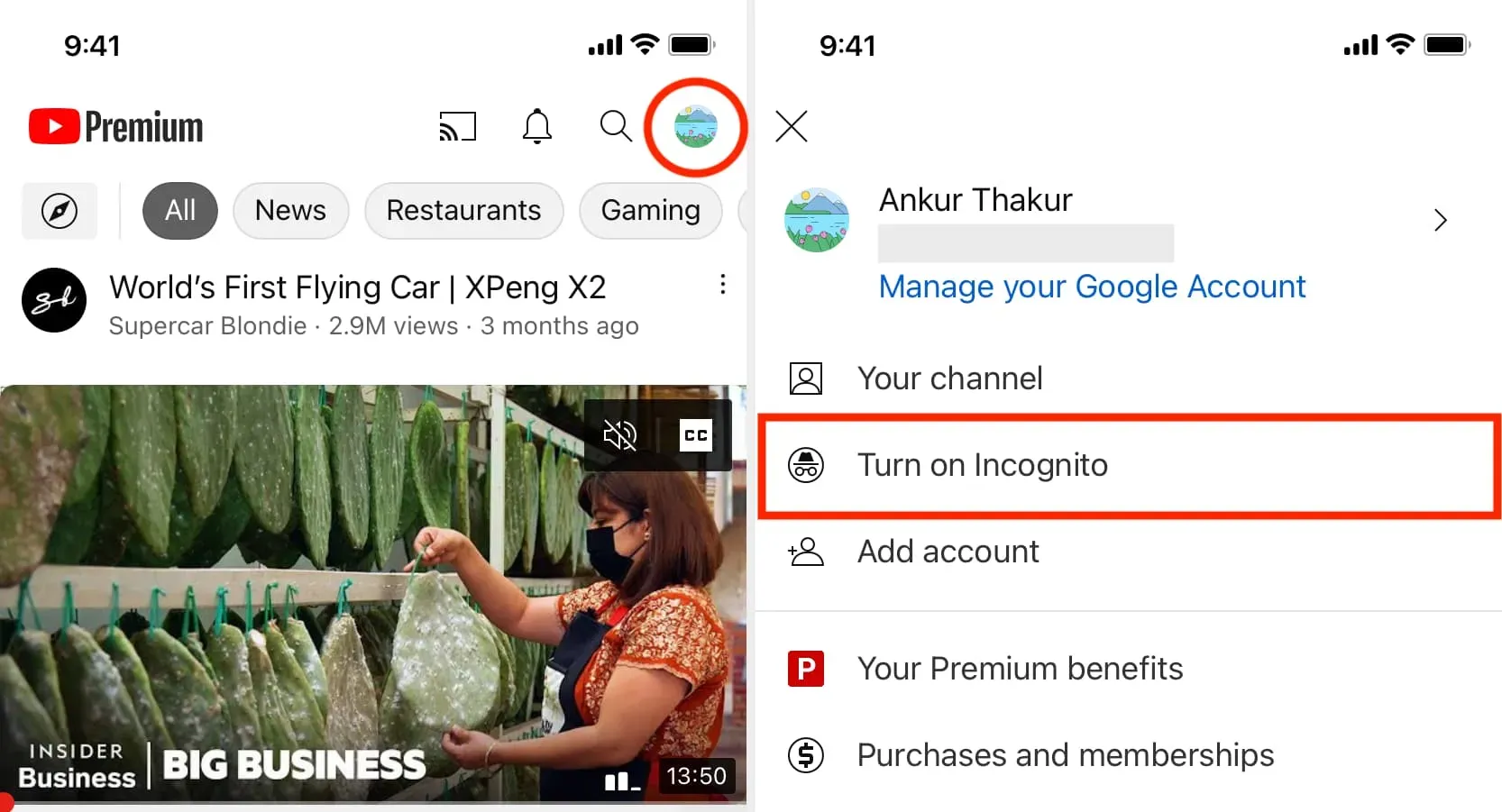
Now any videos you watch in incognito sessions will be automatically deleted and won’t affect your suggestions.
To exit incognito mode in the YouTube app, tap your profile picture icon and click Turn Incognito Off. It also turns off automatically after inactivity.
Use YouTube when logged out or in a browser
To keep your basic YouTube recommendations and channel search results clean, you can use YouTube after signing out of the app, or visit YouTube.com in a web browser where you’re not signed in to Google. And if you’re signed into your Google, Gmail, Drive, or YouTube account (they’re all the same), just open a private window to watch YouTube videos anonymously.
Create a new disposable account for YouTube
You can create a new Google/YouTube account, sign in with a second computer browser or YouTube mobile app, and use it to watch whatever you like. As a result, this should not affect the recommendations of your primary Google/YouTube account. You can create this one-time account for your children, or for a device stored in the family living room that is used by everyone.
Use a VPN
Finally, you can enable the VPN app on your mobile phone or computer and watch YouTube anonymously. But this will again be effective if you are not logged into your YouTube account.