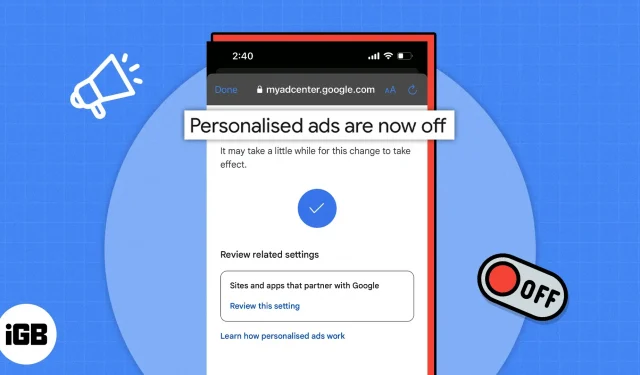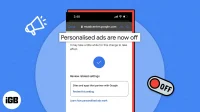All your online activities are recorded and saved. The same applies to YouTube. Whenever you use the platform to watch a video, based on your interaction with the video, the algorithm suggests related videos and personalized ads. If you’re concerned about your privacy and don’t want YouTube to collect your data, here’s how you can stop YouTube from tracking your activities on iPhone, iPad, and Mac.
- How YouTube tracks user activity
- Why does YouTube track user activity?
- How to stop YouTube from tracking your browsing history
- How to disable personalized ads on YouTube
- How to Enable Incognito Mode on iPhone, iPad and Mac
- Pros and cons of blocking YouTube from tracking your activity
How YouTube tracks user activity
Like most websites, YouTube collects user data from website cookies. In addition, it also has some other technologies that track your interaction on the website. You’ve probably heard of the famous (or infamous) “YouTube Algorithm”. It uses your data and suggests videos based on your activity.
For example, let’s say you watched a YouTube video about the Samsung Galaxy S23 Ultra and iPhone 14 Pro Max. The next time you open the app or refresh your home page, YouTube will start suggesting videos with similar titles and content. Suggesting related videos is perfectly acceptable if you’re voluntarily looking for videos. It can also help you learn more about a topic if you use YouTube for educational purposes.
However, it can be frustrating when the YouTube homepage is cluttered with nursery rhyme videos that your little cousin once searched for on your iPhone. The same applies to ads. I’m sure you want to avoid seeing the sale ads on the e-commerce platform you’ve been viewing recently. The question arises, why does YouTube track user activity?
Why does YouTube track user activity?
The main purpose of tracking YouTube user activity is to keep those users on the platform. Yes, the platform makes money from every video you watch (surprise) and the more content you consume, the more profit you get.
In addition, users tend to respond better to personalized ads than random ads. Obviously, you’ll be more interested in an ad for a product you recently searched on Google rather than casually browsing something that doesn’t match your interests.
How to stop YouTube from tracking your browsing history
For iPhone, iPad and Android
- Open the YouTube app on your iPhone or iPad. Make sure you are signed in to your account.
- Click on your profile (picture) in the top right corner.
- Scroll down and click Your YouTube Data.
- Go to “YouTube Browsing History”→ click “Manage YouTube Browsing History”.
- Now go to the Manage tab → tap on the Turn Off option.
- On the next page, click Pause.
- You will see the setting is disabled from the page. You can select Delete Old Activity to delete your previous YouTube browsing history.
- Touch OK.
From now on, YouTube will not track the videos you watch. However, if you want to disable this setting in the future, follow the same steps and select the ENABLE option.
For Mac and Windows
- Open YouTube in Safari or any other web browser of your choice. Make sure you are signed in to your account.
- Click on your profile in the top right corner.
- Navigate to the Your Data section on YouTube.
- Scroll to the YouTube Browsing History section → click Manage YouTube Browsing History.
- In the left pane, click the Manage tab → click Power Off.
- Now press “Pause”on the next screen.
- You can click “Delete Old Activity”if you want to delete your previous YouTube browsing history.
- Press X or Got it.
How to disable personalized ads on YouTube
Please note that disabling interest-based ads does not only apply to YouTube, but to all sites and apps that partner with Google.
For iPhone and iPad
- Open the YouTube app on your iPhone or iPad.
- Tap your profile in the top right corner → tap Your YouTube Info.
- In the YouTube Browsing History section, click Manage YouTube Browsing History.
- Go to the “Management”tab.
- Go to “My Ad Center”→ click “Go to My Ad Center”.
- Press the “On”button next to Personalized Ads → select Disable.
- Click “Got it”on the next screen.
The changes will take effect after a while. However, after that, you will no longer see ads based on your activity.
For Mac and Windows
- Open YouTube in Safari or any web browser of your choice. Make sure you are signed in to your account.
- Click on your profile in the top right corner.
- Navigate to the Your Data section on YouTube.
- In the YouTube Browsing History section, click Manage YouTube Browsing History.
- In the left pane, click the Controls tab.
- In the My Ad Hub section, click Go to My Ad Hub.
- Click the button next to Personalized Ads.
- Select Disable at the bottom of the popup.
- Click “Got it”on the next screen.
Let’s say you don’t want to make the above changes, or even after making the changes mentioned above, you need a more private browsing experience. In this case, we recommend that you enable incognito mode on YouTube.
How to Enable Incognito Mode on iPhone, iPad and Mac
- Open the YouTube app on your iPhone or iPad.
- Tap your profile in the top right corner.
- Now select the “Enable Incognito”option.
Incognito mode is handy when you want to watch a video someone has sent you without affecting the algorithm or messing with your YouTube home page. Also, since it is in incognito mode, no activity is saved in the browsing history.
When you’re done watching videos in incognito mode, repeat the above steps and select “Turn off incognito”to return to your profile.
Pros and cons of blocking YouTube from tracking your activity
For those who still can’t decide whether to disable YouTube from tracking your activity, let me list the pros and cons to help you make an informed choice.
pros
- YouTube won’t track the videos you’ve watched, allowing you to watch any video you choose without affecting your algorithm.
- None of the videos you watch will affect offers on the YouTube homepage.
- Ads will no longer be targeted and based on your browsing history.
Minuses
- YouTube won’t remember where you stopped the video. You will not be able to resume watching videos from the last time you watched them.
- Any videos you watch will not help YouTube grow by offering relevant videos on the home page.
- You will receive random ads on the video.
Do not share your information with anyone!
I’m sure the article helped you stop YouTube from tracking your activities on the platform. If you want to take it a step further, you can even stop Google from tracking your web and app activity. If you have any questions, please let us know in the comments below.