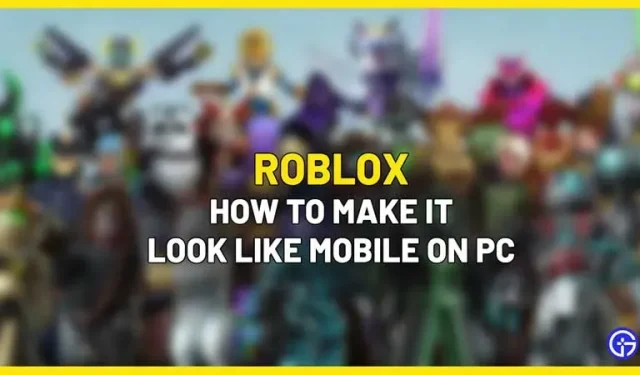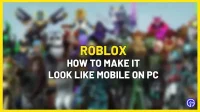If you’ve been playing Roblox games on your mobile and are used to it but now have a PC, this could be a real transition. Players who want to stick with the mobile user interface and want to know how to make Roblox look like mobile on your Windows PC or Mac – look no further. This short guide will show you the way. The process is simple – all you need is a third party Android emulator software like Bluestacks.
How to Make Roblox Look Like Mobile on PC
Follow the steps below to get Roblox mobile user experience while playing on Windows PC or Mac.
- Download and install Bluestacks on your computer.
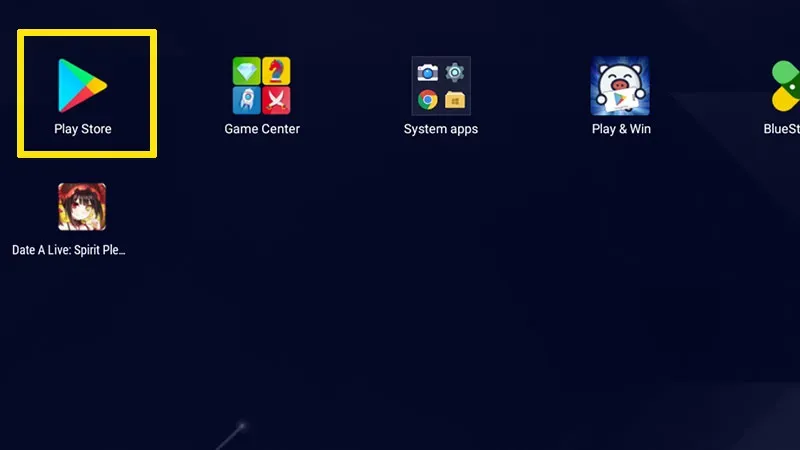
- Sign in to your Google Play account by adding your credentials.
- Now in the Google Play search bar, type Roblox and click on the store page.
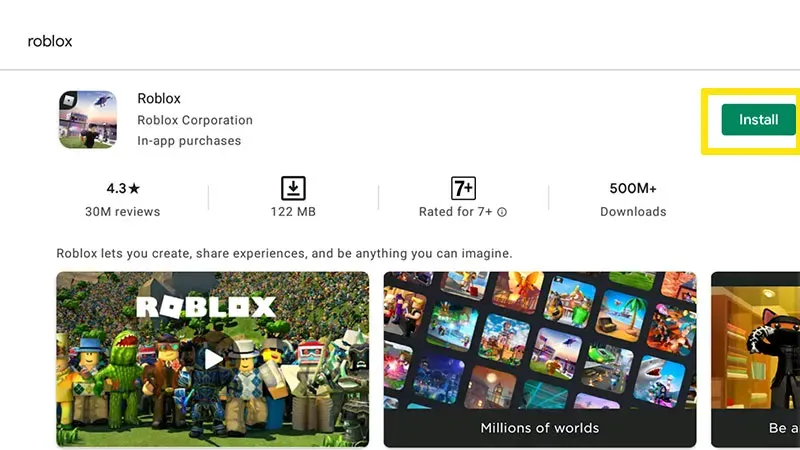
- Click Install.
- Once done, click “Play”.
- This will launch the Roblox app where you will be prompted to log in.
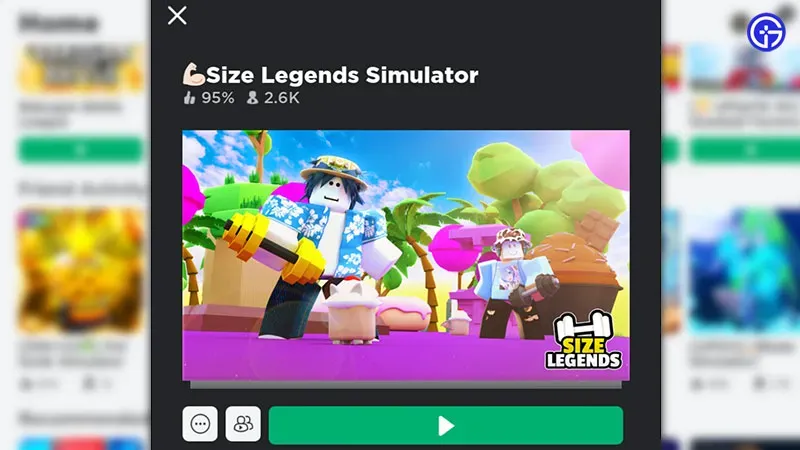
- Add your details and you will see the Roblox features available on the platform, just like you see on your mobile.
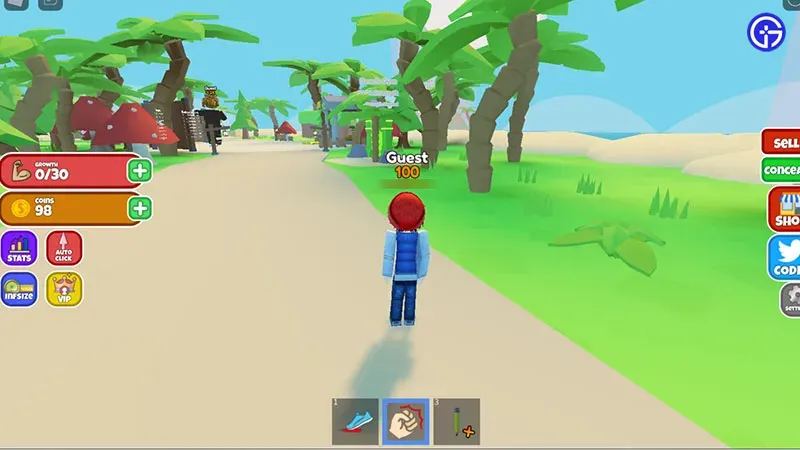
- Click on any of them and check if the controls you see are similar to mobile devices.
This is basically how to make Roblox look like a mobile phone when playing on a Windows PC or Mac. While this can be good, you may experience some lag when playing Roblox games through the emulator, which can be annoying, especially in shooting games. If possible, it’s best to download the official PC app and play in a way that maximizes performance.
Minimum system requirements to use Bluestacks 5
- Operating system: Microsoft Windows 7 or higher
- Processor: Intel or AMD processor
- RAM: at least 4 GB
- Hard disk: 5 GB free disk space
I hope this guide has helped you. If you are also looking for the latest codes for Roblox games, we have you covered. Check out our extensive list of Roblox game codes and Roblox promo codes that you can use to get free gifts this month.