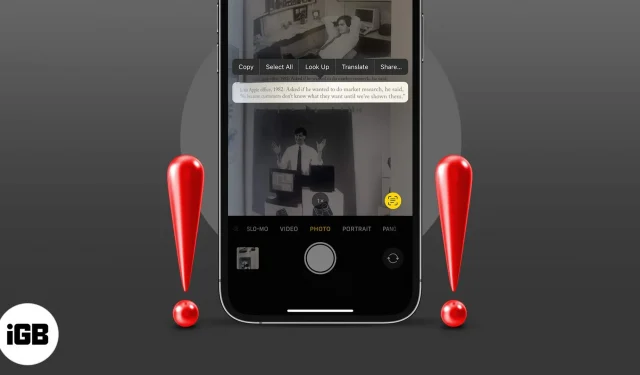Live Text is an excellent new iOS feature that lets you quickly grab text from images or camera views and use it as you wish. However, many users have a complaint that Live Text is not working on their iPhone as expected. So, here are some troubleshooting tricks that will help you fix the problem in no time.
- Check if your device supports Live Text
- Ensure Live Text is enabled for Camera
- Enable Live Text for images
- Change iPhone language
- Force quit and relaunch the app
- Restart the iPhone
- Reset all settings
1. Check if your device supports Live Text
Live Text is a feature supported by iPhone XS or later running iOS 15 or later. If your device doesn’t meet the aforementioned criteria, then users won’t be able to enjoy this nifty feature.
Want to know more about Live Text? Check out our detailed blog on how to use Live Text on iPhone.
2. Ensure Show Detected Text is enabled for Camera
One of the perks of Live Text is that you can recognize text in live scenarios via your iPhone camera. But if you can’t see the Live Text icon (yellow brackets) on the screen, it might be disabled. Follow these steps to turn on Live Text.
- Launch Settings → Camera.
- Toggle on Show Detected Text.
3. Enable Live Text for images
Now, if you can’t see the Live Text icon in Photos, here’s what you need to do.
- Launch Settings → General.
- Tap Language and Region.
- Scroll and toggle on Live Text.
4. Change iPhone language
When you can see and tap the Live Text icon, nothing seems to happen, maybe you are facing a language barrier. Currently, Apple supports Live Text for a limited set of languages.
And if your device is set to any other language, Live Text won’t be able to respond.
- To change it, go to Settings → General → Language and Region and check the language currently selected.
- Change it to any of the supported languages and try again.
5. Force quit and relaunch the app
If all the settings mentioned above are enabled, and Live Text is still not working, force quit the app and relaunch it after 30 seconds. This will most likely kill the background issue, and the feature should work properly now.
6. Restart iPhone
No matter the problem, restarting your device can often resolve the issue. So, no harm in trying to resolve this issue as well. The method will depend upon your iPhone model; check out this guide if you need any help.
7. Reset All Settings
This one’s a harsh step as it erases your Apple Pay cards, Passkeys, Passwords, and more. However, it may also resolve the issue of blocking Live Text from working smoothly. And as long as you have a backup of all the settings, it is a win-win situation.
- Go to Settings → General.
- Scroll down to Transfer & Reset iPhone.
- Tap Reset → Reset All Settings.
- Enter the passcode and tap Reset All Settings to confirm.
Time to go Live!
Have more queries? Share them in the comments below!