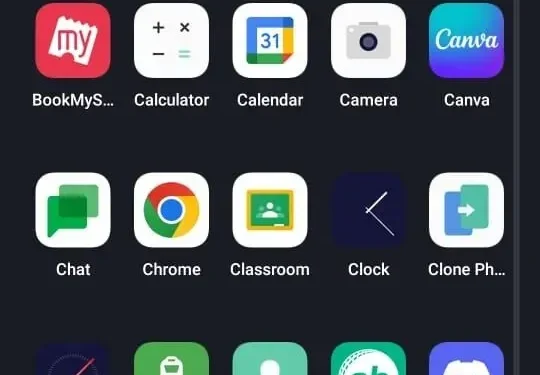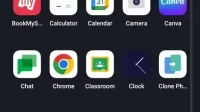The app drawer is usually pre-installed on most Android devices and is very useful for organizing installed apps. The app drawer is also known as the app launcher, and as such, apps can be launched directly from icons.
The application icon is displayed on the screens of Android devices. It is also referred to as the “app drawer”, which has icons in alphabetical order.
You can launch the application by touching the icon. And these applications can be copied to the home screen by dragging them to the desired location.
What do you mean by app drawer in android?
The app drawer is a house-like section and you can find all your installed apps there. If you’ve been an iPhone user, you’ll think it’s the home screen, but the answer is no! Android devices are different and have a home screen and app drawer.
When you install an app, it is placed in the app drawer (some launchers have this feature, allowing you to place the app on both the home screen and the app drawer).
If you want to open an app, you can open it from the app drawer or from the home screen. But it would be better if you put these applications on the home screen, which are often used for quick access.

Where is my app drawer icon?
You can only access the app drawer from the home screen. It can be accessed in two ways, one is by swiping up from the bottom of the screen and the other is by tapping the app drawer icon.
This icon is present in the dock (the area where applications such as messaging, phone, and camera are present by default).
How to enable the app drawer?
Android phones allow you to open the app drawer as you wish or with ease. For example, you can turn on the app drawer by tapping the app drawer icon at the bottom of the screen, or by swiping up or down the screen. You can find these options in Settings > Display > Home Screen.
Why are my app icons not showing up?
You will be annoyed if you accidentally remove any app from the home screen. But, fortunately, there is nothing to worry about. An app that is removed from the home screen is not deleted by itself, and you can restore it to the home screen.

You can follow the tips to bring the app icon back to the home screen. These tips will definitely help you.
- Check the app drawer
- Customize Home Screen
- Add new launcher
- Re-enable disabled apps or find hidden apps
- Check if you have uninstalled the app
- Get custom android app icons that have disappeared.
- Check if you have the app drawer delete icon.
How to restore the app drawer icon on my android?
To restore the app drawer icon on Android:
- Long press on an empty area of the screen
- Tap the gear icon (home screen settings)
- When the menu appears, press the applications button
- Then click the “Show Applications”button and select “Apply”.
How do I open the app drawer on my iPhone?
On the iPhone, when you type a message, a row of colored icons appear just above the keyboard; this line is called the application bar. This app drawer above the keyboard lets you access the app you want to use in your message.
The app drawer is an integral part of the Messages interface on iPhone. So you can customize them however you like. In addition, the application bar is divided into two parts. The first section is called “Favorites”, if you swipe the application bar to the left, the line “Additional applications”will appear at the end.

How to find missing icons on my Android?
If you are an Android user, you may encounter this issue. Your app icons may be missing or you can’t find them, and you can use the following tips to fix this problem:
- Restart: Restart your phone.
- Reset the home screen launcher: Go to Settings > Apps & Notifications > App Info.
- Choose a home launcher: the application will differ depending on the device. Search for words related to or containing home or launcher.
- Select storage: Select storage and then clear data.
How to change the app drawer on my Samsung?
To do this, go to Nova Settings and select the app drawer menu. You now have a lot of editing options with which you can customize the app drawer the way you want. Nova allows you to change:

- App drawer background
- Net
- Color
- Background transparency
- Tab bar
- Animations
- Search bar placement
- Accent color, etc.
How to open the app drawer on Android 10?
Swipe up from the bottom to open the app drawer when you unlock the Android 10 home screen.
How to open the app drawer in Android 11?
In Android 11, you will see a flat line at the bottom of the screen. Swipe up and hold; you will see the multitasking bar with all open applications. You can access them whichever you want to use.

Where did all my apps go?
This is a common problem in Android where your apps go missing for many reasons. For Android users, the main reason is that you can remove the app icon from the home screen. To press and hold an app, select the delete option. Thus, the application will be removed from the home screen.
How to show apps on android?
- Go to the menu and then to settings.
- Click “Advanced”, then select “Application Manager”.
- Tap right or left to view all apps
- Touch the app login to display it
- Select the enable option
- Click OK to confirm and display the application.
How to find a missing app?
To do this, go to the play store and find this application. If it is present on your phone, it will appear. And if not, then the installation option will come with it.
This means you have internet, install it again and then drag it to the home screen. If the app is installed and still not showing up on your device, restarting may help fix the issue.
How to show applications?
- Open the app store
- Click the account button
- Tap your name and Apple ID.
- Scroll down and tap Hidden Purchases.
- Find the app you want, tap “Show”
Conclusion
The app drawer is a smartphone feature that serves as the home for all installed apps. These applications are mostly represented by icons. You can arrange them alphabetically. In addition, you can easily put the most used application on the home screen.
The home screen will only contain the apps you want to display. At the same time, the app drawer has all the installed apps on your phone. On Android, you can open the app drawer by simply swiping or tapping the app drawer icon.
All the possible features you need to know have been covered in this article. I hope this helps you.
FAQ
Where is the app drawer in settings?
– Go to “Settings”> “Wallpaper & Home”- Tap the home screen style, then tap “Drawer”- This way you will find the drawer and all the apps you want to access.
Where is my back button?
This is a very simple way to bring back the back button. Just follow the instructions: – Go to settings > system – Inside the system, look for the 3-button navigation switch to enable the standard Android navigation buttons.
How do I get back to the app drawer?
To bring back the app drawer: – Press and hold an empty space – Go to settings – Select the switch next to the button to show the apps screen on the home screen – A button will appear on the home screen
What is an app drawer on an Android phone?
The app drawer is usually pre-installed on most Android devices and is very useful for organizing installed apps. The app drawer is also known as the app launcher, and as such, apps can be launched directly from icons.