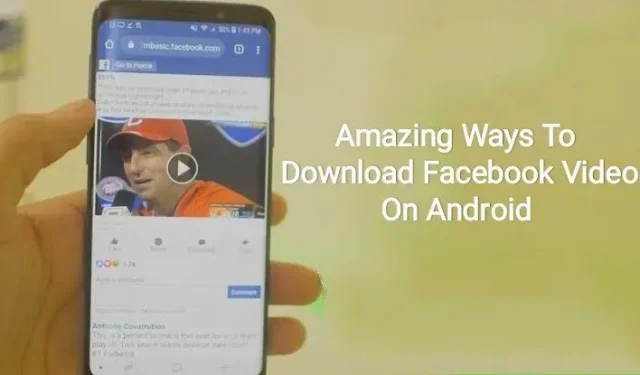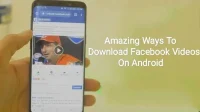Some social platforms such as Facebook do not give you access to download videos directly from their platform. Thus, you are left with no other choice but to use a third party app to download your favorite video to your device.
But what is the best tool for downloading Facebook videos on Android? We know you must be asking this question.
Thus, in the article, you will learn about various Facebook video downloaders and their applications, as well as the steps you need to follow to download videos.
Note. The steps to download videos from Facebook to Android vary from device to device.
What videos can be downloaded from Facebook?
Before moving on, let’s understand what videos can be downloaded from Facebook.
You can only download these videos from Facebook in “public”mode. Hence, you cannot download private videos.
In the first case, you must also use a third party app such as “MyMedia”or “GetInDevice “to download videos to Android or other devices.
How to download videos from Facebook on Android?
There are various ways to save or download videos from Facebook to Android or any other device. The various methods are as follows.
- base
- Fdown
1. Method – mbasic
This method follows the following steps to download Facebook videos on Android.
- Open the Facebook app on your device and sign in.
- Select the video you want to download.
- There will be an icon with three dots above the selected video. Click here.
- Select the “Copy Link”option from the list.
- Go to any browser app (like Chrome) on your Android device and paste the copied link into your browser’s address bar by clicking on the address bar and clicking the “Paste”option when it appears.
- Replace “www”in the link with “mbasic “. Your link will now appear as “https://mbasic.facebook.com/…”.
- On the on-screen keyboard, click the Go button.
- Log in to your account again in the browser as prompted.
- Tap and hold on a video and a pop-up menu will appear after logging in.
- Select Download Video. Allow it when the browser asks for permission.
- The downloaded video will appear at the bottom of the screen. Click “Open”to view the video.
- Go to the Files app.
- Select the Downloads folder.
The video you uploaded will appear there. The last two steps or steps to watch downloaded videos may differ on different Android devices, but they are basically the same.
2. Method – Fdown
Fdown.net is an alternative method to download Facebook videos on Android. The steps to be followed are the following:
- Sign in to Facebook (website or app) on your device.
- Select the video you want to download.
- Below the video, click the Share button.
- Tap Copy Link. For a website, copy the URL link.
- Search for https://fdown.net/ in any browser like Chrome that supports download. Open it.
- Paste the FB video link into the search box. Click the Download button.
- The quality of the video must be selected before you click the Download button, whether it’s normal or HD.
How to Download Facebook Videos on Windows PC?
There are various ways to save or download Facebook videos to PC. The various methods are as follows.
1. Method – mbasic
The method to download videos from Facebook on PC is the same as the method to download on Android. The steps to be followed are the following:
- Open the Facebook app on your device and sign in.
- Select the video you want to download.
- There will be an icon with three dots above the selected video. Click here.
- Select the “Copy link”option from the list.
- Switch to another browser, open another tab, and paste the URL you copied.
- Replace “www”in the link with “mbasic”. Your link will now appear as “https://mbasic.facebook.com/… “
- On the on-screen keyboard, press the Enter key.
- Use the “Save video as”option or press the “Ctrl + S”key while right-clicking on the downloaded video.
- Choose a location to save the video, give it a name, and click the Save button.
- You can access your video supporting MP4 file.
2. Method – Fdown
Third party applications can also be used to download Facebook videos to your computer, such as fdown.net. The steps to be followed are the following:
- Login to your FB account on your PC using any web browser.
- Find the video you want to download.
- Below the video, click the Share button.
- Tap Copy Link.
- Look for “https://fdown.net/ “in any browser like Chrome that supports downloading. Open it.
- Paste the FB video link into the field. Click the Download button.
- You must select the video quality, normal or HD.
How to download videos from Facebook to iPhone or iPad?
There are various ways to save or download Facebook videos to iPhone or iPad. The various methods are as follows.
- Method 1 – Fdown
The way to download videos from Facebook to iPhone or iPad is the same as the way to download on Android. The steps to be followed are the following:
- Sign in to Facebook (website or app) on your device.
- Select the video you want to download.
- Below the video, click the Share button.
- Tap Copy Link.
- Look for “https://fdown.net/ “in any Firefox browser like Chrome that supports downloading. Open it.
- Paste the FB video link into the field. Click the Download button.
- You must select the video quality, normal or HD.
- Select the “Download Video”link in the Firefox browser to open the website.
- Click on the hamburger icon in the lower right corner on iPhone (or upper right corner on iPad) and go to the download section in the Firefox browser.
- Tap the video and select the “Save Video”option.
- The video will be saved in the Camera Roll folder on your device.
- Method 2 – MyMedia
An alternative way to download videos from Facebook to iPad or iPhone is MyMedia. The steps are:
- From the Apple App Store, download the MyMedia – File Manager app to your device.
- Sign in to your Facebook account on your iPhone.
- Select the video you want to download.
- Below the video, click the Share button.
- Tap Copy Link.
- Go to the MyMedia app on your iPhone.
- Search for “fdown.net”and open the site.
- Click on the text area and a pop-up will appear, select Paste.
- Click the Download button.
- The following page will appear with a thumbnail of your video on the screen.
- Go to “Advanced Options”.
- Select the quality of the video to download.
- Click on “Download File”.
- Give the video a name to save it and click Save.
- Let the video download.
- In the upper right corner of the application, click “Back”.
- At the bottom of the MyMedia app, tap the Media option.
- Select the downloaded video and a list of options will appear.
- Select the Save to Camera Roll option.
- The video will be uploaded to the Photos app on your device.
4 Best Facebook Video Downloaders for Android
Some Facebook video downloaders are free and safe. The 4 most popular bootloaders are described below.
- GetfVid
- Fbdownloader.net
- Loader since the beginning of the year
- FBDown.net
1. Gethweed
GetfVid is a simple application, easy to use, as well as a common and most used application. This software allows you to download videos in MP4 and MP3 files from Facebook and convert Facebook videos to audio. This provides the ease of simply copying and pasting the URL into the correct text field.
2. Fbdownloader.net
Fbdownloader.net is a common and important application that provides accurate user assistance. This app is useful for people who just want to download videos from Facebook or social media platforms and nothing special.
It has a simple procedure and can also download MP4 videos; even sound requirements can convert video to MP3 format.
3. YTD bootloader
YTD Downloader is another best Facebook video downloader as it downloads videos in high definition. But did you know that you can also download videos from various social platforms?
This application can be accessed through any device, be it web, Android, Mac, iOS, Windows, etc.
4. FBDown.net
FBdown.net is a phenomenal application from which you can download Facebook videos, GIFs or live videos, and it provides user-friendliness and simplicity with a simple procedure.
It provides a range of resolutions up to 4k. It’s great to convert your video to MP3 audio file.
Conclusion
It concludes by saying that you can only download Facebook videos on Android or other devices using third-party apps as they don’t give access to direct video downloads.
So you can use different downloaders like Fbdownloader.net, YTD, GetfVid, FBdown.net etc. Accessing and using these downloaders is easy and you can easily download your videos with them.
The steps to be followed for different devices according to different needs are explained, and this procedure must be used to download the video to where you need it.
Frequently Asked Questions (FAQ)
Can I download videos from Facebook to Android?
Yes, you can download videos from Facebook on Android. But there is no direct access from where you can download videos directly from Facebook. You must use a third party app to download videos. This can be done quickly by following a few steps.
What types of Facebook videos can I download?
From Facebook, you can only download videos that are posted in the public domain. There is no single way to download videos directly from Facebook; you need to use a third party app like “MyMedia”to download videos on Android or other devices.
Is it free to download videos from Facebook on Android?
Yes, you can download Facebook videos on Android for free. Third party apps like GetInDevice are used to download videos from Facebook and these downloaders are easily available and free to use. No fee will be charged in any case.
Can I download private videos from Facebook to Android?
No, you cannot download private videos from Facebook on Android. These videos can be downloaded and shared publicly, or you can even upload live videos. But there is no such option by which you can download private videos from Facebook. Private videos on Facebook are not available for download.