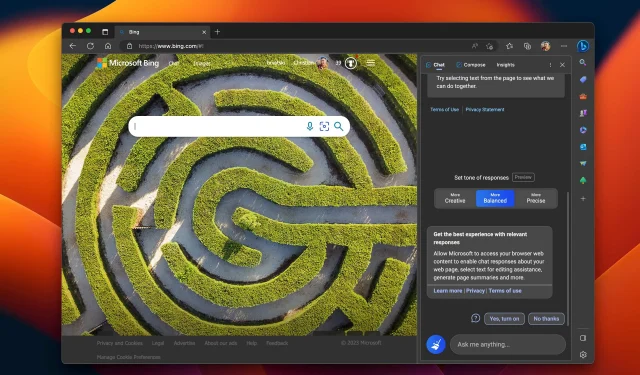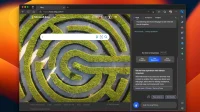The Microsoft ChatGPT artificial intelligence (AI) chatbot is now available to all users in the Edge browser’s Bing sidebar after developer testing.
- What’s happening? Microsoft has deployed its ChatGPT-like AI chatbot to the Bing sidebar of the Edge browser for macOS and Windows.
- Why care? AI chatbots are the latest fad, and you might be missing out on something special if you don’t try the Bing chatbot.
- What to do? Update Edge on your Mac and click the Bing icon to get started.
Microsoft Edge Brings AI Chatbot to Bing Sidebar
The Bing AI chatbot, based on OpenAI ChatGPT technology and the Microsoft Prometheus language model, has been in preview since February. Now, the Windows maker has recently added its AI-powered chatbot to the Bing, Skype, and Edge mobile apps.
The company today updated its Chromium-based Edge browser for macOS and Windows with the addition of an AI-powered Bing sidebar. This feature has been tested in the developer and beta versions of Edge and is now available to all users in the stable version.
To run a manual check for updates, click About Microsoft Edge from the Microsoft Edge menu. If an update is available, Edge will automatically download and install it. The browser will restart to finish installing the update.
To get started with the AI chatbot, click the Bing icon in the top right corner.
With the Bing AI chatbot integrated into the Edge sidebar, you can quickly dive into query responses, explore quotes, and more. The sidebar makes it easy to chat with the AI bot while browsing the web. You can also access the chatbot from Bing search results by clicking the Chat button at the top.
How to Test the Bing AI Chatbot in Microsoft Edge
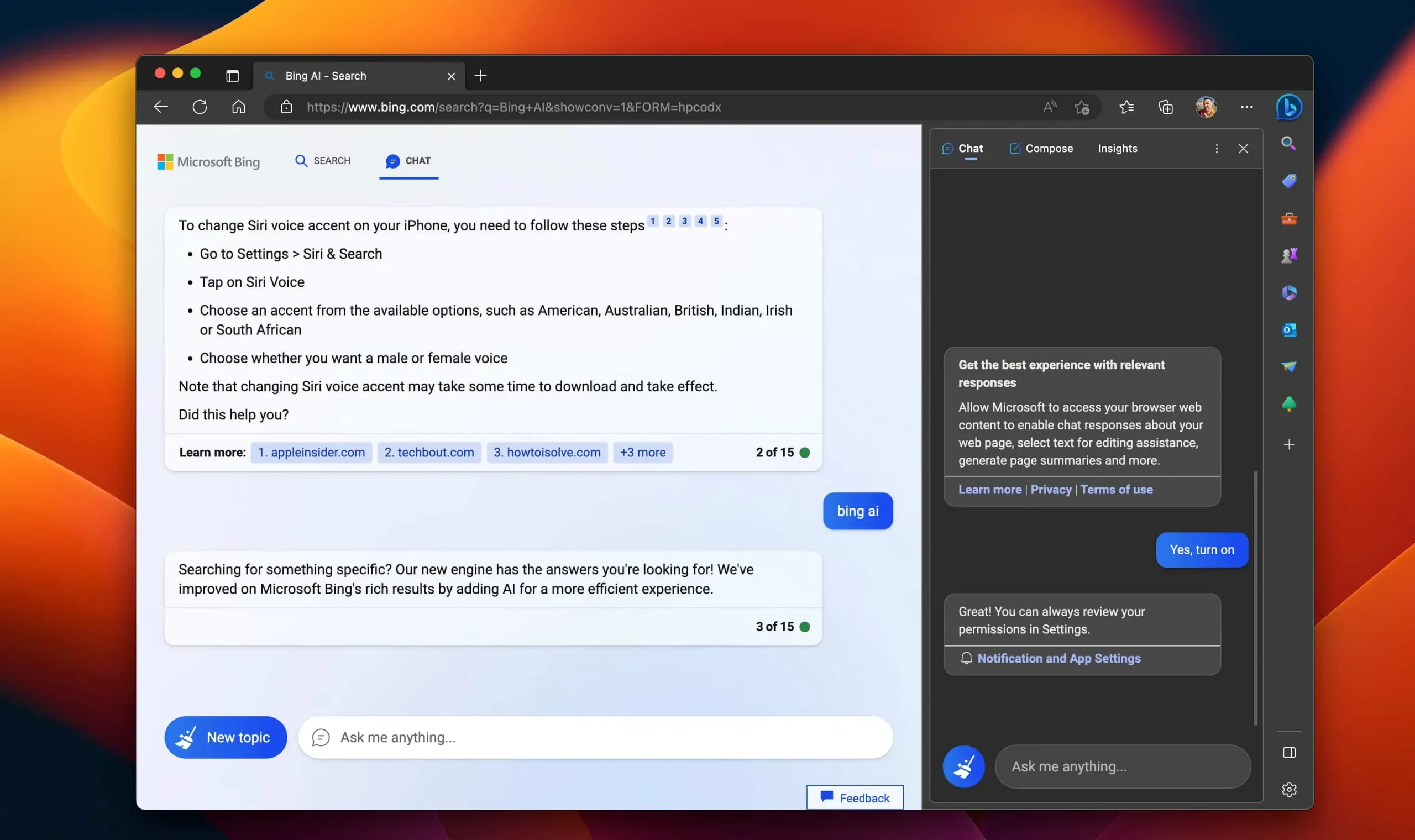
If you’re accepted into the Bing preview (you can sign up at bing.com/new), you can access the new Bing sidebar in Edge after signing in with your Microsoft account. You also need to click the “Yes, enable”button in the sidebar to enable the chatbot.
Microsoft has provided these examples to demonstrate the capabilities of the chatbot:
- Create a 3 course menu
- Help plan my special anniversary trip
- Give me some art ideas that I can do with my kids.
- Help me get in shape
- Write a rhyming poem
- Help me get ready for my fishing trip
- Help me write a story
- I need help with my coding
- Help me create a quiz
- Help find a pet
Alternatively, select text on a web page and right-click to open a context menu with options. For example, you can select text from a web page and use it as a search term in the sidebar. The Bing sidebar is contextualized to the page you’re viewing, allowing you to ask the chatbot to summarize entire passages of text for you, and even create things like an email message, a poem, or a shopping list.
You’ve probably heard that these AI chatbots can also give wrong answers, go crazy, or even act like teenagers, especially during long sessions. If this happens to you, click the blue “New Topic”button on the left side of the text input box on the Bing sidebar to reset your chatbot and start over.
You can customize the sidebar through the “Sidebar”section in the Edge settings.
AI takeover continues
Microsoft is perhaps the only tech giant trying to implement smart chatbots with artificial intelligence into their products. Google today announced that Docs users will soon be able to use a ChatGPT-like bot to generate text such as sales emails and documents.
But Microsoft isn’t standing still either, as the company plans to announce how its AI chatbot will work in Office apps later this week.
Even Slack and Spotify now provide chatbot functionality!