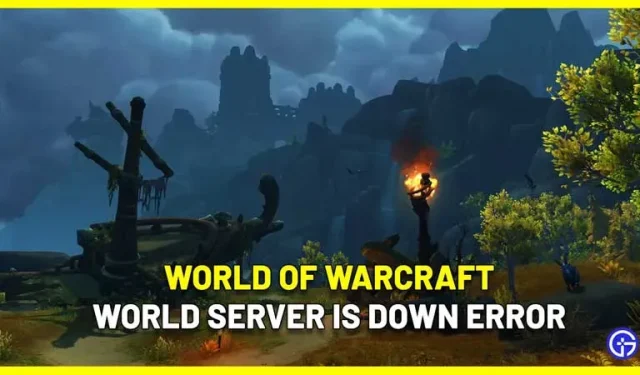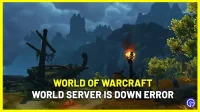When you try to log in to WOW, you may see a “World Server Down”notification. Also, this can only happen to one of your characters while other characters can log in correctly. Here’s everything you need to know about this World of Warcraft error.
How to fix WOW World Server not working error?
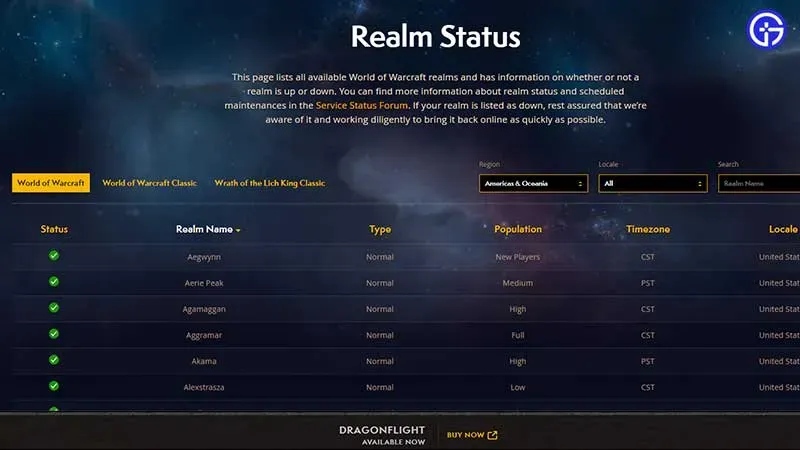
When you see the World of Warcraft “World Server Down”error, first check the Realm Status page to see if the servers are down at that moment. This may have been due to an increase in the population of the kingdom. Go to the official page, select your region and locale for a specific status.
Another way to find out about this is to go to BlizzardCS’s Twitter, because they keep players informed about widespread issues. You will see if the developers are currently investigating the issue and when it will be resolved.
For this particular issue, here is what they mentioned:
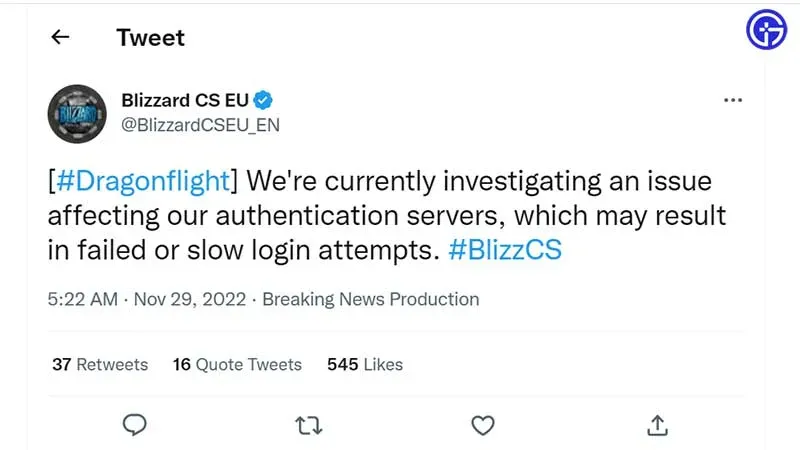
- [#Dragonflight] We are currently investigating an issue affecting our authentication servers that could result in failed or slow login attempts.
In such a scenario, the only thing you can do is wait until the developers fix it, or log in with your other characters if possible.
Can’t login with just one character?
For players who can’t log in with one character, Blizzard has come up with a fix to move the character.
How to move a character in WOW?
You can use this method if you can’t login with a character or even if they are stuck somewhere in the world.
- Go to this support article.
- Click on the “Continue”button and follow the process.
Troubleshooting Tips
If the issue persists, you need to reset the WoW UI and try again. Please note that you will need to temporarily uninstall any add-on management software before following the steps below.
- Exit and close WoW.
- Remove add-on managers.
- Now open the Blizzard Battle.net desktop app.
- Click Options and select Show in Explorer (Windows) or Show in Finder (Mac).
- Open the World of Warcraft folder and then open the game version folder.
- Then rename the cache, interface, and WTF folders to CacheOld, InterfaceOld, and WTFold.
- After that, restart WoW and check if the issues are resolved.
There is another advanced troubleshooting tip suggested by Blizzard:
If the issue persists, there is a chance that an add-in or macro has changed the console variable. Players can reset this by typing the command below into the in-game chat window and pressing the enter key. You may see a permission error, but the command will still work.
/console cvar_default