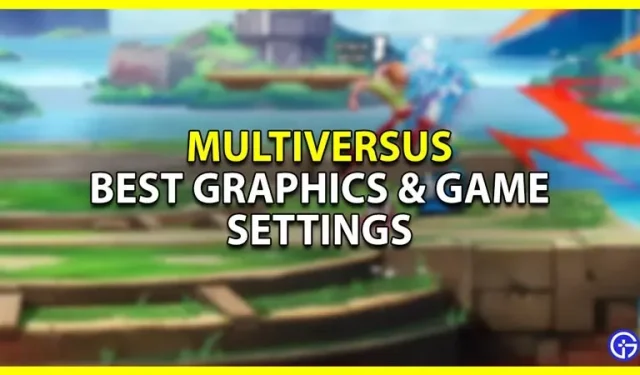When you use the correct graphics and game settings in MultiVersus, you can maximize the performance of your game. Since this is a fighting game, fps is very important. And the more fps you have, the better you can play. Even though the game is currently locked at 60fps, you don’t want to experience frame drops. So, in this guide, we’re going to take a look at the best game and graphics settings you can use in MultiVersus to boost your FPS.
Best graphics settings for MultiVersus
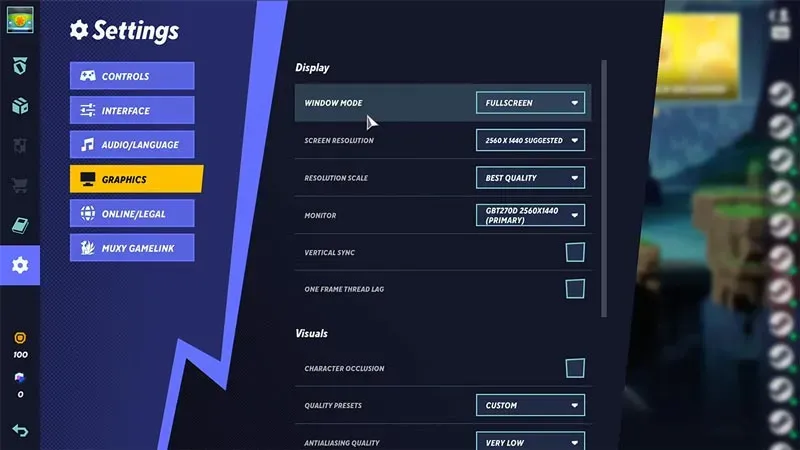
Image Credits: Kefren on YouTube
When it comes to your visuals in graphics settings, setting them up properly can give you a significant performance boost. You can leave most of the settings as they are, except for a few if you have a very powerful graphics card. Below are the visual options, how they affect the game and how to change them. I have also given the recommended settings below.
- Vertical Sync: This setting helps if you’re facing issues such as screen tearing. So only enable it if you experience this problem.
- Single Frame Stream Delay: Enabling this setting may give you more FPS, but it causes input lag. And since it’s a fighting game, you can’t afford input lag or bad input, so you should disable it.
- Character Occlusion: This feature adds depth to the rendering of characters when they overlap. This adds clarity to them and makes them visually better, but slows things down. I suggest you turn it off to get the best performance and frame rate.
- Anti-Aliasing: Determines the quality level of anti-aliasing (FXAA) in the game. I recommend keeping it very low for better performance.
- Texture Quality: Determines how bright and crisp the game’s textures should be. You have to decide how high you want to keep it based on your video card’s VRAM. If you have an older graphics card, a lower value will help.
- Visual Effects Quality: Determines how good the visuals in the game should look. Again, depending on how recent your graphics card is, you can set it higher or lower.
- Shadow Quality: This is the quality of the shadows in the game. Keep it very low as you won’t pay much attention to shadows during the fight. And keeping it low even improves performance.
These are the settings I recommend you use for this game.
- Graphic arts
- display
- Windowed mode: full screen
- Screen Resolution: Same as your monitor. Although, if you have an older system, then using resolutions like 1366×768 or 1280×720 can help improve FPS.
- Resolution scale: Best quality. If you don’t have enough FPS, you can try lowering the resolution scale percentage.
- Monitor: Select your monitor here.
- Vertical sync: disabled
- Single Frame Stream Delay: Disabled
- Visual effects
- Character Shading: Disabled
- Quality Presets: Custom
- Smoothing quality: very low
- Texture quality: medium or high.
- Visual effects quality: medium or low.
- Shadow quality: very low
- display
Best game settings
There are not many settings in this game that you need to change, but these are the two you should keep in mind. Internet/Legal information and controls.
- Online/Legal
- Preferred Server Region: Set this as the region near where you live.
- Controls
- For your controller settings, you should use legacy controls if you come from a game like Smash Bros. But if you’re new to these games, then the default settings should be just as comfortable. I suggest you check out our best controller settings for more help.
That covers this guide to the best graphics and game settings for MultiVersus.