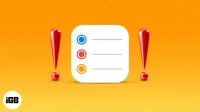Your iPhone can be a lifesaver when it reminds you of important days, appointments, tasks, etc. So it can be frustrating when the iOS Reminders app doesn’t work properly. But don’t worry, we’re here to help. In this article, we will troubleshoot and fix the Reminders app on your iPhone. Let’s check out the solutions below.
- Check your notification settings for the Reminders app.
- Restart your iPhone
- Turn off and then turn on iCloud Reminders.
- Delete the Reminders app widget
- Update to the latest version of iOS
- Uninstall the Reminders app and reinstall it.
- Reset iPhone Settings
- Restore your iPhone
1. Check your notification settings for the Reminders app.
You may have disabled the notification settings for the Reminders app, and as a result, you may think that the Reminder app is not working. Let’s make sure it’s not.
- Open the Settings app and tap Notifications.
- Scroll down and tap Reminders. Here, make sure Allow Notification is enabled. Also, make sure everything is checked in the WARNINGS section.
- Tap Sounds and make sure the Reminders app is set to a tone. (The image below shows the correct settings.)
2. Restart your iPhone
Since we’re sure notifications are enabled for the Reminders app, let’s go ahead and restart the iPhone. Restarting usually resolves small, temporary glitches that occur on an iPhone or iPad during normal use.
You can use the button to turn your iPhone off and on again as usual. Or you can go to Settings app → General → Turn Off. Turn on your iPhone after 1 minute.

3. Turn off and then turn on iCloud reminders.
Reminders are synced via iCloud to all your Apple devices. Sometimes it has temporary problems and stops working correctly. To fix this, let’s turn it off and then back on from iCloud.
- Open the Settings app → tap the name card at the top → tap iCloud.
- Turn off the Reminders → Delete from My iPhone toggle.
- After 30 seconds, turn the switch back on and let iCloud sync everything again.
4. Remove the Reminders app widget.
Another hack that has worked for a few people is removing the Reminders widget from the widget screen.
- On the main home screen, swipe right until you reach the rightmost screen. Here, scroll down and at the bottom click “Edit”.
- If you have the Reminders app widget, tap the minus button and then tap Delete.
Now restart your iPhone. Most likely, the problem with reminders on your iPhone will be resolved.
5. Update to the latest version of iOS
Several bugs are fixed with every iOS update. To make sure the Reminders app on your iPhone is working properly, go to the Settings app → General → Software Update. If you have a pending update, click Download and Install.

6. Uninstall the Reminders app and reinstall it.
If the issue with the Reminders app still persists, try uninstalling the app and reinstalling it. To do this, press and hold the Reminders app icon. Then click Uninstall App → Uninstall App.

Now restart your iPhone. After that, open the App Store → click “Search”in the bottom right corner → type “Reminders”in the search box and click the download icon to install the app.
7. Reset iPhone
If all else fails, let’s reset all iPhone settings.
- To do this, open the Settings app → tap on General → Transfer or reset iPhone.
- Reset → Restore all settings.
- Enter your iPhone passcode → Click “Reset All Settings”to confirm.
Please note that this will not remove any personal data, but will remove all Wi-Fi passwords, VPN configurations, privacy settings, and more. So make sure you have a backup or record of the required data in a safe place.
8. Restore your iPhone
Finally, as a last resort, you can try to erase all content and settings from your iPhone and restore them from a backup. This is the final decision. So make sure you have a backup before restoring your device.
That’s all the fixes, mate!
These were the right solutions to solve the problem of Reminders app not working on your iPhone. I hope one or more of the methods worked for you. If not, you can try contacting Apple Support or visit the store.
What do you think of the Apple Reminders app? Share your opinion in the comments below.