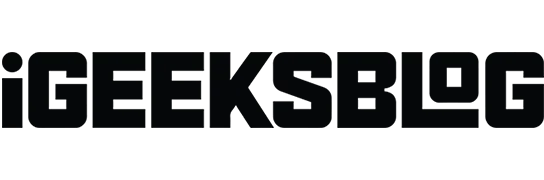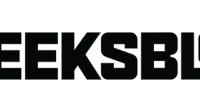watchOS 9 brings new Workouts features, a Medications app to track medications, new Apple Watch faces, improved sleep health analytics, and more. Unfortunately, some users are unable to install watchOS 9 and therefore miss out on these great features. But don’t worry, as the effective solutions listed below will help you fix problems downloading and installing watchOS 9. Let’s take a look.
- Check compatibility before updating
- Perform Basic Checks
- Try updating again after restarting Apple Watch and iPhone
- Free up space on your Apple Watch
- Delete the update file and try again.
- Unpair your Apple Watch
1. Check compatibility before updating
Before proceeding, you need to make sure that your Apple Watch officially supports watchOS 9 or not.
If you have an Apple Watch Series 3, Series 4, Series 5, Series 6, and SE, you can update to the latest OS.
The latest versions of the Apple Watch Series 8 or Apple Watch Ultra already ship with watchOS 9 preinstalled. But if you’re having trouble installing the next version of watchOS 9, this guide will help you with that as well.
2. Perform basic checks
Now, before moving on, some conditions must be met.
- The Apple Watch battery must be at least 50% charged.
- Connect your iPhone and watch over stable Wi-Fi. If your network is too slow, consider restarting your router. Also don’t forget to turn off the VPN.
- Make sure Bluetooth is turned on.
- Upgrade your iPhone for perfect harmony.
3. Try updating again after restarting your Apple Watch and iPhone.
We often mention in several posts that rebooting is one of the easiest and (almost) surefire ways to fix a few software issues.
To restart your Apple Watch, press the side button and drag the POWER OFF slider to the right. After a minute, press the same button to turn it on.
To restart a paired iPhone, use the power button(s) as usual.
After that, try to update the wearable. You can do this directly from the Settings app on your Apple Watch, or you can use the Watch app on a companion iPhone.
4. Free up space on your Apple Watch
Just like you must have a certain amount of free space to update your iPhone, your watch also follows the same rule.
If you can’t install watchOS 9, which is a major generation update, consider freeing up some space. Once you’ve done that, restart your devices and try updating them again.
5. Delete the update file and try again.
- Open the Watch app on your paired iPhone and make sure you’re in the My Watch tab.
- Click “General”→ “Usage”→ “Software Update”and delete the downloaded update file.
- Reboot devices.
- Open the Watch app → General → Software update to download and install watchOS 9.
6. Turn off your Apple Watch.
Finally, if nothing works for you, the ultimate solution is to disconnect your watch from your iPhone. After that, complete the setup process. You can choose to restore from a watch backup.
Once everything is set up, repeat the update process one more time and you should be able to successfully install watchOS 9.
Signing
The Apple Watch is the perfect combination of technology and lifestyle products packed into a tiny form factor that sits on your wrist. I hope this guide helped you resolve the issue and you are now using watchOS 9 with its new features. Feel free to express your opinion in the comments section below.