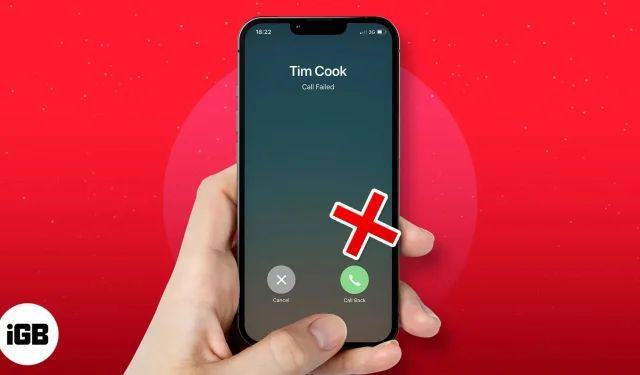Missing a call is very disappointing, especially if an important person is calling you. If your iPhone can’t make or receive calls, don’t worry—there are plenty of easy fixes. From SIM card issues to poor cellular service, here are 10 ways to fix the problem of failed calls on iPhone.
1. Dial *#31#
An almost sure shot, and the easiest way to fix the call failure issue on your iPhone is to dial *#31#.
2. Turn Airplane Mode Off and On
Airplane mode is a quick way to turn off your iPhone’s cellular connection. The phone then switches to using Wi-Fi, although you can still make calls by connecting to the cellular network through the Wi-Fi connection of your Wi-Fi enabled phone.
3. Restart your iPhone
If you’re having trouble making calls, try restarting your iPhone. The easiest way is to use the buttons as usual. You can also open the Settings app and tap on General. Next, select Turn off. After a minute, turn your iPhone back on and try making a call. Most likely the problem will be fixed.
4. Remove and reinsert the SIM card.
Modern iPhones have the SIM card slot on the right side. Carefully remove the SIM card using an ejector or pin. Then wipe it slowly and carefully with a soft, dry cloth until you see no traces of dust or dirt. Finally, insert it into your iPhone and try again.
5. Reset network settings on iPhone
Resetting network settings will fix many problems that occur due to network issues, such as not being able to send messages, not being able to make phone calls, cellular data issues, and more. However, this reset can also remove settings for things like saved Wi-Fi connections, Bluetooth devices, and VPN configurations.
- To perform a network reset, open the Settings app → General → Reset.
- Reset network settings → Enter iPhone passcode and confirm.
6. Reset all settings
If the less severe reset above didn’t help, follow the same steps as before and select Reset All Settings. In other words, this will reset all phone settings to factory defaults. The consequences of this are more significant. Your Safari bookmarks and history will be deleted, as well as any app data that has not been stored locally on your device.
It will remove or restore to default all the settings you have ever changed on your iPhone. This includes keyboard settings, home screen layout, Wi-Fi, Bluetooth, VPN, location settings, and more. But it won’t delete personal data like photos, videos, apps, music, etc.
7. Update your iPhone software
- Open the Settings app and tap on General.
- Then click “Software Update”. If you see an available pending update, click Download and Install.
After the process is complete, there is a good chance that the call failure issue will be successfully resolved.
8. Check the list of blocked contacts
If you want to make sure that your phone is not blocked, you can check the list of blocked contacts. Open the Settings app and tap Phone. Scroll down and tap Blocked Contacts. This will show you that you have blocked contact numbers. If it’s one of these numbers, unblock it by clicking on the “Contact Information”icon in the upper right corner of the screen.
If the person/number is added here, swipe it from right to left and tap Unblock.
9. See if call forwarding is enabled
If you’re having trouble trying to make a call on your iPhone, here are some things that might get in the way. First, try disabling forwarding. This feature can interfere, so if you’re having trouble making calls, be sure to turn it off. To do this, open the Settings app and tap Phone. Then click Call Forwarding. Wait for it to load. And if it’s on, press the switch to turn it off.
10. Contact your carrier
If all else fails, contact your service provider. Make sure he doesn’t have any outstanding bills or unpaid payments that caused the service to be suspended. You can contact them via email, Twitter, or using their mobile app.
That’s all!
Here are some of the ways to successfully fix the iPhone call failure issue. I hope one of the solutions helped you solve this problem. Finally, also try updating your carrier settings.