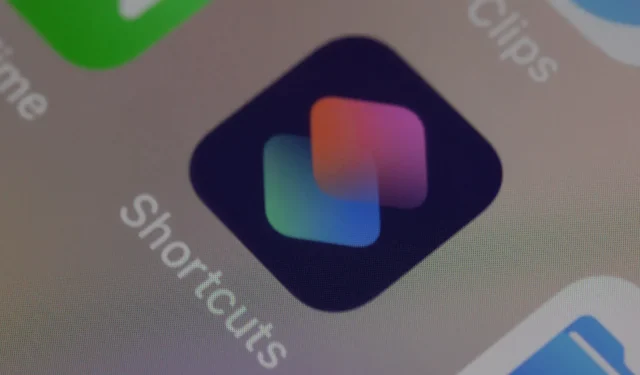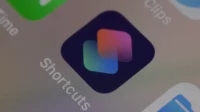iOS 16 adds over a dozen new script actions to the Apple Shortcuts app for Apple Books, get and switch the lock screen wallpaper, and more.
iOS 16 brings a lot of new shortcut actions.
Apple teased new scripting actions for its Shortcuts app back at WWDC22, promising to give us a bunch of new ones with iOS 16.2. Now that the update is available to all users (go to Settings → General → Software Update), we’ve rounded up all the new actions that iOS 16.2 brings to the Shortcuts app.
New shortcuts are available in iOS 16 to use the new lock screen wallpaper. Also, the action to set system wallpaper to a specified image has been renamed and updated to work properly with the new wallpaper system in iOS 16.2 (this should help fix our shortcut that downloads iPhone wallpapers from Unsplash).
New shortcut actions for wallpaper management
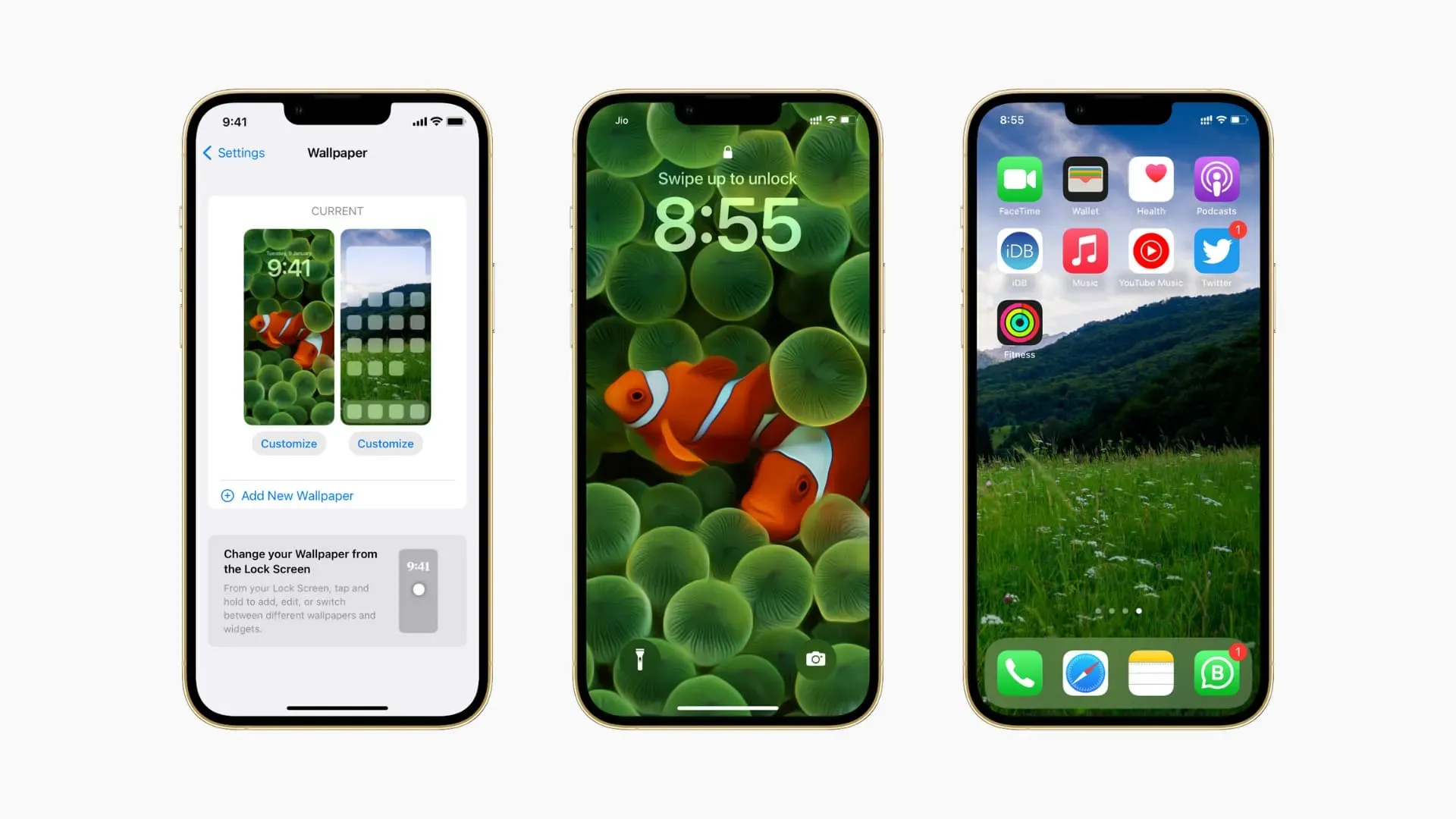
The following new script actions are available for wallpapers in iOS 16.2:
Get wallpaper Returns all the wallpapers you have set on all lock screens, allowing other applications to receive them as input. This action is not supported on iPad, Mac, and Apple Watch.
Switch between wallpapers This action will switch your current lock screen wallpaper and any focus associated with it. This action is not supported on iPad, Mac, and Apple Watch.
In addition, in iOS 16.2, the Set Wallpaper action has been renamed to Set Wallpaper Photo. Other than changing the name, this is the same action as before. Use it to set your iPhone, iPad, or Mac wallpaper to a specified image (not supported on Apple Watch).
New Shortcut Actions for Apple Books
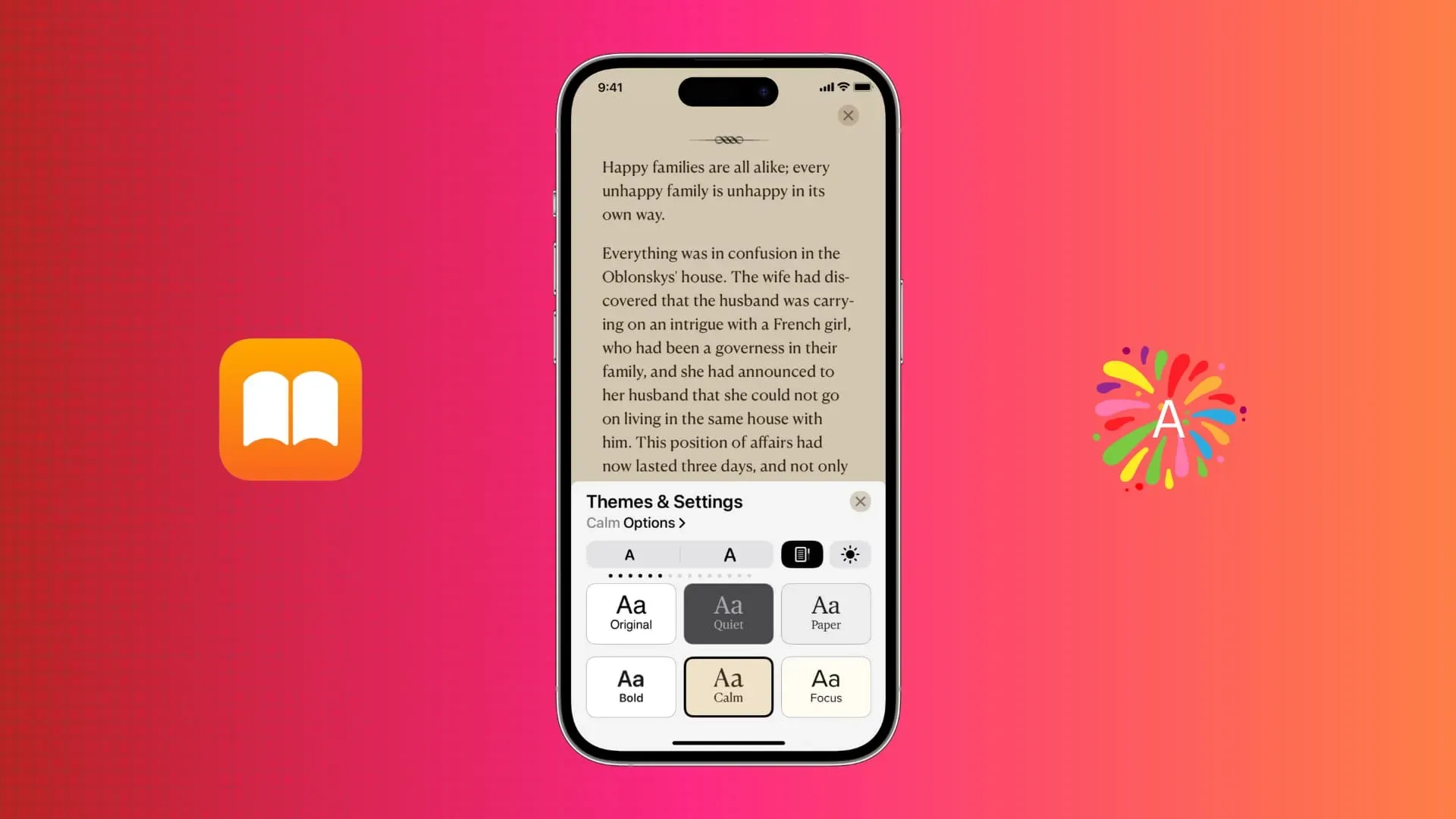
The following actions are available for Apple Books in the Shortcuts app in iOS 16.2:
Add PDF to Books Use this action to add and open a PDF file passed as input in the Books application. This action is not supported on Apple Watch.
Change Book Appearance This action is used to programmatically change the appearance of a book.
Change page navigation This action will change the style of page navigation between page flipping horizontally and continuous scrolling vertically.
Change View Open a specific tab or sidebar passed as input.
Open Book Open the book title given as input.
Open Collection Use this action to open a specific collection of books.
Open the current book. This action opens the last read title in the Book app.
Play Audiobook Use this action to play a specific audiobook.
Play Current Audiobook Play an audiobook you recently listened to in the Books app.
Search Books This action will use the keywords (author and title) passed as input to search for books and audiobooks in both your Apple Books library and the Book Store.
Turn Page Use this action to programmatically move to the next or previous page.
None of the new Apple Books activities in iOS 16.2 are backward compatible, meaning they will show up as “Unknown Activity”in iOS 16.1 and earlier. The only exception is the Add PDF to Books feature, which will work correctly on iOS 16.1 and earlier.
Apple Books labels are still missing
In iOS 16.2, two Books actions that were introduced in iOS 16 betas are missing:
- Open tab
- Change text size
Other Changes for Shortcut Actions in iOS 16.2
Don’t forget that iOS 16 allows you to launch any shortcut using Spotlight. To protect your privacy, prevent a particular shortcut from appearing in Spotlight by tapping the (…) menu with ellipsis and unchecking “Suggest in search”. In addition, Siri can now launch shortcuts from apps without having to open the app at least once.
To see all shortcuts from third-party apps, open the Shortcuts app, go to the Shortcuts tab, and browse the new App Shortcuts section. You can click the same menu to switch to the new list view to quickly scroll through many shortcuts instead of looking at tiles in the old grid view. For even better organization, create multiple folders in the Shortcuts app to record these activities based on your own criteria.