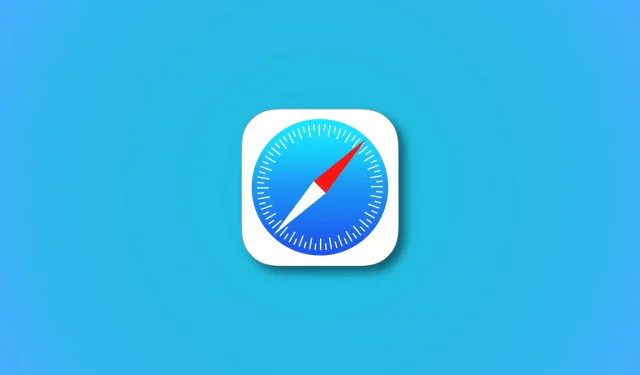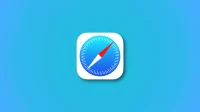Apple’s Safari browser in iOS and iPadOS 16.4 is getting support for features such as push notifications from the web, making iPhone web apps more like native apps.
The browser now supports new technologies such as push notifications to improve the Progressive Web Apps experience on iPhone.
Apple has also loosened some restrictions related to third-party browsers, which are now allowed to add web apps to the home screen.
Safari introduces several new web features
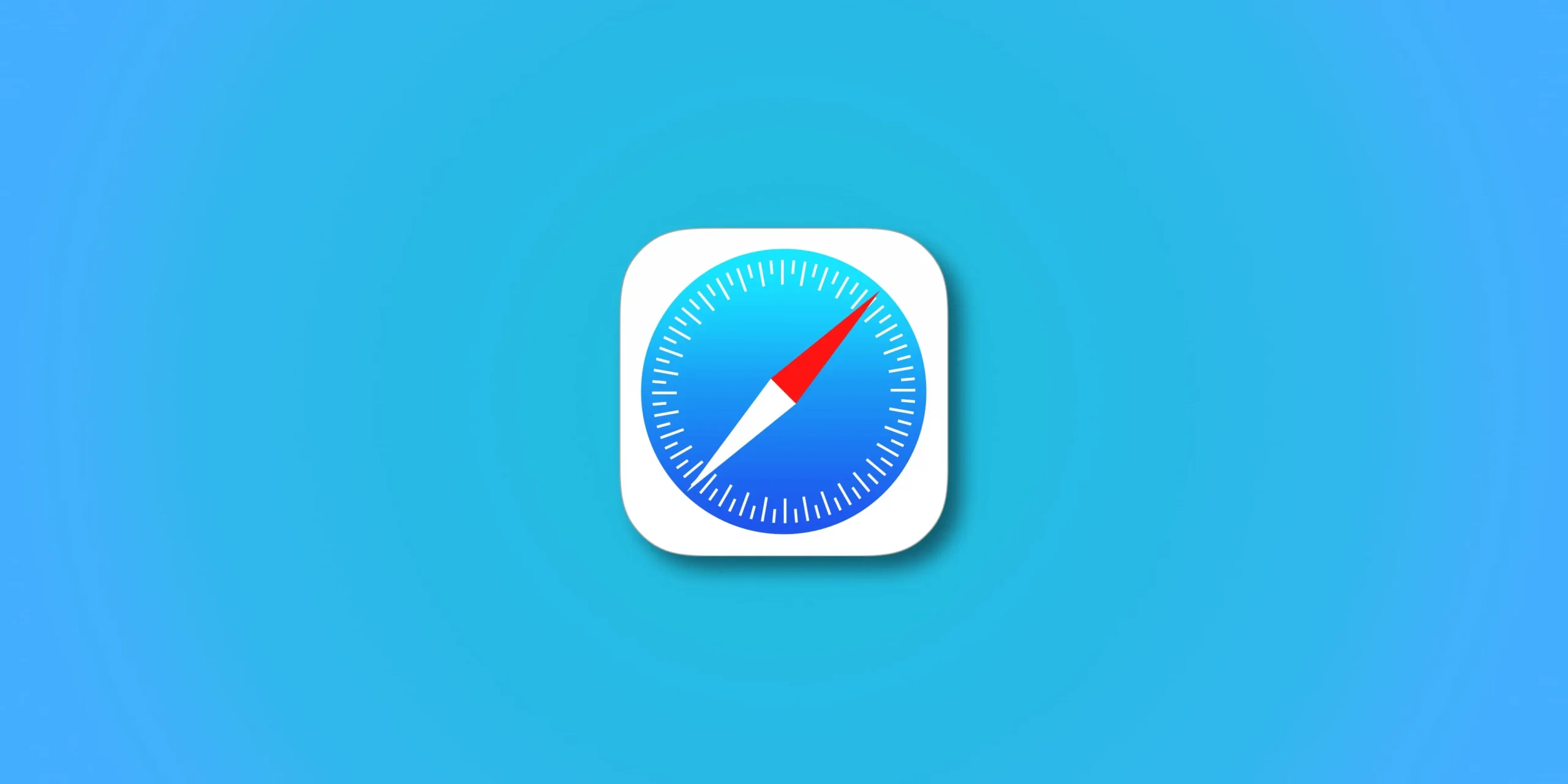
- Safari will support push notifications from web apps such as Google Maps, Uber and Instagram. Once approved, web notifications will appear in Notification Center and on the lock screen, just like notifications from native apps.
- Third party web browsers such as Google Chrome can now add web apps to the home screen. Prior to iOS 16.4, only Safari could do this.
- Extension sync ensures that you use the same Safari extensions on your iPhone, iPad, and Mac, making the user experience more consistent.
Web push notifications
Web applications are not allowed to send you notifications without permission. Web notifications will only work for web apps that you have added to your home screen. Also, web developers must explicitly enable support for this feature.
In addition, you will need to enable notifications in the web app settings and answer yes to the question if you want to allow notifications.
Brady Eidson and Jen Simmons, WebKit Blog:
A web application added to the home screen can request permission to receive push notifications if the request is in response to direct user interaction, such as clicking the “Subscribe”button provided by the web application. iOS or iPadOS will prompt the user to allow the web app to send notifications.
From now on, notifications from the specified web app will appear in the Notification Center, daily summaries, lock screen, and on your paired Apple Watch, along with notifications from native apps (this is already supported on macOS).
Web apps will display the number of unread notifications on the badge icon just like native apps. You will be able to manage web notifications and their display in the notification settings in the same way as notifications for your own applications.
You can also filter web notifications using focus modes.
Adding web apps to the home screen
In iOS 16.4, you can add a web app to your home screen using a third-party browser like Chrome. Prior to iOS 16.4, only Safari could add a web app to the home screen. You will select “Add to Home Screen”on the sharing sheet, which will open the interface to add the web application to the home screen.
Keeping a web application on the home screen ensures that it runs in full screen mode and the browser interface is not visible. Another significant change: such web applications will run in a third-party browser that has added them to the home screen.
Previously, these things opened exclusively in Safari.
Developers can even provide an iOS-sized icon for their web app to be displayed on the home screen. Another interesting change is that you can add multiple instances of the same app to the home screen.
iPhone web apps are about to get a lot more powerful
To sum it up, Safari in iOS 16.4 and iPadOS 16.4 adopted several web technologies including Push API, Notifications API, Badging API, WebCodecs API, Screen Wake Lock API, Import Maps, Media Queries, Service Workers, additional codecs for video processing (AV1), device orientation API, and more.
With this step, web apps on the iPhone will behave much more than their native counterparts. Web apps will be able to automatically adapt their interface between portrait and landscape modes, prevent your device from going to sleep while using the web app, and more. In total, iOS 16.4 brings 135 new features to Safari.