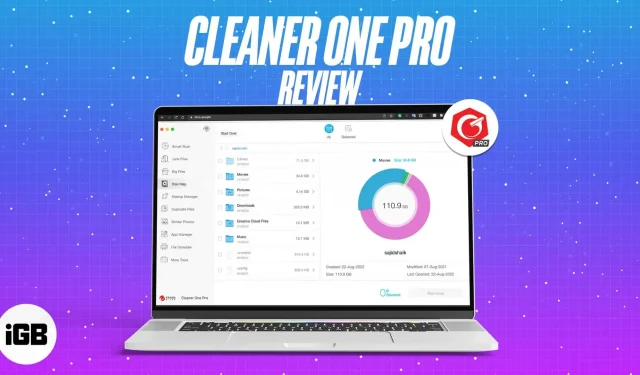Cleaner One Pro is a disk cleaner app that can free up disk space by deleting junk and junk files to improve system performance. It also provides features like Startup Manager, App Manager, Disk Map and more.
pros
- Simple and clean interface
- Works faster when scanning and cleaning large files
- Scans applications for vulnerabilities and removes them without leaving traces
- Quick access to various data in the menu bar, such as memory, CPU usage, etc.
- Available on both Mac and Windows
Minuses
- The Windows version is missing some features
Editorial rating: 🌝 🌝 🌝 🌝 🌜
Price: $19.99 (1 device) | $29.99 (5 devices)
If you have a Mac, you may have used it for a long time, resulting in a buildup of junk files over time. Finding and cleaning up these files can be a time consuming and tedious task. You will have to use command lines to achieve the same.
So, how would you clean up such files with little or no downtime? Answer: Cleaner One Pro.
Cleaner One Pro: Keep your Mac clean
This is an all-in-one storage tool that will take care of your storage space. It scans your Mac, removes all junk files accumulated over time, optimizes your Mac and more.
I used it on my base config MacBook Air M1 to see how it performs and here is my full Cleaner One Pro review.
Functions and user interface
The user interface of Cleaner One Pro is simple and easy to use. This is different on Mac and Windows, but offers a similar feel. It feels like they’ve made a user interface for clearing storage, leaving behind the inconveniences you usually face.
Everything is well categorized so you don’t have to search for a specific feature. However, the Mac version offers more options than the Windows version. Since I was testing the Mac app, I have noticed the following features.
Smart Scan
The Smart Scan feature quickly checks junk files, apps you haven’t used in a while, startup items, large files, and duplicate files, giving you a quick overview of the current state of your Mac.
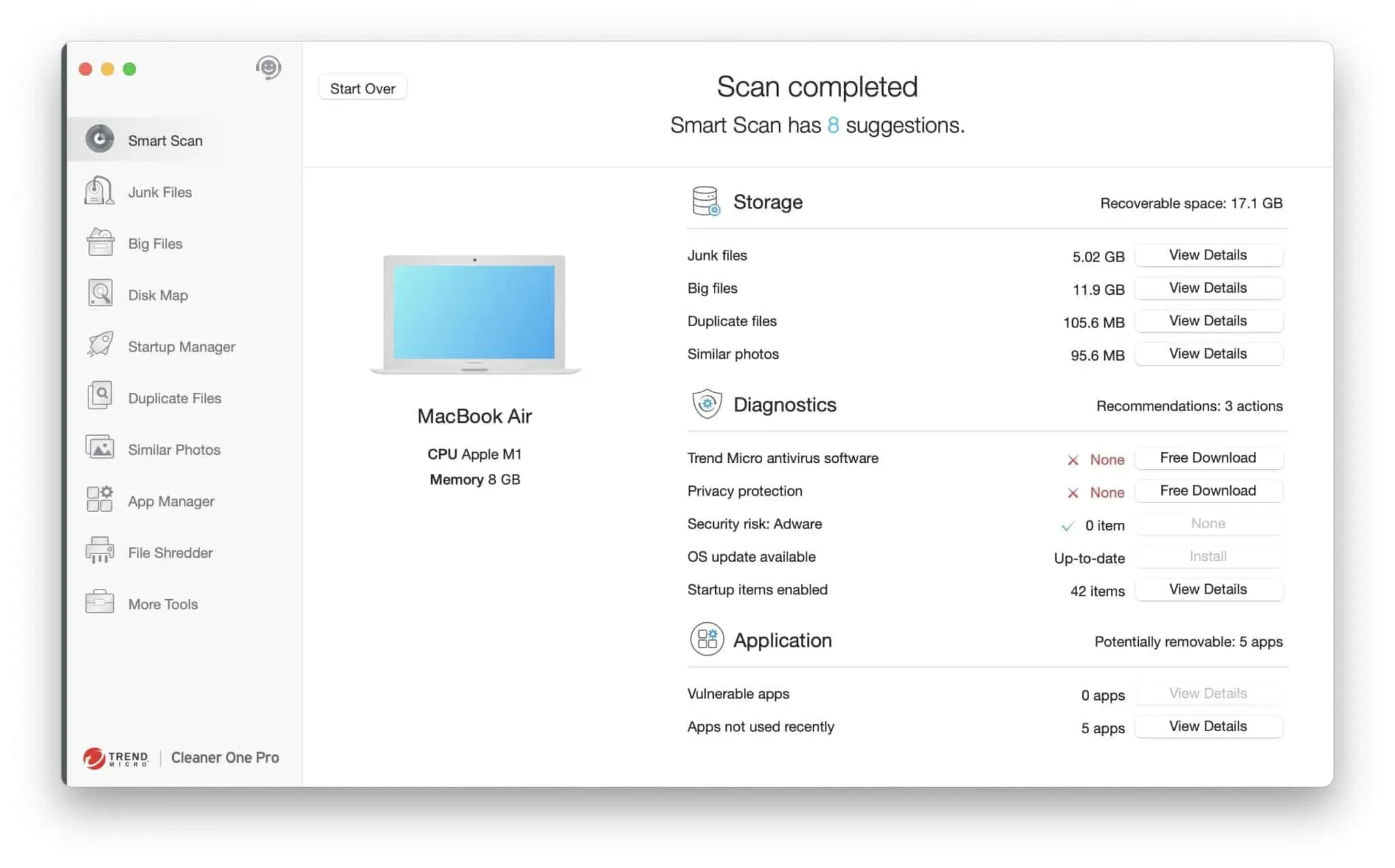
Once the scan is complete, you will see a report where you can click View Details to take action on the files. You can then choose which files to remove and keep on your Mac.
Junk Files
This section shows junk files that you can delete such as browser and app cache, iTunes files, installer packages, language files, system logs and more.
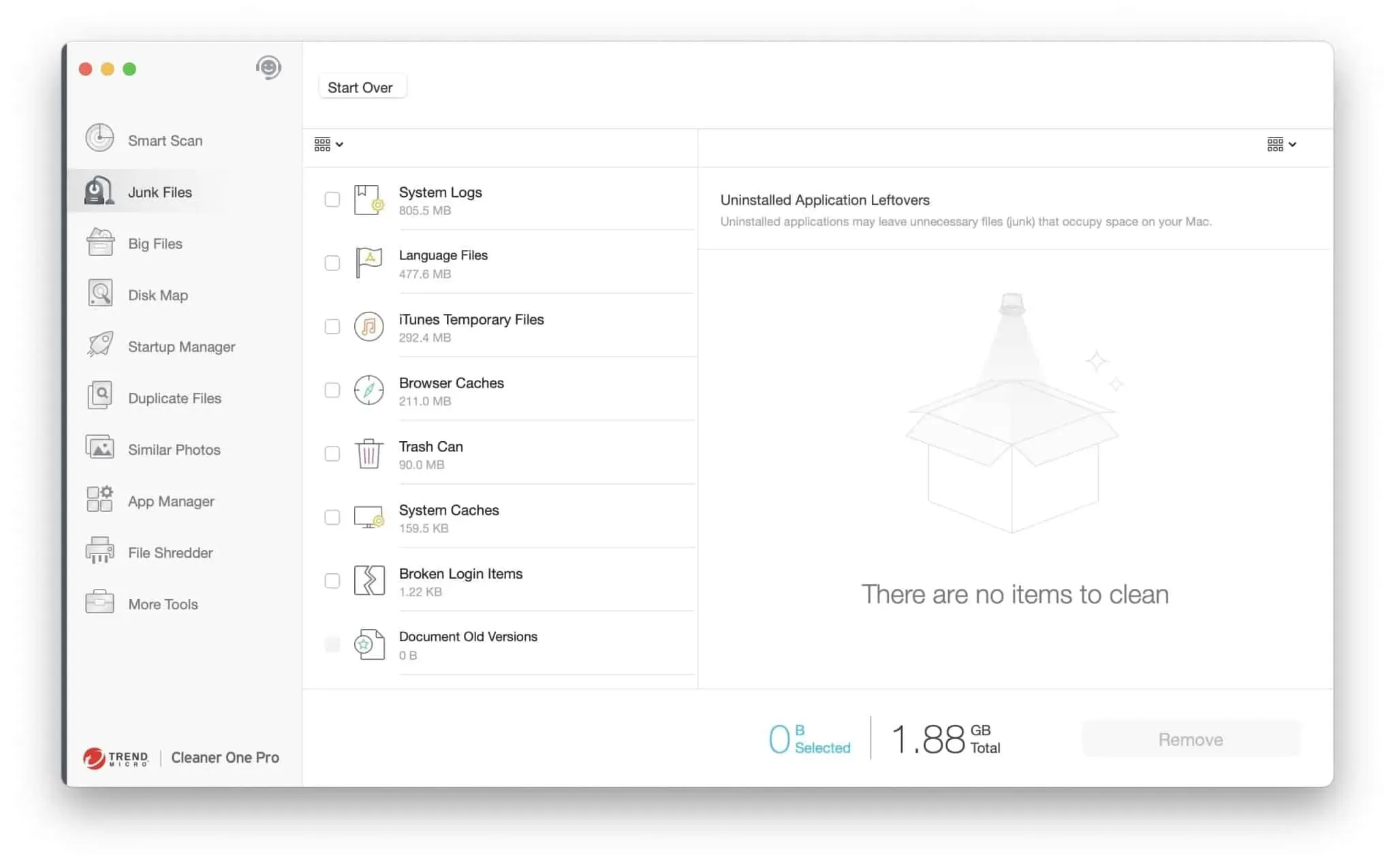
Once the scan is complete, you can select and delete each file individually to free up space on your Mac.
Large files
The Large Files feature sorts files by size from 500MB to 1GB, 1GB to 5GB, and over 5GB so you don’t have to do the tedious work.
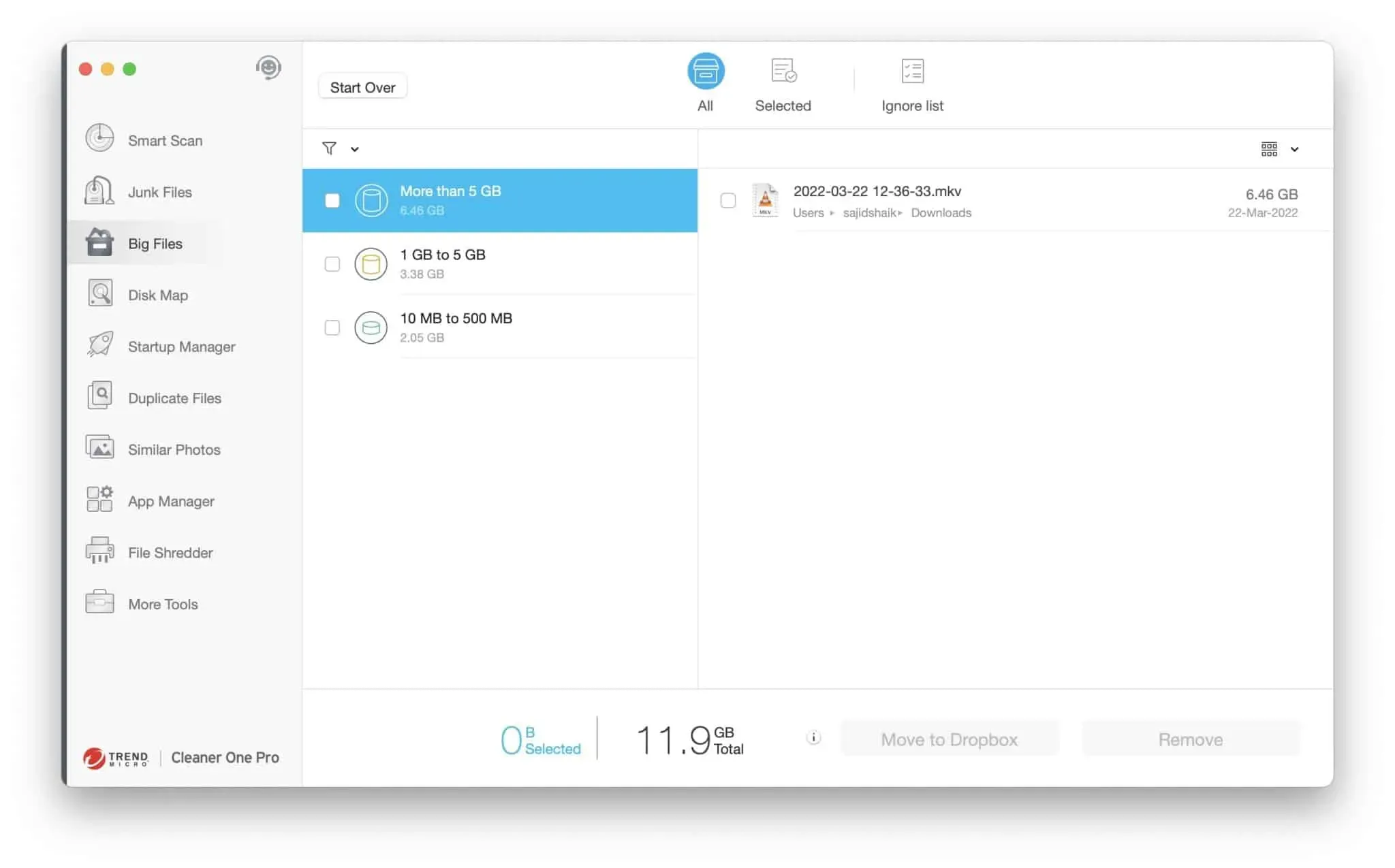
After scanning, you can check and select the files you want to delete. In my case, I got rid of a 6GB file from my Mac that I had no idea was still on my Mac.
Disk map
Cleaner One Pro comes with a handy Disk Map tool that visualizes what’s taking up your storage. This gives you an idea of what data needs to be deleted to free up more space on your device. However, you will need to select a folder to scan.
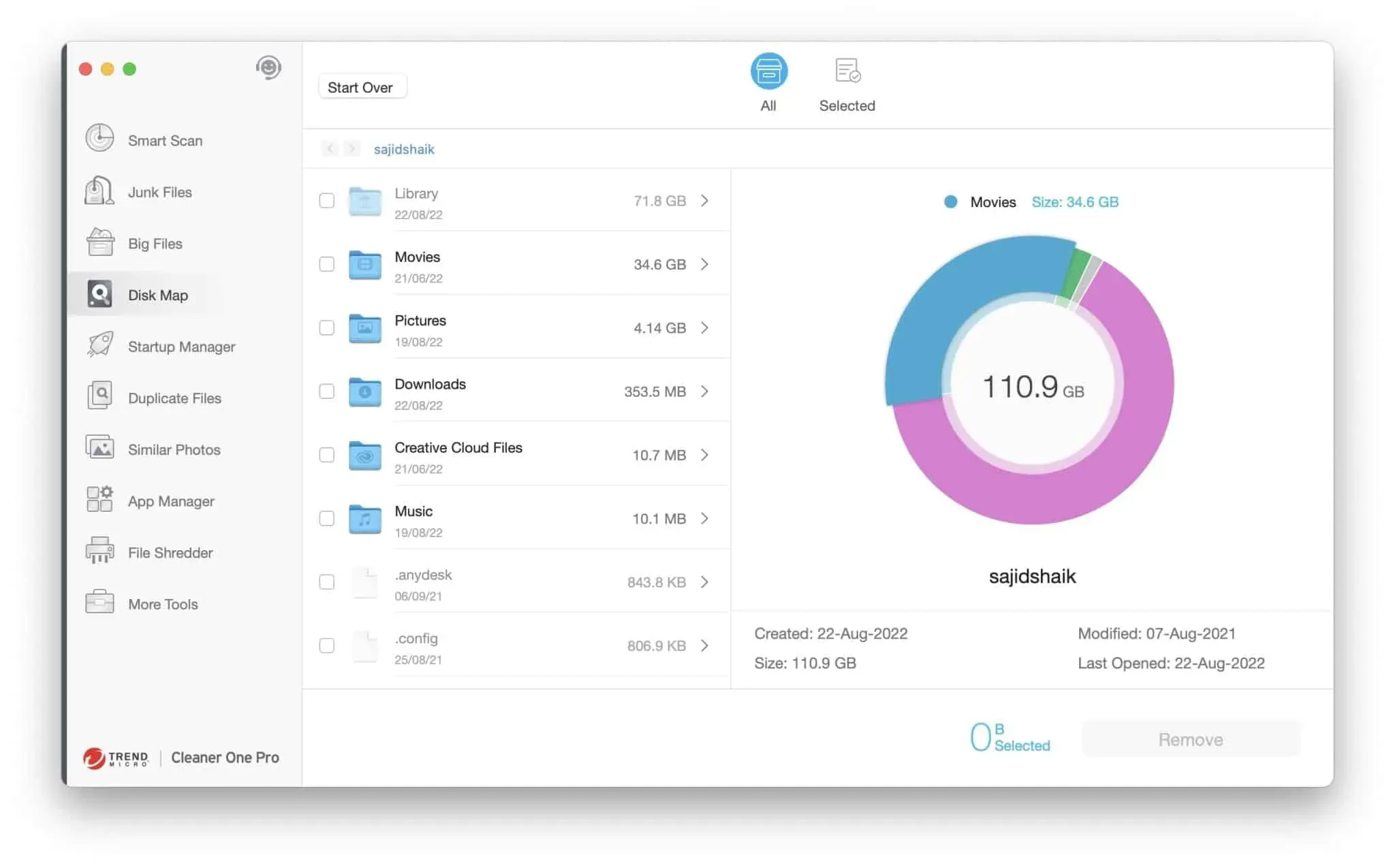
In my case, the movies folder was 34.6 GB, and when I checked it, I found a lot of cached files and folders, leftovers from DaVinci Resolve, and more. I deleted junk files to save about 15 GB on my Mac.
Start Manager
Startup Manager scans all the apps on your Mac and shows you the apps that launch as soon as you boot up your Mac. You can then select and disable them to improve your Mac’s boot performance.
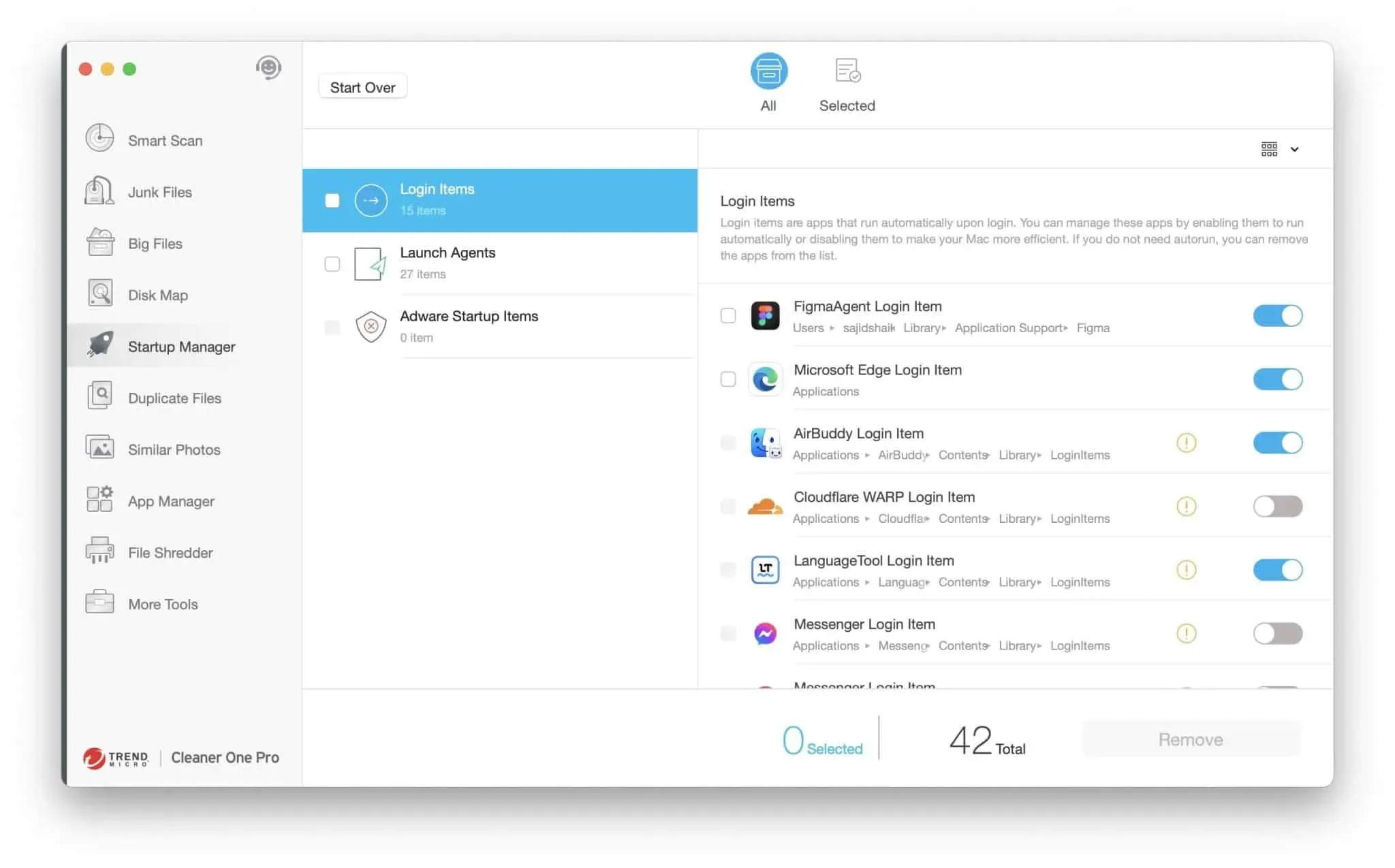
This is handy when you allow apps to start when you boot up your Mac and forget about them. In addition, it separates them into three sections: login items, launch agents, and adware launch items. The latter helps remove adware that is downloaded along with your Mac and consumes your Mac’s resources.
Duplicate files
The Duplicate Files option lets you see if you’ve created different versions of the same file. And if you have a lot of files on your system, there is a good chance that you will find duplicate files on your Mac.
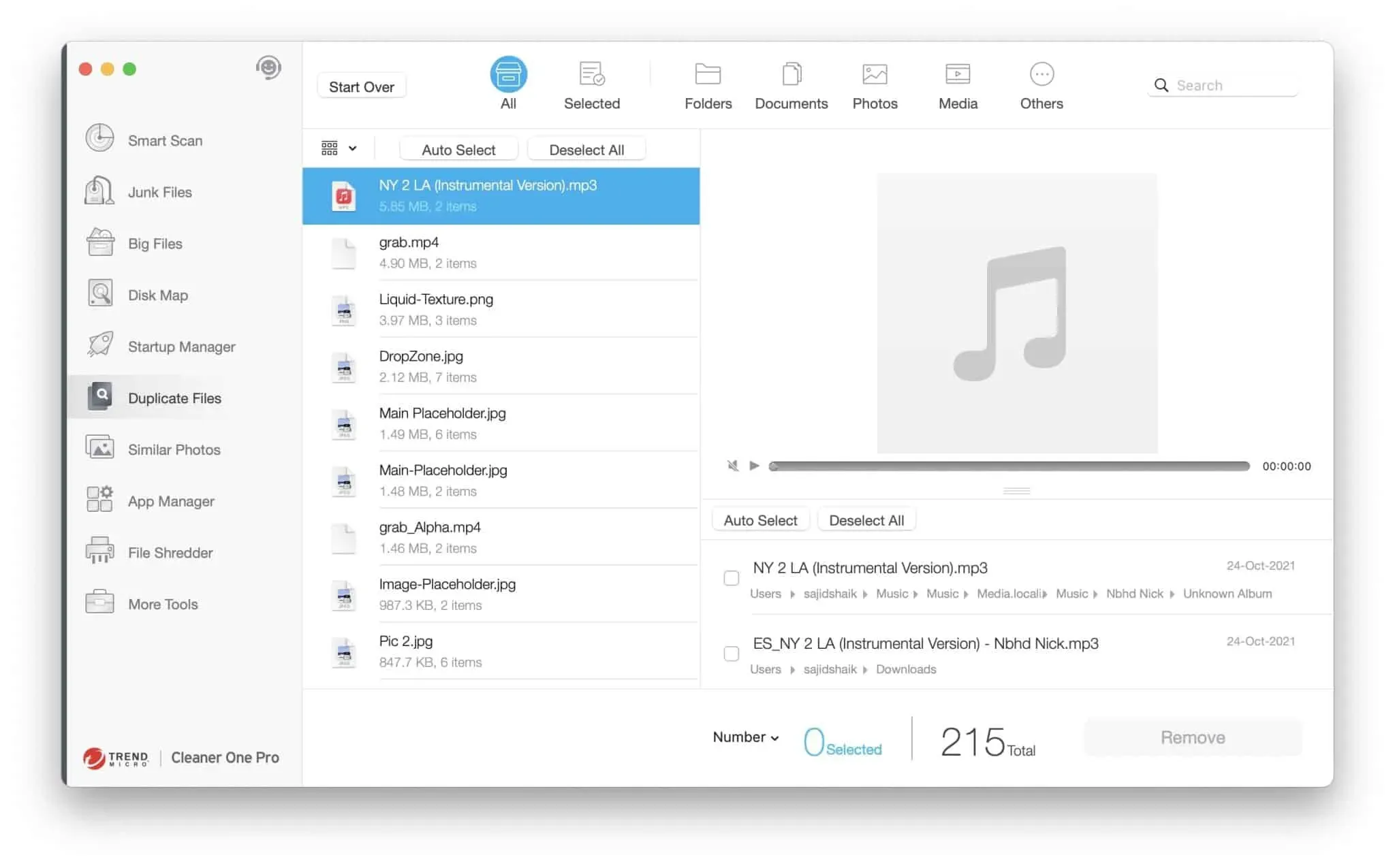
We tend to skip such files when we try to sort them manually, but Cleaner One Pro doesn’t miss them and also gives you an idea of how much storage space you can save after deleting them. After scanning, all you need to do is select duplicate versions and remove them from your computer in a few clicks.
Similar photos
The Related Photos feature is useful if you have a large photo library. Usually, you can take multiple photos at the same time, which results in similar images, which takes up more space on your computer.
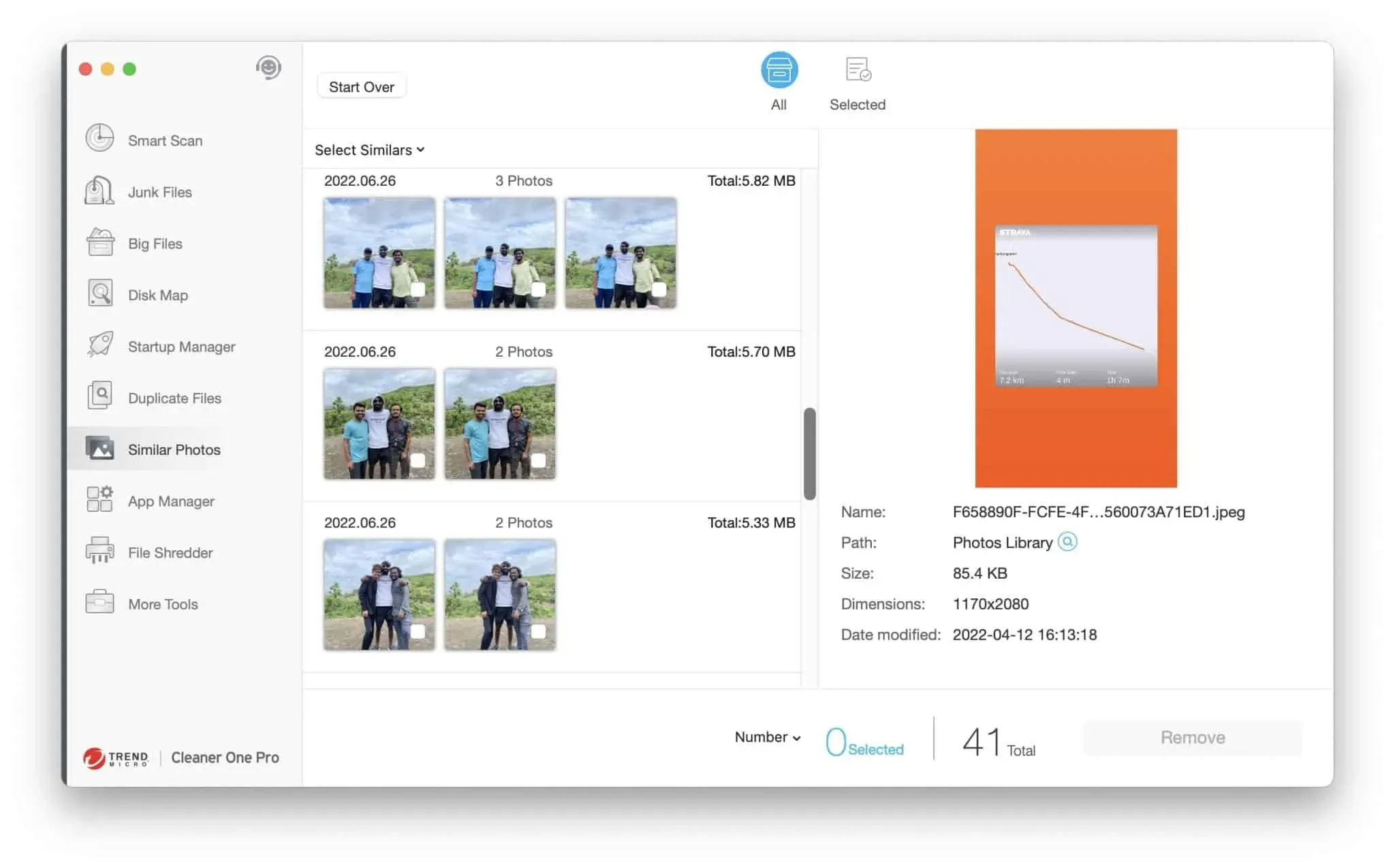
Cleaner One Pro scans your library, finds visually similar images and shows them to you. You can select each image and choose which one to keep and remove from your Mac. Manually completing this task would take a long time.
Application Manager
The Application Manager page displays all the applications installed on your Mac and the last time the application was used. This will help you decide if you need the app in the future.
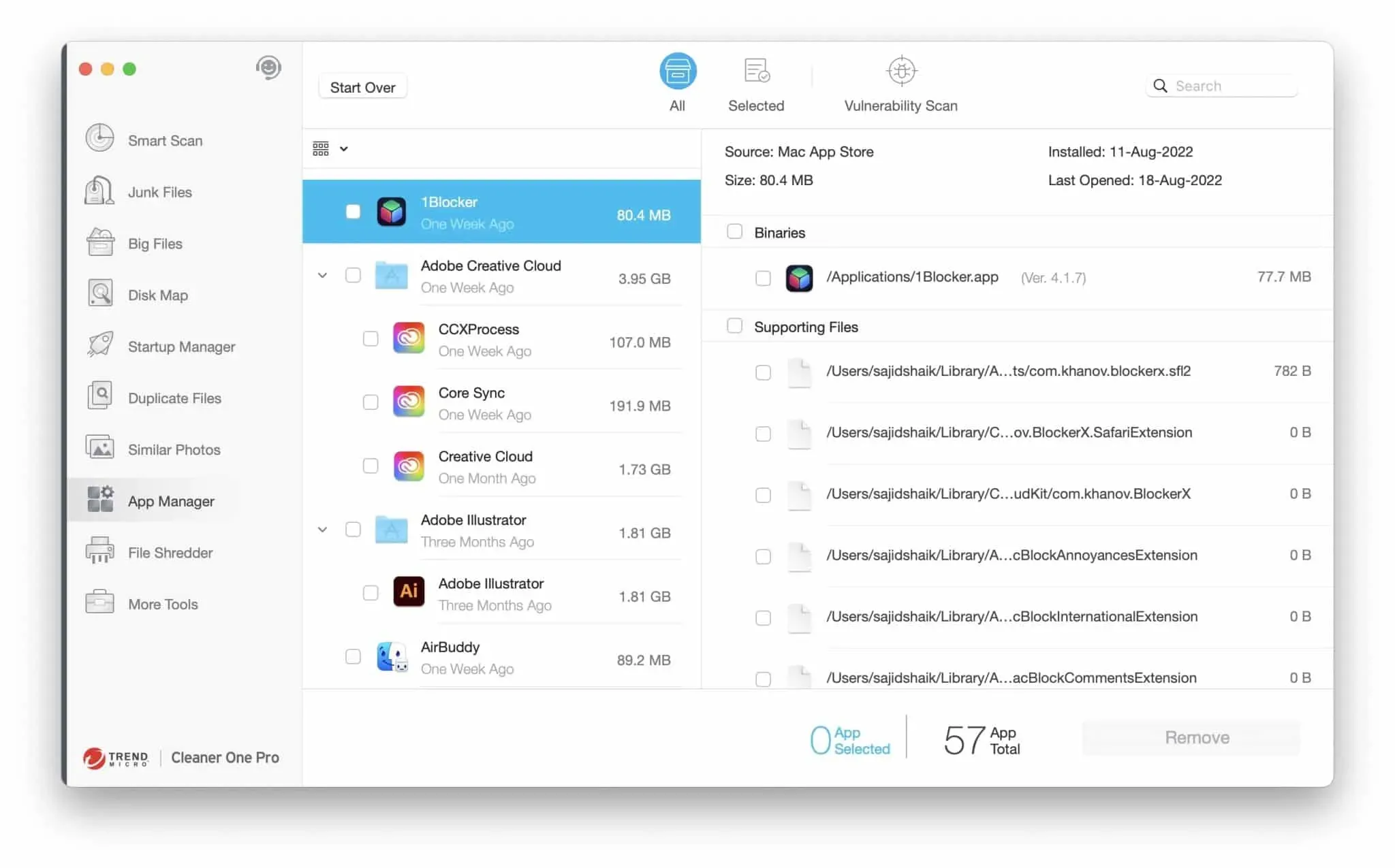
Once the scan is complete, you can select all apps and their leftover files to remove them all at once so that they leave no trace on your Mac.
file shredder
Delete files on your Mac, but not the way you usually delete files. This feature makes them unrecoverable for any software. After shredding, you won’t find these files.
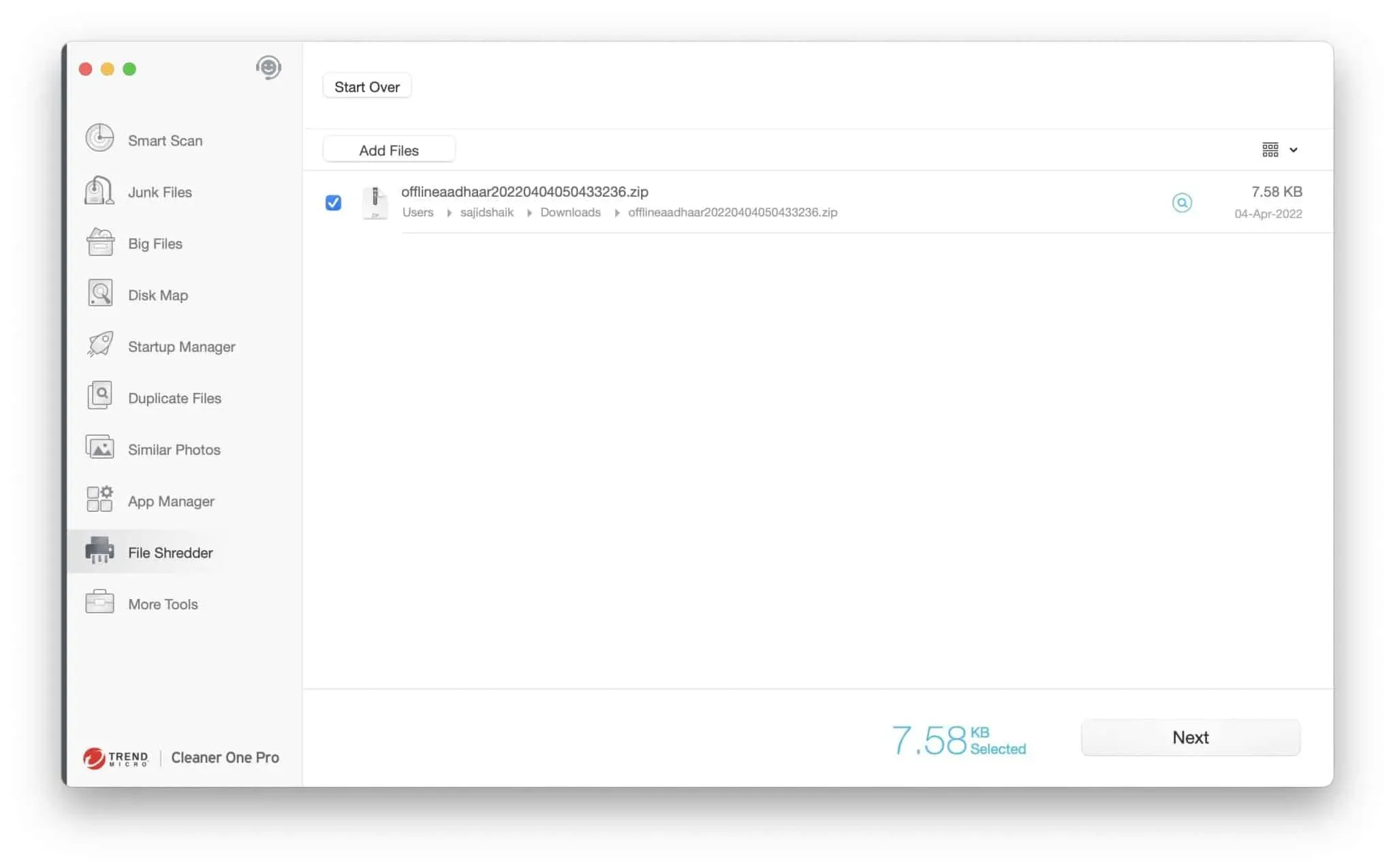
All you need to do is drag and drop the file you want to destroy or select it manually. This is useful when you have sensitive files that you don’t want others to see, access, or recover by any means.
Additional tools
The More Tools section contains links to other TrendMicro tool applications: Antivirus One, Unarchiver One, VPN Proxy One Pro, and AdBlock One. You will need to download these tools and purchase several separately.
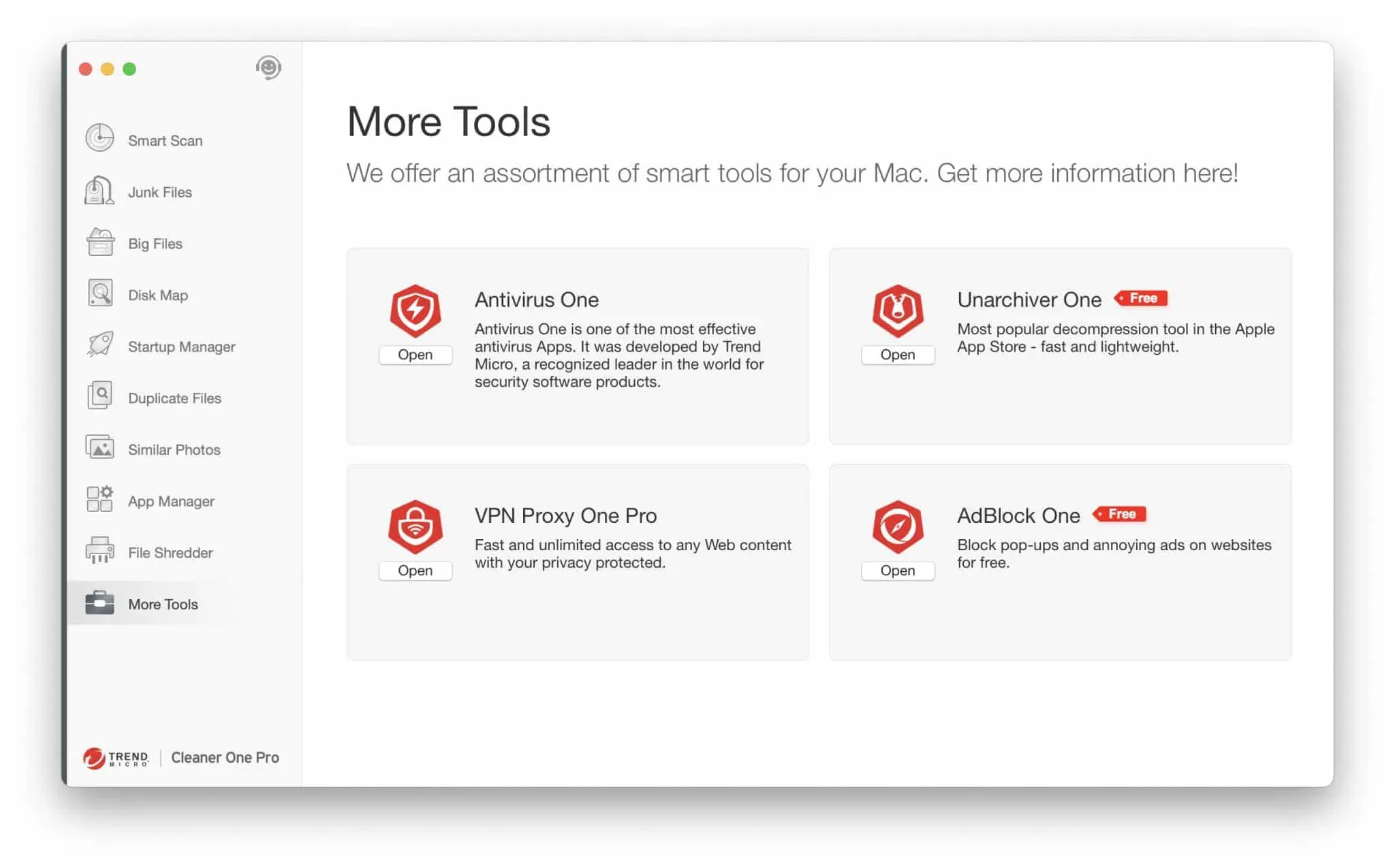
I was disappointed looking at this page as I expected to see a set of tools such as memory optimization and malware removal tools.
Menu bar toolbar
Cleaner One Pro has a toolbar that shows your Mac’s current RAM, processor, network usage, and battery status. Plus, you get shortcuts to junk files, the Dropbox scanner, and the system optimizer.
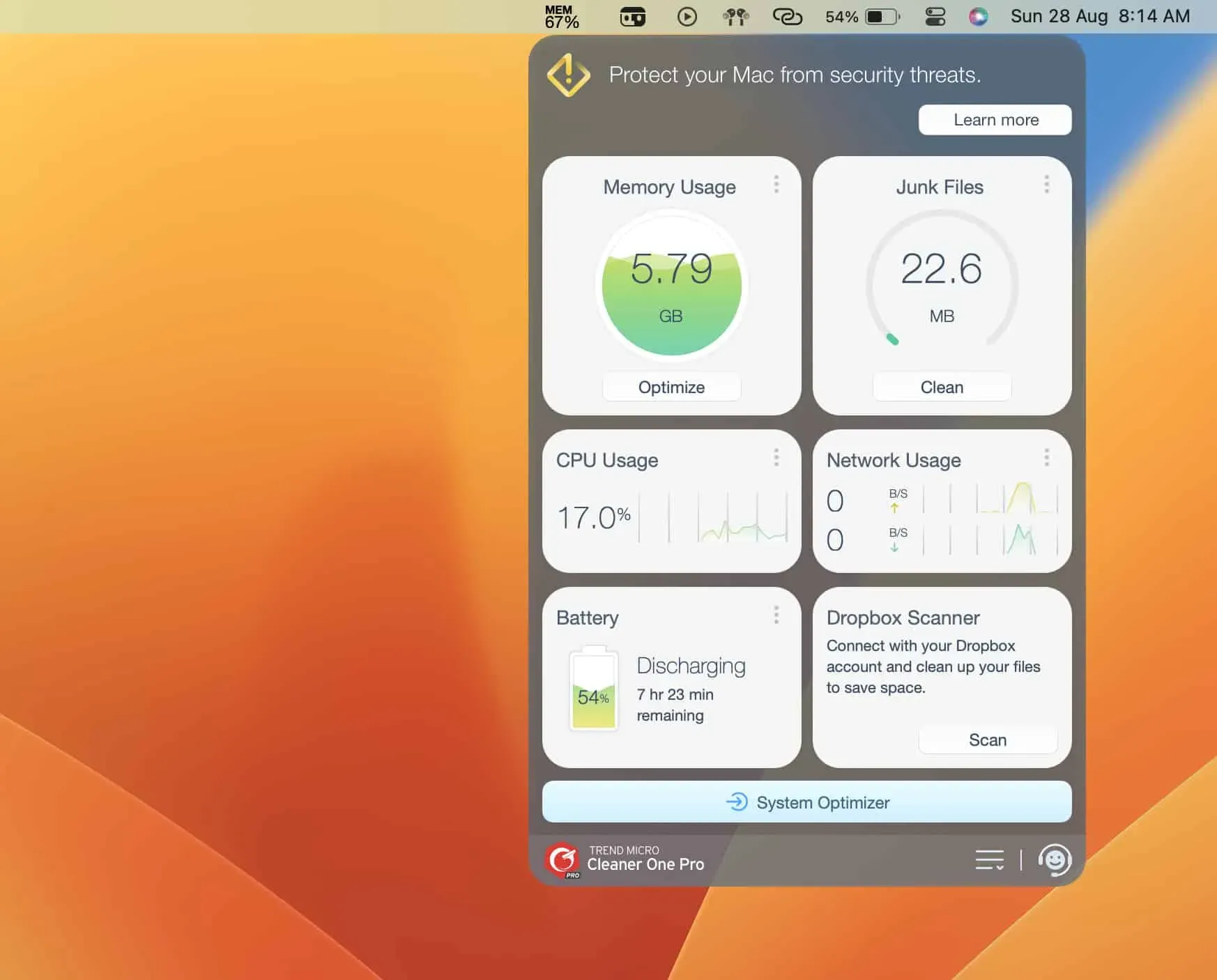
Clicking on the menu with three dots in each section opens more detailed information. I found this feature useful when closing applications with a lot of RAM and CPU usage.
How to use Cleaner One Pro on your Mac
You can download Cleaner One Pro on your Mac from the official website or Mac App Store. It’s also available on Windows if you’d like to use it there. Installing it on your Mac is as easy as any other application. Open the DMG file and drag the Cleaner One Pro icon to your Applications folder.
After installation, perform a smart scan to find large, junk, duplicate files, apps, and photos. You can then select and delete files you deem unnecessary after the scan is complete.
Should you buy Cleaner One Pro?
Cleaner One pro is an incredible cleaning tool for your Mac. It is easy to use and gets the job done when you want to remove junk and unnecessary files from your Mac or Windows. I freed up about 30 GB on my Mac, which I couldn’t do before due to the time it takes to sort and delete files manually.
Also, I felt that the Windows version should have the same features as the Mac version. In addition, in most sections there is no way to select all files at once, and manually selecting files when there are a lot of them can be tedious.
For the price and the features it offers, I have no problem with what Cleaner One Pro offers for the price. However, I believe enabling malware removal could be better.
Prices
You can get a Cleaner One Pro subscription for $19.99 if you plan to use it on one device. It will be $29.99 for five devices. And the price is the same for both platforms.
One Pro Cleaner Review
Cleaner One Pro 4.5 5 0 14.5 rating 4.5 / 5 Total score iOur expert has prepared this review after extensive testing of the software on Mac and Windows.
pros
- Simple and clean interface
- Works faster when scanning and cleaning large files
- Scans applications for vulnerabilities and removes them without leaving traces
- Quick access to various data in the menu bar, such as memory, CPU usage, etc.
- Available on both Mac and Windows