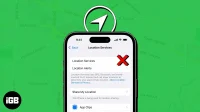You need Location Services enabled on your iPhone in order to use Apple Maps to find the closest café or Find My to monitor the whereabouts of your Apple devices. But what about the few occasions when these services abruptly cease to function?
This troubleshooting tutorial will lead you through a few fast fixes you may use to get the Location Services on your iPhone up and running in order to assist you avoid such scenarios.
1. Make sure Location Services are turned on
One of the first things you should do is make sure the Location Services are activated on your iPhone before moving on to more sophisticated solutions.
- Go to Settings → Privacy & Security.
- Tap Location Services.
- Ensure that the toggle for Location Services is on.

2. Restart the questioned app
- Just open the App Switcher and swipe up on the app in question to close it.

- Then, Reopen the app to see if your issues are resolved.
3. Verify the app’s access to Precise Location
Your iPhone’s Precise Location data is required for the proper operation of many third-party apps. Thus, you must carry out the procedures listed below to see if the questioned app has access to your precise position.
- Go to Settings → Privacy & Security.
- Tap Location Services.
- Select the app which is facing issues.
For me, it was Find My. - Ensure that the Precise Location is toggled on.

4. Verify the settings for the Date and Time
On iPhones, Location Services are known to malfunction when the Date and Time settings are incorrect.
Hence, rather of setting the Date and Time manually, you may prefer that your iPhone obtains them automatically from Apple servers.
- Go to Settings → General → Date & Time.
- Toggle on Set Automatically.

5. Limitations on Content & Privacy
If you unintentionally disable location services using your iPhone’s Content & Privacy Restrictions feature, they might no longer work.
The instructions below can be used if you’re unsure how to reactivate Location Services:
- Go to Settings → Screen Time → Content & Privacy Restrictions.
- Enter your Screen Time password if you’ve created one.
- Tap Location Services and enable the Location Services toggle.

6. Turn off the Low Data and Low Power modes
While enabling Low Data Mode and Low Power Mode can prevent apps from accessing Location Services on your iPhone, using them can help save your iPhone’s battery and cellular data allotment. The following is how to disable them:
- Go to Settings → Cellular → Cellular Data Options.
- Tap Data Mode and deselect Low Data Mode.

- Then, go back to Settings → Battery.
- Disable the Low Power Mode toggle.

7. Reset Location and Privacy settings
Resetting the Location and Privacy settings to their default values, as explained in the instructions below, will be your best option if you’re still having trouble getting the Location Services to work on your iPhone.
- Go to Settings → General → Transfer or Reset iPhone.
- Tap Reset → Reset Location and Privacy.

- Type the iPhone Passcode and follow the on-screen instructions.
8. Examine iOS updates
Important functions like Location Services may become inoperable as a result of bugs or flaws in iOS. If you’re experiencing a similar problem, it’s a good idea to see if Apple has released a new iOS version with bug patches to resolve it, as explained in the instructions below:
- Go to Settings → General → Software Update.
- Tap Download and install if any update is available.

9. Make a hard restart
10. Make a factory reset
You can conduct a factory reset on your iPhone if the majority of fixes don’t work. By doing this, you can reset your iPhone to its factory settings and erase all user data, allowing you to start over from scratch.
- Go to Settings → General → Transfer or Reset iPhone.
- Choose Erase All Content and Settings.

- Tap Continue → Type the iPhone Passcode. Then you may follow the on-screen instructions once the automatic iCloud backup is completed.

11. Speak with Apple Support
It may be time to call Apple Help to see if they can assist you with the problem over the phone if you’ve tried all the suggestions above and Location services are still not functioning on your iPhone.
If not, they’ll be able to arrange for you to visit the Genius Bar at the closest Apple Store, where you can have the problem resolved or have your iPhone mended or replaced.
iPhone location services were recovered
You should be able to rapidly restore Location Services on your iPhone using these simple fixes so that you may check the weather, map routes, monitor your devices with Find My, and more without any problems. But, feel free to leave a note in the comments box if you have any questions.