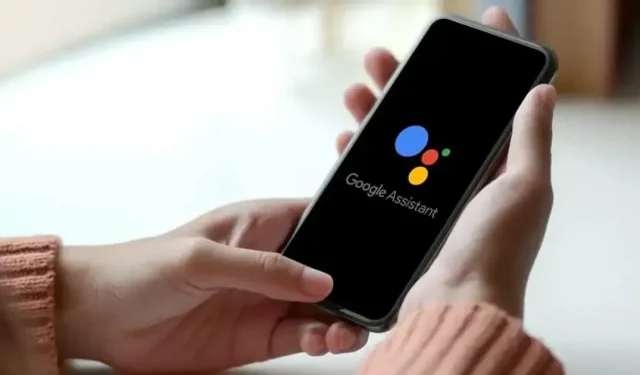Google Assistant is probably one of the most advanced virtual assistants available on the market. Whether it’s finding the best restaurant near you or finding flights, the Google Assistant comes in handy in many ways. However, there are times when this can become a real nuisance. Google Assistant can show up when you least expect it and ruin your entire work environment. In addition, there may be times when your Google Assistant will interfere with you between watching your favorite TV show on your Smart TV or Android smartphone while you are doing some work. This is why many choose to disable Google Assistant. But can you? Yes, there are certain ways to turn off Google Assistant on your Android smartphone, Smart TV, or Chromebook. In this article, we will talk in detail about several ways to disable it. So,
How to disable Google Assistant on Android
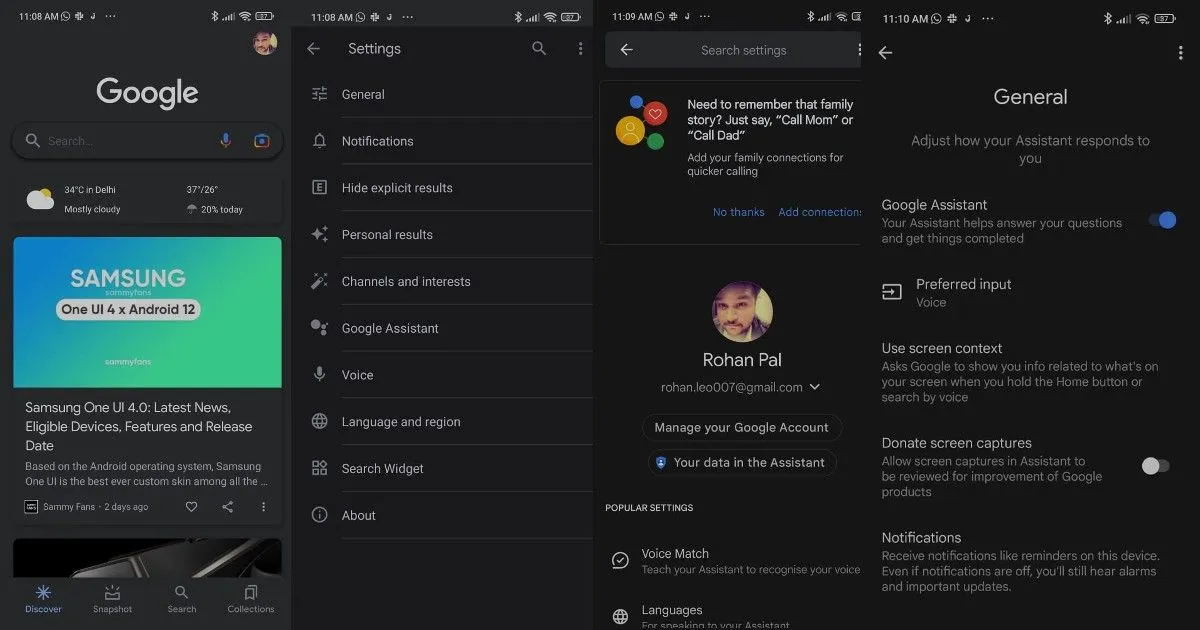
You can easily disable Google Assistant on your Android smartphone. The company has given you the option to completely disable Google Assistant on mobile. So, without wasting any time, here is how to disable Google Assistant on any Android device:
- Open the Google app on your smartphone or tablet.
- Click on your profile picture in the top right corner. After that click “Settings”.
- You will see the Google Assistant option in the settings menu. Just click on it and you will be taken to the Google Assistant settings.
- Now just tap the General option and tap the slider next to Google Assistant to turn it off.
You will see a pop-up notification to disable Google Assistant. Tap “Turn Off”and your Google Assistant will be disabled on your Android tablet or smartphone. However, if you change your mind and want to turn the assistant back on, you can simply follow the above steps and turn it back on.
How to disable Google Assistant on Android Smart TV
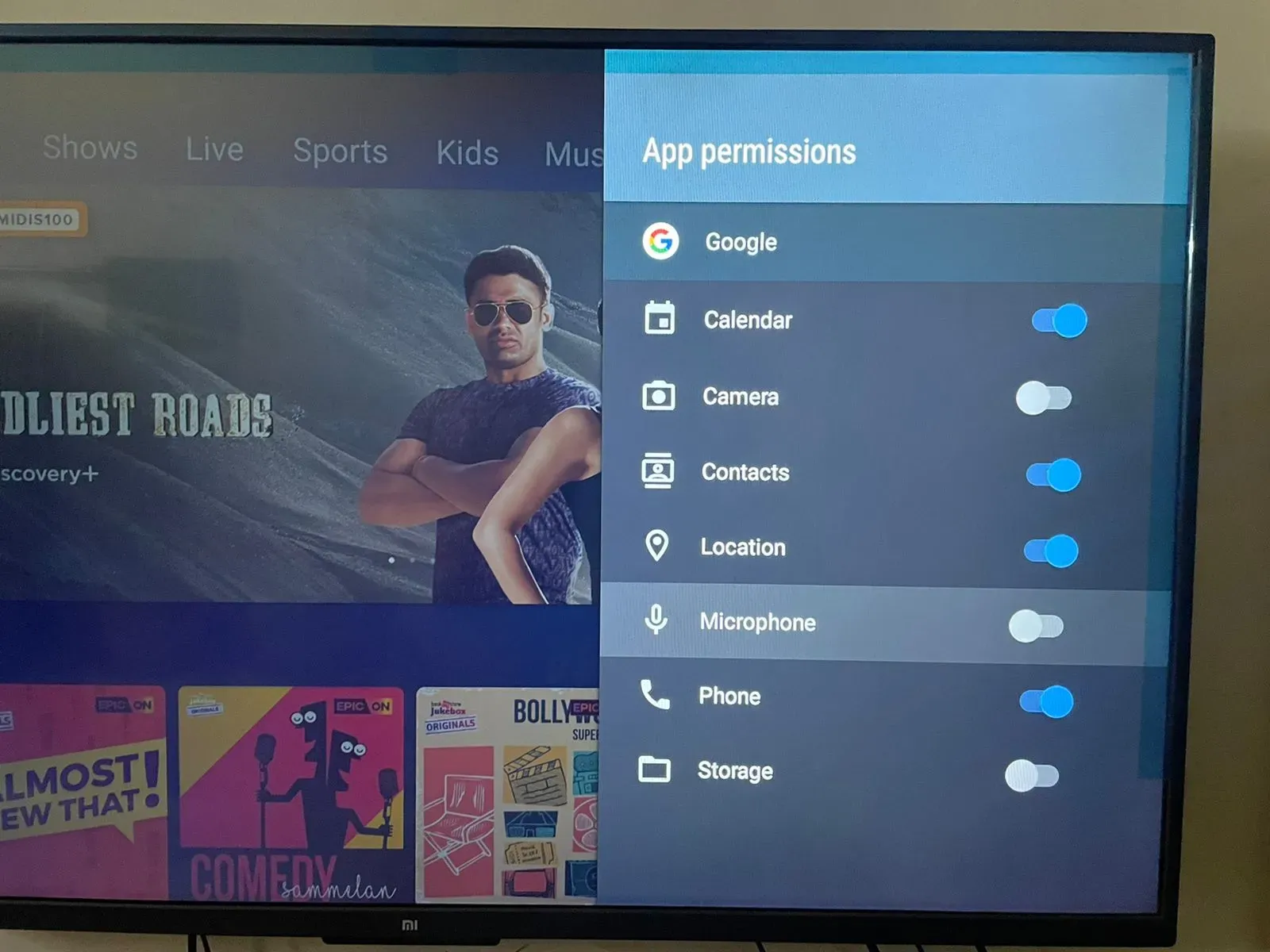
Unfortunately, there is no direct way to disable Google Assistant on Smart TV. Unlike Android smartphones, there are no special settings for Google Assistant. However, you can still disable it to a certain extent. Here’s how:
- Open “Settings”on your Android Smart TV and go to “Advanced settings”.
- There you need to go to Applications and then click on System Applications.
- Find the Google app there and click on it. Scroll down and go to Permissions.
- From there, you need to disable the microphone feature.
However, Google Assistant will not be able to use the microphone on the Smart TV remote control. Even if you click it, it will ask you to enable this feature. You can click “Deny”and no longer ask for the option to turn off microphone access to Google Assistant. However, if you want to turn it back on, you can follow the above steps and then enable microphone access so your Google Assistant can start working again.
How to disable Google Assistant on Chromebook
If you have a Chromebook and want to disable Google Assistant, you need to follow these steps:
- Click the Time section on the status bar, and then click Settings.
- Scroll down and click on the “Search and Assistant”shortcut.
- There, you’ll find the Google Assistant option right below the Preferred search engine. Click here.
- All you have to do is disable the setting and Google Assistant will stop working on your Chromebook.