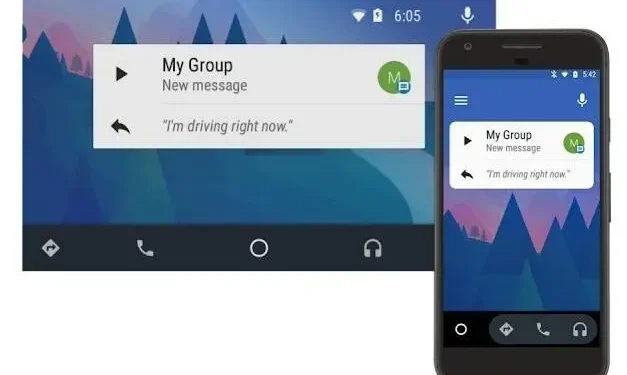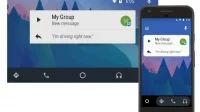Many people prefer to communicate via text messages. SMS messages are still a popular means of expression because they are fast, reliable and simple.
However, there are situations when you want to inform several people about the same situation at the same time.
Re-sending the same message to friends, family, and colleagues is not the most efficient way to save time. Luckily, there are group messages in text messages.
Today we will learn how to send a text message to a group of people on an Android phone.
Why group talk?
To be clear, sending a single message to a group of recipients using the Short Message Service (SMS) or Multimedia Messaging Service (MMS) is called group messaging or group text messaging.
Even before Android was created, there were text services of this type. Surprised?
You may be puzzled as to why you chose to send a group text on Android rather than using one of the many online chat apps available such as Messenger, WhatsApp, Viber, Google Hangouts, Skype, etc.
So there is an answer to this question. Have you ever sent individual texts via text messages? Yes, it is possible that there are times when you use the SMS format.
Why? A simple SMS text will save you a lot of data and time when sending a message if you are using mobile data and are in an area without Wi-Fi access.
As such, there may be times when you may want to send group text messages, and being able to do so will greatly help you in your planning.
Note. Group text is not the same as group chat, contrary to popular belief. Group chat is more reliant on an internet connection, while group messaging is more reliant on cellular service.
Prerequisites for group text messages
The MMS protocol is required for Android group text messaging to work properly.
- Go to “More”-> “Group Messaging”in the default messaging app settings, then select “Group Messaging”.
- Make sure the “Group MMS”option is selected.
Other configuration criteria must also be met, such as enabling “Automatic MMS download”.
Enabling this setting may cause you to stop receiving the grill notification every time a group member replies.
When everything is ready, you can use Android group messages to communicate with others. Also, you can do it right now using the default SMS app.
How to group text people on my android phone?
There are two natural ways to send a message or text to a group of people at the same time;
- Group text messages
- Group messaging
1. Send group text to Android
All you have to do to send a group SMS to an Android phone is to follow these steps:
- Open the Messages app already downloaded locally on your smartphone. This program is not a Facebook Messenger app, WhatsApp or any other messaging service that sends messages over an internet connection.
- You can create a new message by clicking the Plus icon or the Start a Conversation button.
- Click the “Contact icon”under the contacts selection. This may vary depending on the smartphone; best to investigate.
- Select the contacts you want to send a message to.
- Select specific contacts to add to the group and give them a name.
- After that, start typing your message and email it to them.
Isn’t it simple? Now you need to study the mechanism of group text messages and other relevant elements.
This method just sends an SMS to a group of people because it does not include group messaging.
Any replies to your message will not be redirected to a group created by you or your friend; instead, they will only be delivered to you.
2. Group messaging; A bit expensive
Let’s clear up a few things first before moving on. Bulk text messaging or group text messaging is sending a text message to multiple recipients.
However, since group or bulk messaging uses the SMS protocol, not everyone will receive any replies.
“Group messages”is the second option. Sending a message to selected contacts in a group is called group messaging.
Each member of the group has the right to view every response made by other members.
- Go to “Settings”to convert group text settings to MMS.
- Then select “Group Messaging”from the “More”menu and activate the group MMS option.
- Now activate the automatic MMS download option (also known as automatic receive).
SMS or multimedia messages that appear in a group chat will be visible to everyone in it.
Naturally, as already mentioned, this is a more expensive option, since MMS messages are significantly more expensive than SMS.
What is the meaning of all this? You might think that we already have end-to-end encryption for WhatsApp and Facebook Messenger.
However, group texting is great in places with poor data connections. So interacting with people in places where there is little to no data service is definitely a great option.
Exiting a text group chat
You are no doubt used to being able to end a discussion on platforms such as Facebook, WhatsApp, Viber, Telegram, Google Hangouts, Skype, and more.
Because you can’t completely remove yourself from a group text conversation, you can’t really leave it.
You can prevent the above group from sending alerts to your phone. To do this, turn off the notification settings in the chat settings. You can also delete a conversation thread if you wish.
Using third party apps to send group texts
You can start a group chat to your liking after your MMS settings are properly toggled. Even third party apps are available for group chat.
These are the best applications for simultaneous messaging with large groups of people.
- Google Messages
- Group Me
- TextraSMS
The official Google messaging and chat app; Messages (SMS, MMS and RCS)
You can’t go beyond “Messages”if you need Google’s standard SMS messaging software. Google recommends using this app to send SMS messages on Android.
Don’t be fooled by simple design. Messages is a simple program that includes all the group and other SMS messaging features you might need.
GroupI; Trusted messaging app from Microsoft
One of the most widely used group chat apps is called GroupMe. The software will still support group chat using SMS, MMS or the Internet.
Owned by Microsoft GroupMe, it may seem like a chat app to most people, but it’s a fantastic multi-purpose messaging tool. It likes to be more organized than other apps.
Textra; Premium messaging app
One of the best group messaging apps available on the Play Store is Textra SMS. Its adaptability and functional properties are the reasons for its appeal.
Textra is one of the most popular SMS apps on Google Play. Many users are happy with what the app has to offer, and group texting is undoubtedly one of its highlights.
It’s no surprise that the premium version of the software costs $2.99 given that it works with Android Wear, Pushbullet, MightyText, and other apps.
Most of the features are free and the chat app is already reliable.
Problems with group MMS messages
There are a few downsides to setting up group text messages on your phone. The inability to include new contacts in an existing group is the most obvious impact on the user experience.
You can do this with a chat program like Facebook Messenger; however, you can’t do this with a specific Android group messaging app (which is annoying).
To add additional members that you want, you must start and personally add each member of the previous group.
Conclusion
As you can see, setting up a group chat with the native messaging app for Android is quite doable.
Although Apple iPhone users have it better in many ways, you can still use group text conversations on your Android phone by simply enabling the group MMS option.
We can all agree that there are now better ways to communicate to a group. Good examples of this are WhatsApp or Facebook Messenger.
Group MMS would be ideal for places with low data connectivity.
FAQ
How to send group text on Samsung phone?
Open the Messages app. Then, in the lower right corner, click the “Write”icon. Click the contact icon in the “Specify Recipients”field, then select the group you just created. To include all contacts in a group, click All next to the group name. Then click “Done”to start creating the message. Enter a text message in the Enter Message field, then click the Send button.
How to send group text in messages?
Unlock your Android phone and go to the Messages app. To edit a message, click the Plus button in the Recipient field and click Contacts. To send a text to multiple Android recipients, select the contacts you want to send the message to, tap Done, and then tap the Send icon.
Why can’t I send group texts on my Android?
If you’re having trouble sending group text messages (SMS), check your account and messaging program settings. When you send a text message to multiple recipients, most smartphones combine the messages into one message rather than several different texts.
How to send text to multiple contacts on Android?
Open the Messages app. Click the Plus sign in the Recipient field when editing a message, then click Contacts. icon.
Why do my group messages arrive separately on Android?
You will receive individual replies for every group message sent, unless the group text option is enabled or your carrier does not support it. Go to Settings > Messaging and turn on Multimedia Messaging and Group Messaging if available. If none of the options are offered, please contact your carrier.