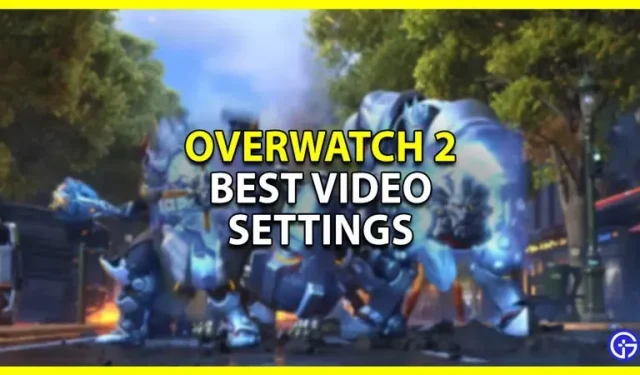Using the best video settings in Overwatch 2 can greatly improve the performance of your game. And since it’s a competitive first-person shooter, you’ll want to get as many shots as possible to play your best. The good thing is that Overwatch 2 doesn’t have very high system requirements, and with the right settings, you should be able to achieve a smooth gaming experience. So in this guide, let’s check out the best video settings for Overwatch 2 to get the best performance and FPS.
Best video settings for Overwatch 2
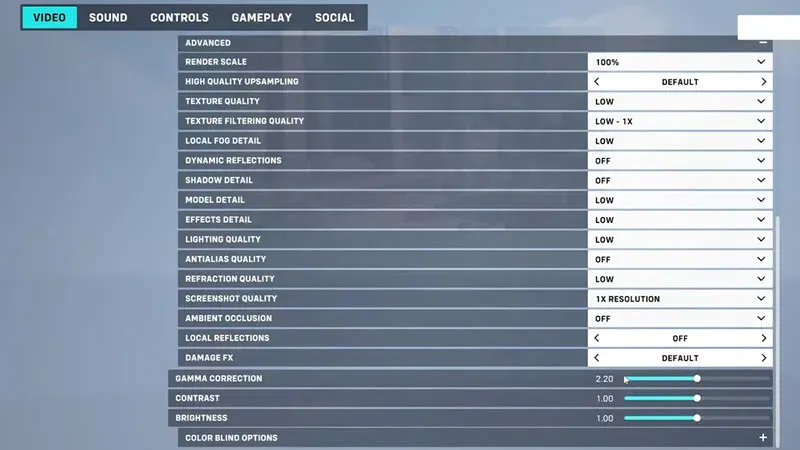
Image Credit: Technology Like on YouTube
- Display mode: full screen
- Target Display: Best Match
- Resolution: Set it to match the resolution of your PC monitor or laptop screen.
- Field of view: 103. Reducing the FOV will not give such a large increase. So it’s better to keep it to the maximum in order to gain the upper hand in the game. FOV stands for Field of View, so the more you can see, the better you can play.
- Aspect Ratio: 16:9
- Vertical Sync: Off
- Triple Buffering: Off
- Reduce Buffering: On
- Performance Statistics Display: Off You can set it to On if you want to check the frame rate, GPU temperature, video memory usage, network latency, and network interpolation latency. If you set it to On, you can individually decide which of these features you want to see and which you don’t.
- Nvidia Reflex: Enabled. Enable this option if you have an Nvidia graphics card.
- System clock display: Off You can also set it to On.
- FPS Limit: Custom
- Frame Rate Limit: Set this as a refresh rate one level higher than your monitor’s actual refresh rate. For example, set the value to 165 if you have a 144Hz monitor.
- Graphic quality: low. Depending on how powerful your system is, you can also set it to medium or high. Following the low settings, expand the “Advanced”tab and use these settings.
- Render scale: 75%
- High Quality Upsampling: Default. I suggest you leave it at default and try experimenting with AMD FSR or Nvidia DLSS if you still need better performance.
- Texture quality: low or medium
- Texture filtering quality: low or medium
- Local Fog Detail: Low or Medium
- Dynamic Reflections: Off
- Shadow Detail: Off
- Model details: low or medium
- Effect Detail: Off
- Light quality: low or medium
- Smoothing: Off
- Refractive quality: low or medium
- Screenshot quality: 1X resolution
- Ambient Occlusion: Off
- Local Reflections: Off
- Damage Effect: Default
That covers this guide to the best video settings for Overwatch 2 to boost your performance and FPS.