After some time in beta testing, WhatsApp is finally bringing one of the most long-awaited features to its platform: multi-device support for all Android and iOS users.
The WhatsApp feature was first announced back in July 2021. As the name suggests, this feature allows users to connect and run WhatsApp on multiple devices. The best thing about WhatsApp’s new feature is that users can run the messenger on multiple devices even if the main device is turned off.
Multi-device support for WhatsApp is currently an optional program, meaning only self-registered users will be able to try out this feature. In this article, we will look at how to enable WhatsApp multi-device support on your smartphone.
What is multi-device support in WhatsApp?
The WhatsApp multi-device feature allows you to use the instant messaging app on up to four non-smartphone devices, such as laptops, PCs, web browsers, and more.
In addition, you can run WhatsApp on additional devices even if your main device is not connected to the Internet. If your primary device’s battery runs out or you need to turn it off, WhatsApp will still be available on your linked devices.
However, Messenger will only be available on secondary devices for 14 days after WhatsApp is disabled on your primary device.
How to enable multi-device support for WhatsApp on Android and iOS?
If you want to get multi-device WhatsApp support on your smartphone, here is what you need to do.
[Android and iPhone]
1. Open the WhatsApp app on your Android device.
2. Click on the menu with three dots in the upper right corner.
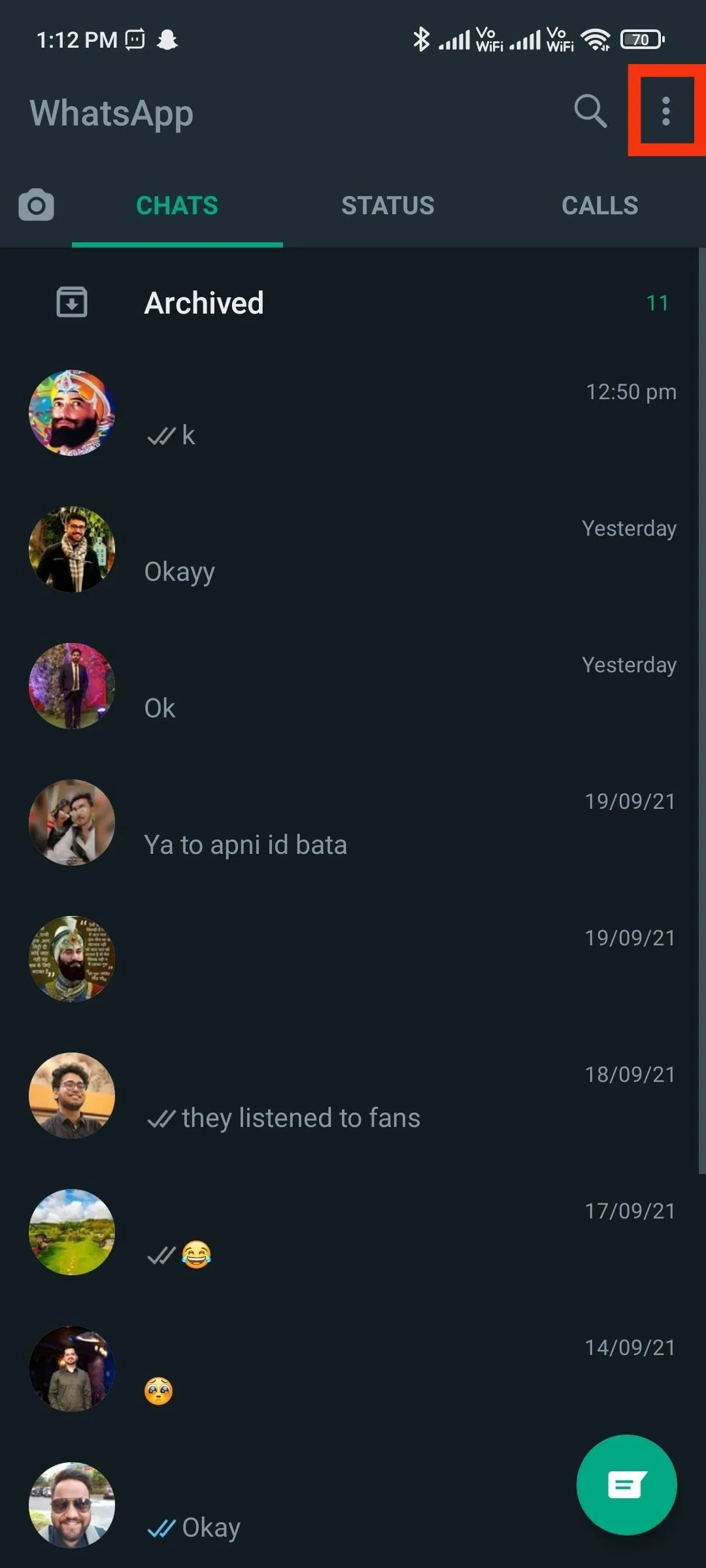
3. Select Linked Devices.
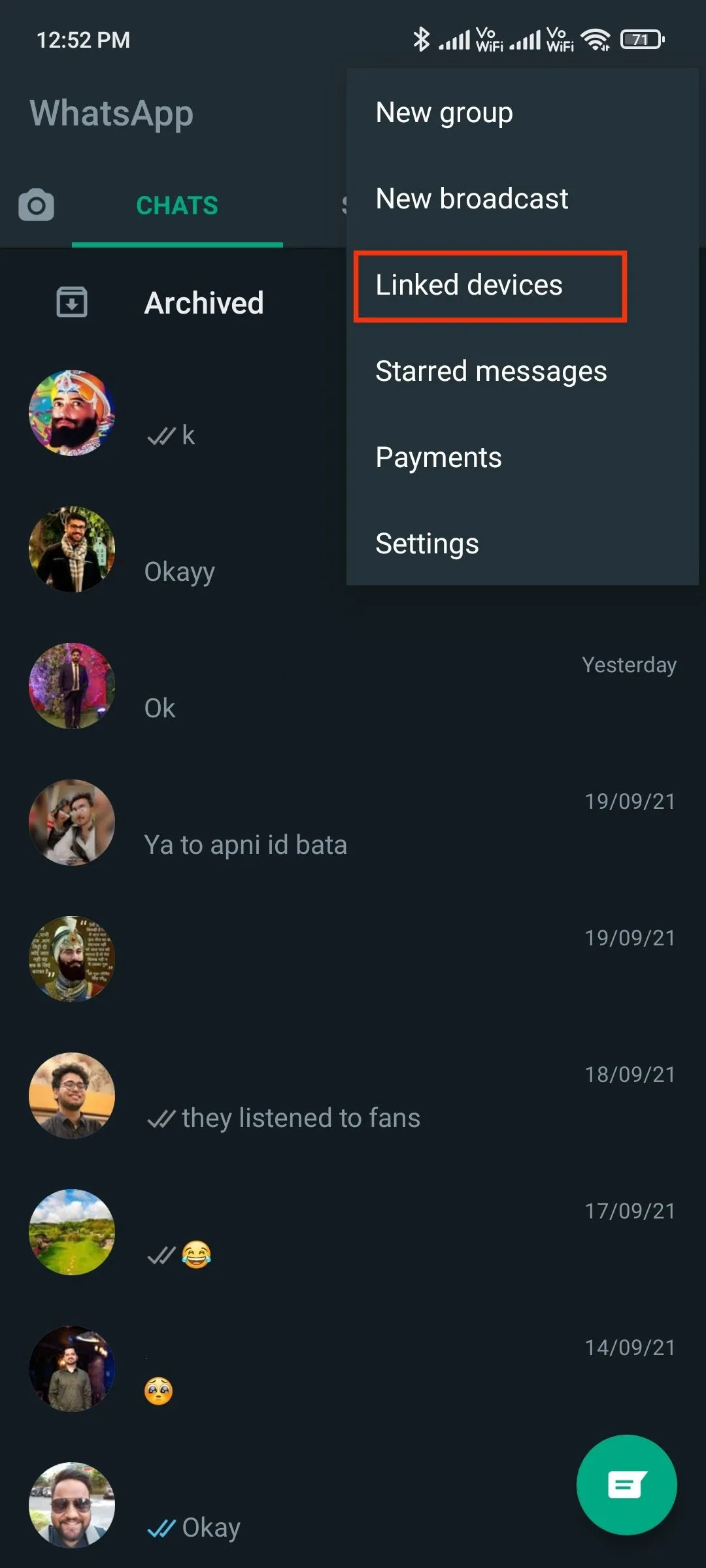
4. Click on beta for multiple devices.
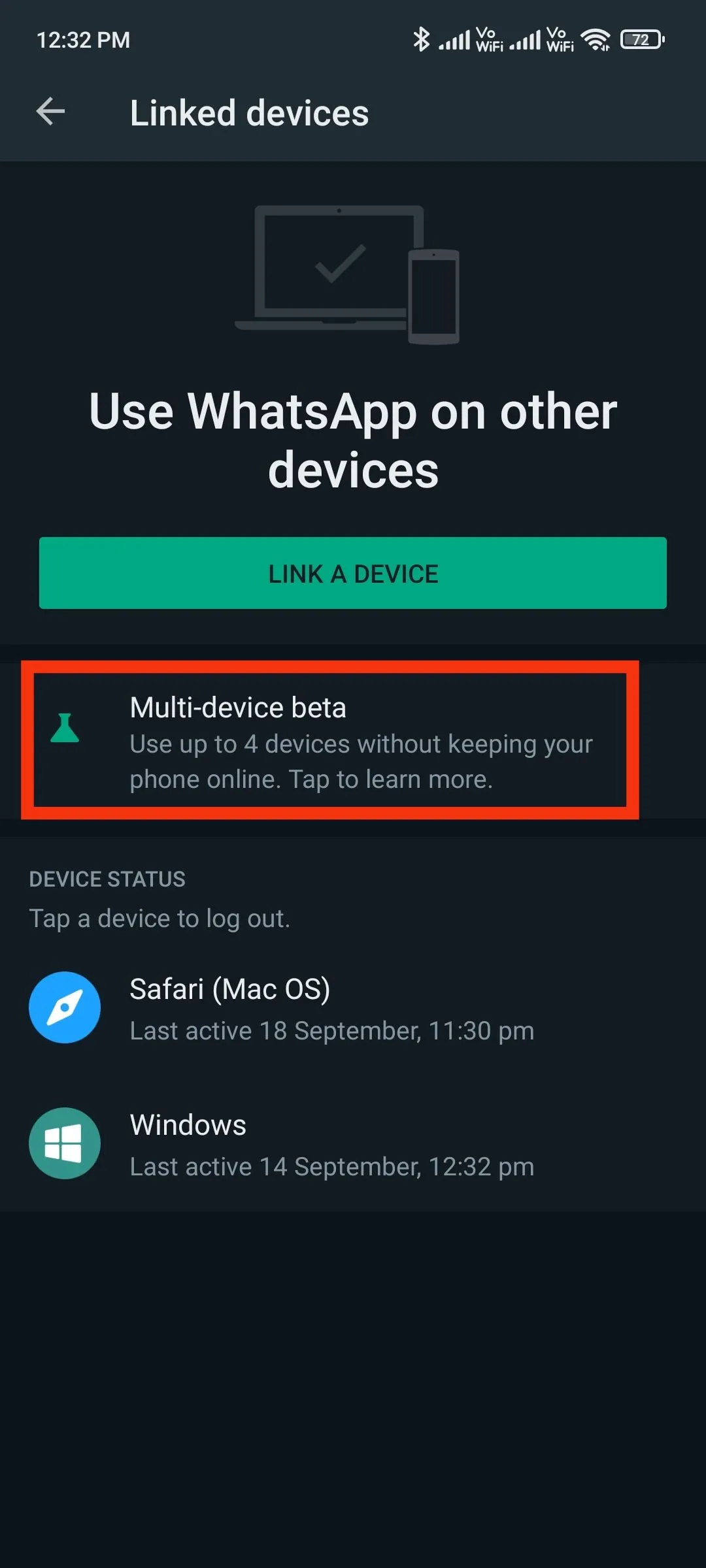
5. Click “Join Beta Testing”and click “Continue”.
6. Return to the previous screen and click “Pair Device”.
7. Point your phone at the screen of the device you want to pair to scan the QR code.
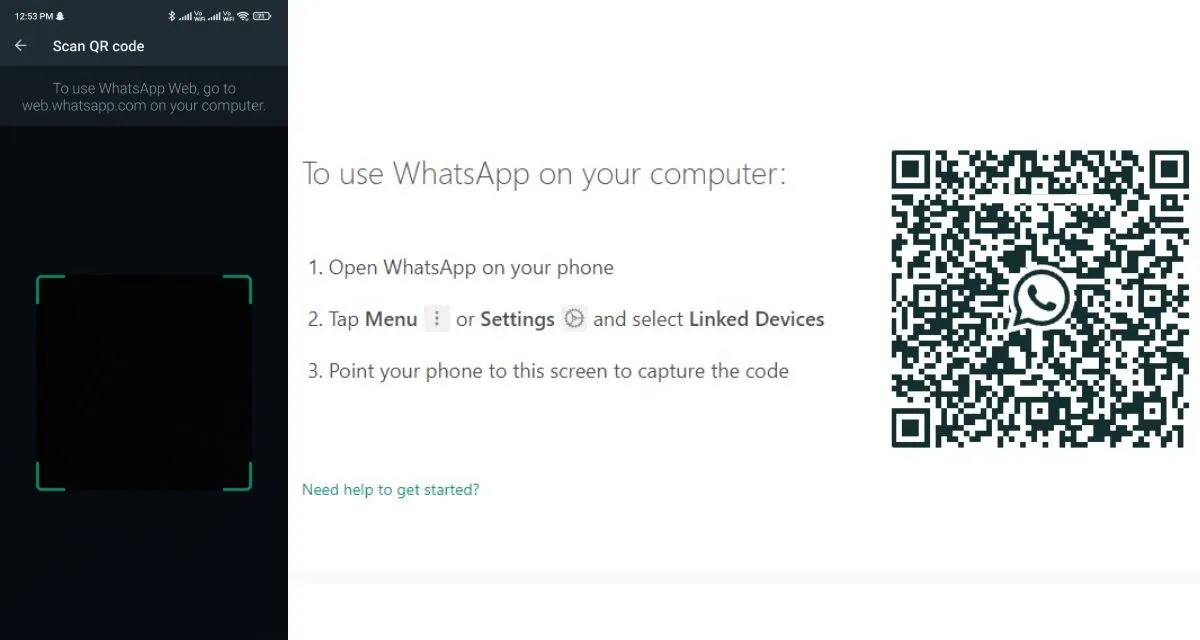
While multi-device support for WhatsApp has already begun rolling out to regular users, the feature is still in beta testing. This means that you may see performance issues or errors while using the WhatsApp feature.
If you want to turn off multi-device support, repeat the steps above and select “Leave Beta”in your multi-device beta subscription settings.
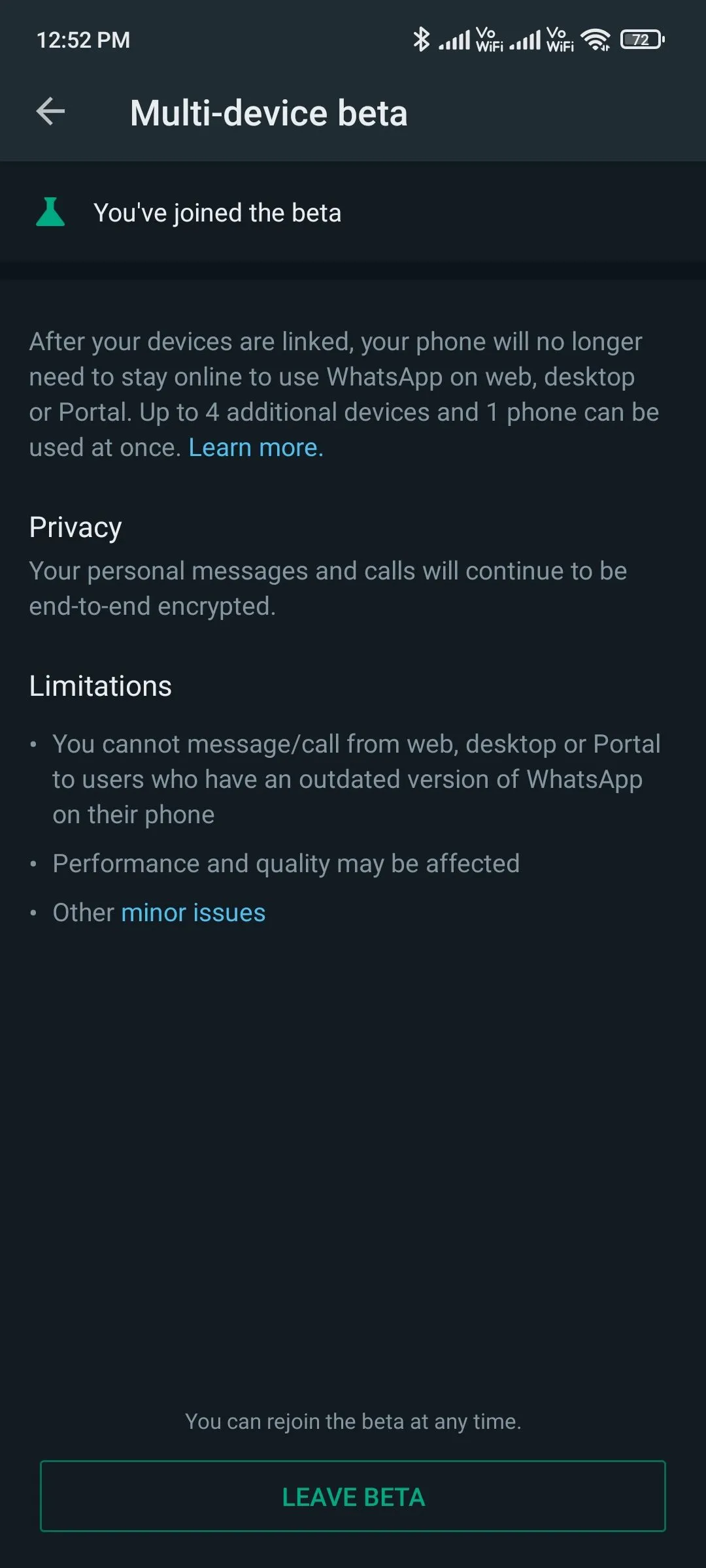
According to WhatsApp, some messenger features are not supported on WhatsApp multi-device for web or desktop. For example, you cannot view the current location of linked devices. Pinning chats, joining, and viewing group invitations are not available on WhatsApp Web or Desktop.
You cannot send messages or call anyone from WhatsApp-linked devices using an older version of WhatsApp. Calls from the WhatsApp website are also disabled for those who have not yet signed up for the multi-device beta.
WhatsApp’s multi-device feature isn’t going anywhere, and the instant messaging app will likely roll out an update that will support multiple devices in advance.


