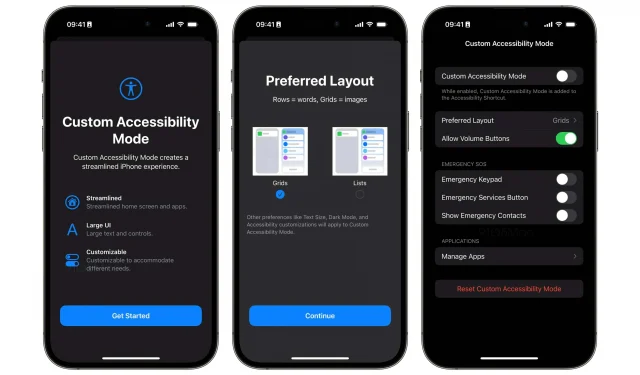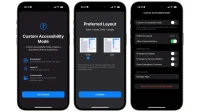Custom Accessibility Mode makes iPhone more accessible to inexperienced users, allowing you to replace the home screen with huge icons, enable simple controls in apps, disable hardware features like volume buttons, and more.
- What is happening? Custom Accessibility Mode simplifies the iPhone experience by replacing the iOS interface with something simpler.
- Why care? Thanks to the custom accessibility mode, older people don’t need to take off their glasses to see small text, and younger people won’t uninstall apps by accident.
- What to do? Update to iOS 16.2 when it launches to try out this new feature.
Custom accessibility mode makes it easy to use iPhone
9to5Mac was able to discover a UI for Accessibility User Mode in iOS 16.2, which allows novice users and people who find the iPhone too difficult to use better navigate the iOS UI with some limitations.
On an iPhone in custom accessibility mode, you can replace the icon grid on the home screen with a watchOS-like list view. Alternatively, you can enable giant icons on the home screen for visually impaired users and replace Springboard with a “Hold down to login”message followed by a huge button.
Other options include disabling volume buttons, managing emergency SOS features (emergency keypad, emergency button, and displaying emergency contacts), and more. You can restrict apps by selecting the apps you want to make available in this mode. Read: How to use Guided Access on iPhone and iPad
When will custom accessibility mode launch?

“After activating the mode, even the application interface becomes extremely simplified and with larger elements,” notes 9to5Mac. The current iOS 16.2 beta doesn’t have an external toggle to enable or disable custom accessibility mode, suggesting that Apple has been working on the feature for some time now.
Whether it will launch publicly with iOS 16.2 remains to be seen.
Other settings such as text size, dark mode, and other assistive settings also apply to accessibility custom mode. When enabled in Settings → Accessibility, custom accessibility mode is added to your accessibility shortcuts.
Ideal for children and the elderly
The Custom Accessibility Mode should make the iPhone easier to use for groups of users who find the current interface and feature set a little overwhelmed.
It could be elderly people who have vision problems and don’t have the patience to read every splash screen and warning messages in iOS. And if you have a junior with an iPhone in Guided Access Mode, you might be better off using User Access Mode instead. Read: How to set up accessibility features on Apple TV
By comparison, Guided Access Mode limits the iPhone to a single app and turns off parts of the screen where an accidental gesture might be distracting.